One of the most fantastic attractions of Apple devices is its default iOS voice assistant Siri. If you’re an Apple user, you must know the qualities of this helpful feature. It’s innovative and unique.
“Hey, Siri” is a voice assistant of Apple that allows you to get things done on your device. The Hey, Siri app by Apple seems helpful and convenient for all operational purposes. In addition, as long as Siri is working on your iPhone, it looks fun to control your device orally.
Unfortunately, nothing is more annoying than spending hundreds of dollars buying an Apple device to have ‘Hey Siri’ not working. Even though the Hey Siri app is said to be “always” available, there are some cases when it just won’t respond to your command.
Several Siri issues are reported by Apple users, making it harder to get something on your device done if your hands are tied to another task.
Why is Hey Siri Not Working on Your iPhone?
Hey, Siri is a great utility. As an iOS user, you can control all the settings and operating functions with your voice commands. All you need is a steady wi-fi connection and enable Siri, and then you are good to go.
However, sometimes, there can be some reasons that can result in Siri not working. Different reasons cause multiple Siri problems. Before you stop and contact Apple support for professional assistance, here are some common reasons that could prevent Siri from working correctly.
- Poor Internet Connection
- Outdated iOS Version
- Other Audio Activity Blocking Siri
- Blocked Microphone Grill
11 Methods to Fix Siri Not Working
So, if you have ‘Hey Siri’ enabled but still not working, this article is for you. We will explain some great methods to fix ‘Hey Siri’ not working on your iPhone.
- Restart Your Device
The simple and standard method for any technical issue is restarting the device. If Siri is not working on your iPhone, do a quick soft reset. A restart (soft reset) will refresh all the iPhone apps and clear the background activity, preventing Siri from working correctly. Restart your iOS device by following these steps;
For iPhone:
- Hold the power button until a slide bar appears on your screen
- Swipe the slide bar to the right side to power off your iPhone
- Wait for a few seconds to power down your device completely
- Press the power button again and quickly release it when the Apple logo appears
For iPad Pro
If you have an entry-level iPad Pro, the easy way to restart is to hold the home button (at the bottom of your screen) and power button (at the top) simultaneously until the screen ultimately blacks out.
Once the restart is complete, turn on your device and do a voice command of “Hey, Siri” to see if Siri is working.
- Switch Airplane Mode
Another easy method after restarting to fix hey Siri is to toggle Airplane mode. When you turn it on, your iPhone disconnects all the wireless, cellular data, and wi-fi connections. As a result, any network disruption or glitch is stopped. Follow these steps to turn it on;
- Open settings app
- Tap on the Wi-fi tab to turn off the wi-fi switch
- Once the wi-fi is turned off, open the Airplane mode tab and tap on its switch to turn it on (it will be green)
- Please wait for a minute after turning it on.
- Slide the toggle to the right side (it will be grey) to switch off the mode
Refresh your device and see if the Siri not working issue has been fixed.
- Download the Latest iOS Update
Another excellent method to fix ‘hey Siri’ not working is to ensure your iPhone has downloaded the latest version of its iOS update. The new software update tweaks software bugs and improves the overall device performance. So, updating your iPhone to the latest iOS version can fix ‘Hey Siri’ not working.
Updating your iPhone to the latest iPadOS version provides better performance, improves privacy features, and fixes glitches and bugs.
Follow these steps to update your iPhone, iPad, or iPod Touch;
Step # 01: Open the Settings app and go to the General tab
Step # 02: Scroll down and choose “Software Update”
Step # 03: If there is any new iOS update pending, the page will display it
Step # 04: Tap on the “Download” button and wait for the installation to complete
Step # 05: After the update, your device will restart automatically
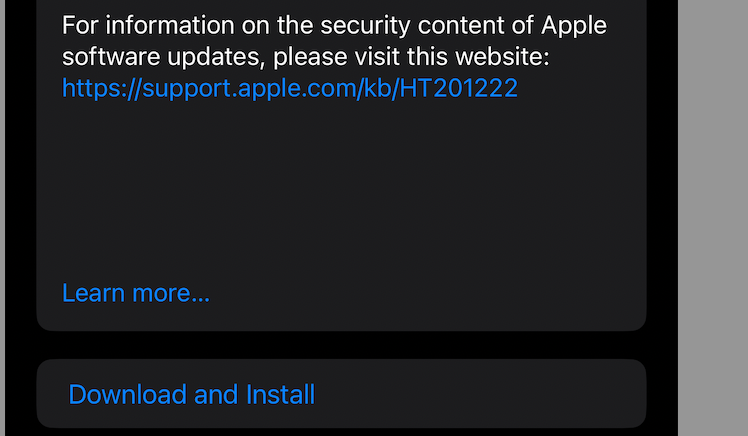
- Enable Hey Siri
You must enable Siri before doing voice commands. So, if you don’t have Hey Siri enabled, turn it on. And, if Hey Siri is turned on and still not working, then you should re-enable Siri. This process will restart the ‘hey Siri’ app on your iPhone. Here is how to switch it on;
- Go to the iPhone settings
- Select “Siri & Search.”
- Switch off the toggle for “Listen for Hey Siri” and “Allow Siri When Locked”
- You can also turn off the “Press Side/Volume Button for Siri” option.
- Refresh your iPhone and go back to Siri’s settings
- Tap Siri to turn it back on and other options as well
- Now, follow the on-screen instructions.
- Once you activate Siri, give voice commands to see if it works.
- Reset Network Settings
If you’ve changed the settings of your iPhone or iPad a couple of times, there is a chance it could be the reason for Siri not working correctly. The easiest method to fix this problem is to reset all the network settings, including the VPN settings of your iOS device, to their factory defaults. Refer to the steps below;
- Navigate to the Settings app
- Go to the General tab
- Scroll down in iPhone settings and tap “Reset”
- Click on “Reset iPhone Network Settings.”
- You will be asked to enter your device passcode to confirm the reset
- Your device will automatically restart after resetting
- Check Apple Servers Status
Siri is a default Apple app, meaning it runs on Apple Servers. Hence, another reason Siri is not working on your iPhone could be that its server is down. While this issue isn’t that common, it does happen sometimes. So, to be safe, you can check if the Siri server is down or not by visiting the System Status Page.
- Test Your Microphone
Another way to determine why Hey Siri is not working on your iPhone is to inspect if the microphone grill of your device is thoroughly cleaned. Clean and remove debris and dust from any openings of the iPhone.
You can also try and check if the device microphone is not working. You can do this by making a phone call through the audio input. If you can’t record your voice or make a call, there is something wrong with your microphone. And this is why Siri won’t work.
- Check for Any iOS Updates
An effective way to fix Siri issues is to ensure your iPhone has downloaded the latest version of the iOS update. If there are default app updates and the new iOS version, Apple disables hey Siri, iMessage, FaceTime, and other default apps until the device is updated to the latest update.
Apple Inc. constantly adds performance improvements and technical adjustments to the iOS operating system. Therefore, updating your iPhone to the latest version can fix the Siri issue if a new software update is available. Follow these steps to update your iPhone, iPad, or Apple watch;
STEPS
- Open Settings app
- Tap on the General tab
- Scroll down and go to “Software Updates”
- If there is any iOS update available, this page will show what the update is and what it includes.
- Tap “Download” and wait for the update installation to finish
- Once your device is updated, it will restart automatically. Wait for the Apple logo to come.
- After turning on your iPhone, check if hey Siri works now.
- Refresh the Location Services
To use hey Siri properly, you must activate location access in some countries and regions. However, if the location services in your iPhone are already turned on, turn it off to see if it makes Siri work.
To toggle location services, carry out these steps:
- Open the Settings app and go to Privacy
- Tap on Location Services and select “Share my Location”
- Slide the toggle to the right if it’s turned off and left if it’s turned on
- Refresh your device
- Now go back to Location Services, scroll to the bottom, and select System Services.
- Here, you can turn off any routing services that you don’t deem fit
- Disable Low Power Mode
The low power mode is another common reason for an iPhone Siri not working. Whenever an iPhone battery goes below 20%, the operating system goes into low-power battery mode by default to reduce excessive battery consumption.
Once the iPhone is plugged in for charging, it returns to standard mode. However, in rare cases, the iPhone stays at low power battery mode. This can limit the background activity of hey Siri and cause an error message in picking the voice commands. So make sure your low-power mode is turned off.
To check if the low-power battery mode is turned off, follow these steps:
Step # 01: Go to settings app > Select the Battery bar
Step # 02: Scroll down and disable the low mode
If you are in low mode and want to access hey Siri, follow these steps;
- Go to the iPhone settings
- Select the “Siri Search.”
- Turn on the switch for “Allow Siri When Locked,” “Listen for Hey Siri,” and “Press Side/Volume Button for Siri” options.
- Once you turn on these options in low power mode, you can use Hey Siri in low power mode.
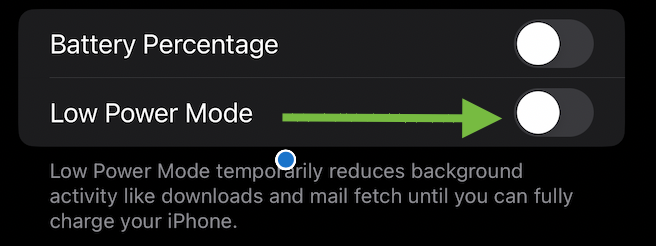
- Forget Wifi Network
‘Hey Siri’ runs on wifi or a cellular network. It will not respond to your commands without an active internet connection. So, Siri issues can happen due to corrupted wifi networks on your iPhone. Saved internet and cellular connection networks are mostly affected and disturbed by random glitches and bugs from software updates and application installation.
STEPS
To eliminate wifi as the potential culprit of Siri not working, follow these steps:
- Access the Settings app from the home screen
- Go to Wifi and find your preferred and saved wi fi network name
- There will be an icon (i) next to every network. Select that icon and Tap “Forget this Network”
- Once forgotten, refresh your device and return to wifi network settings.
- Select the forget wifi network and type in its password
Wrap Up
In this era where everything is digital, no one wants to have an Apple device without hey Siri facility. Unfortunately, the virtual assistant Siri not working correctly can boil your blood. We hope the above methods can help you fix the Siri issue. If, after every effort, the utility doesn’t fix, toggle Siri to turn it off.
You can also visit the Apple store to get your phone evaluated.

