If you own a pair of Apple AirPods, you have undoubtedly witnessed the wireless experience at its best. These feature-packed buds are incredibly tech-savvy and offer an escapade from the outside world.
However, even tech gadgets can have meltdowns now and then. And if your AirPods disappeared from the Find My iPhone app, it’s only natural to have a mini heart attack about what went wrong.
Table of Contents
Why AirPods are not showing on Find My App
Several reasons may be responsible for your AirPods not appearing on Apple devices.
Out of Bluetooth range
Your AirPods may be out of Bluetooth range, so they are not showing up on Find My App. These pods only show up when they are within the Bluetooth range and visible to your devices.
Glitch
Temporary glitches may cause AirPods to disappear from Find My App. However, a simple restart can fix most of such glitches.
Dead AirPods
Your pods may be dead and are not connected to the Find My App. AirPods must be on to establish a connection. Therefore, dead and missing AirPods are double trouble.
AirPods are in a charging case
Missing AirPods that are in case don’t show up on Find My App. Your pods must be on to show up and establish a connection with your device. Consequently, you can search physically for your AirPods case to solve this problem.
How to Solve AirPods Disappeared from Find My iPhone Issue:
Don’t worry; here are some tips on how you can find your AirPods, which disappeared from Find My App:
Restart Apple device
Nothing beats the good old restart hack to resolve temporary glitches in your tech gadgets. A simple restart can help show your AirPods on your devices, such as your iPhone, iPad, or Mac.
To begin, put your AirPods back in their charging case. Next, restart your iPhone or iPad on which you are using Find My App. This hack might make your AirPods show up on your device.
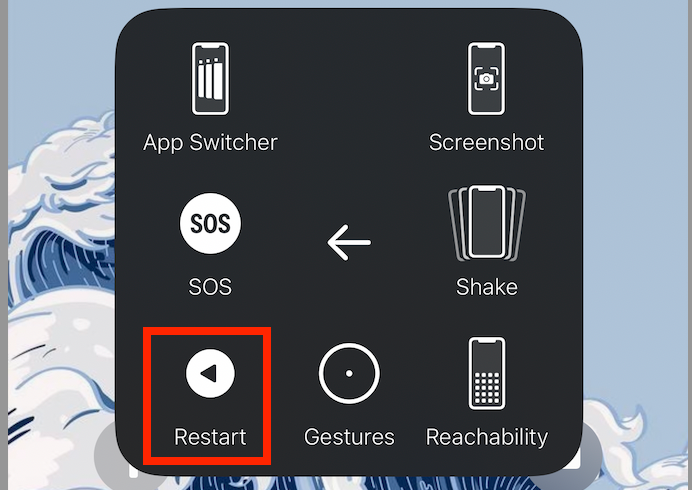
Enable Find My iPhone
Find My app is enabled by default on iPhones and is active for AirPods once you pair them to your iPhone. However, if Find My App is disabled somehow, you must turn it on to locate your AirPods. Here is what you need to do:
- Keep AirPods connected to any iPhone or iPad
- Open Settings app
- Tap on your [name]
- Please tap on the toggle to make it green
- Next, open the Find My iPhone app
- Tap Devices
Finally, you will be able to see your AirPods.
Enable Find My Mac
Like the above fix, activating Find My Mac will help show your AirPods there. Follow the steps below:
- Open Apple menu
- Next, select System Preferences
- Choose Apple ID
- Under iCloud, check on the box that says Find My Mac
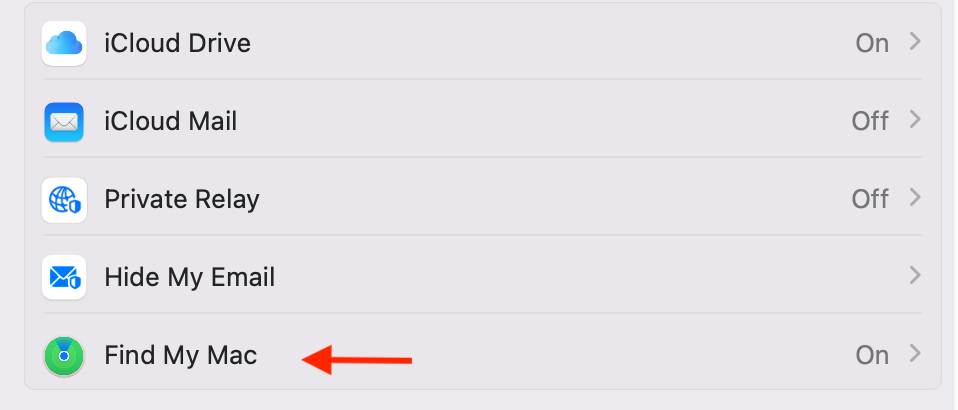
Add AirPods in Find My App
If you own AirPods Pro, AirPods 3, or AirPods Max, check whether they are included in Find My Network. Follow the steps below:
- Connect your AirPods to any iPhone
- Visit Settings app
- Open Bluetooth and go to Info
- Please turn on the Find My Network switch
Check Apple Find My iPhone status
Before heading to the other fixes, check Apple’s system status page to see if the Find My system works. There are chances of an outage that may keep your pods from showing up.
Firstly, visit the Apple system status web page. Next, check if a green circle is next to Apple ID, iCloud Account & Sign in iCloud Web Apps, and Maps. If the circle is red or yellow, there is an outage.
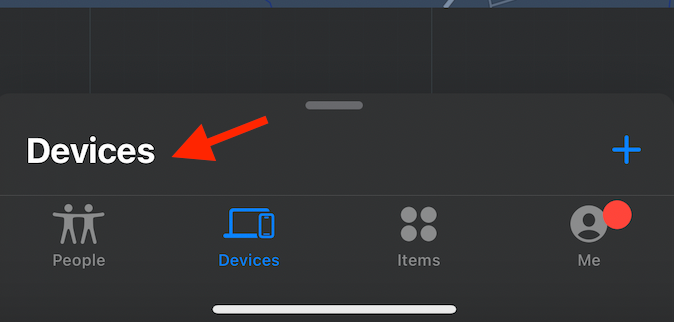
Find Airpods through the iCloud Website
If the Find My App fix doesn’t seem to work, you can next try to locate your AirPods through the iCloud website. It doesn’t matter if you don’t have an iPhone; you can use a computer or any other device with a browser. Here are the steps:
- Open an internet browser such as Chrome
- Open iCloud.com and use your Apple ID to sign in
- Tap Find iPhone
- Tap All Devices
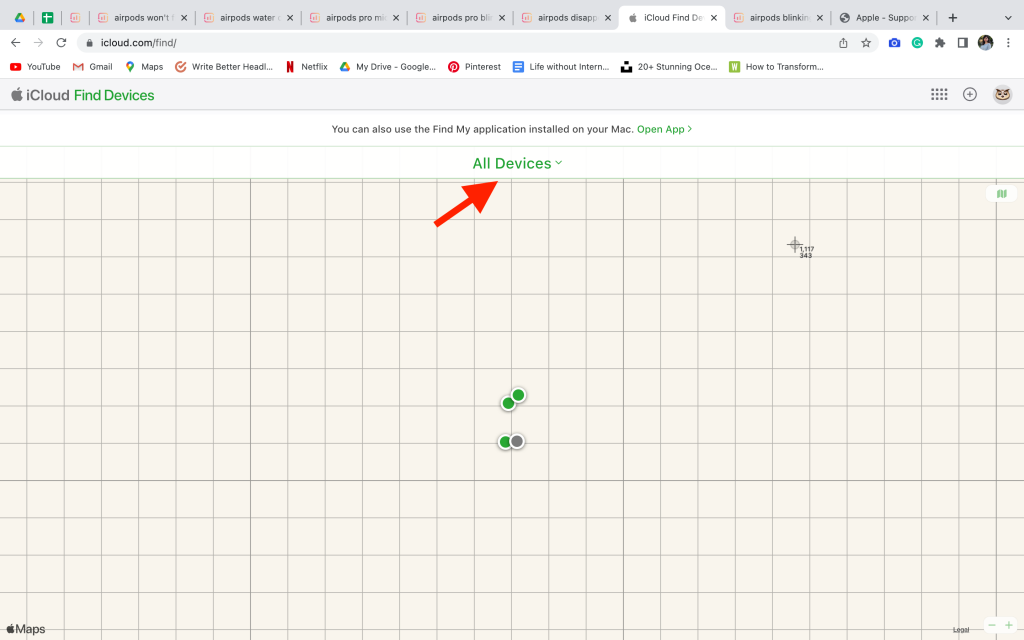
Accordingly, you will be able to see your AirPods.
Un-pair AirPods
If your AirPods disappeared from find my iPhone, you could try to un-pair and re-pair them to resolve any glitches. You can do this by following the steps below:
- Place your AirPods in the charging case
- Open Settings app
- Tap Bluetooth
- Tap the info (i) button next to your AirPods
- Click on Forget This Device
- Next, Tap Forget
- Restart your device
- Finally, pair your AirPods with iPhone
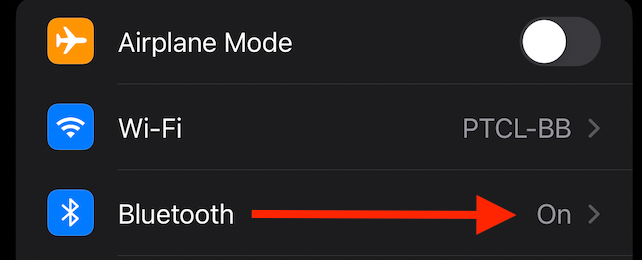
Hopefully, you will be able to locate your AirPods by now.
Update AirPods
The latest tech news shows that Apple has released AirPods Pro and Max updates. Therefore, you can solve many pod problems with an update to the newest firmware.
For updating your AirPods:
- Place them into the charging case.
- Keep them connected to a power source.
- Make sure your paired device has an active Internet connection
Finally, place your device close to the pods to begin the automatic search for newer firmware. After that, the update will begin.
Locate your Lost AirPods on an iOS device and iPad OS
You can search for lost AirPods on your iOS device. However, this fix can only work if the Find My iPhone feature is enabled before you lose your AirPods. Here is what you need to do:
- On your iOS device, tap on Find My App
- Next, browse through the device list and Tap on Airpods
- A map will show your AirPods in their current or last known location
- Next, Tap Directions. Doing this will open Apple Maps and show driving directions to the location of the AirPods, AirPods Pro, or AirPods Max.
- If your lost AirPods are not reachable, No Location Found will appear
Finally, if you find your pods through this fix, great. However, if your pods are in different locations, find one of your lost AirPods and put them in the charging case. Next, refresh the Map to see the location of the other AirPod.
Play Sound on Lost AirPods
If you happen to lose your pods but are near any Apple devices and connected to Bluetooth, you can play sound to find the lost AirPods. Follow the steps below to find lost AirPods:
- On your iPhone or iPad, Tap Find My Apple
- Go to iCloud > Find iPhone
- If on an iOS device, Tap Devices > AirPods name > Tap Play Sound
- However, if on the iCloud device, Tap All Devices > AirPods Name > Play Sound
- Lastly, if on a Mac device, tap on AirPods as shown in Map. Tap Play Sound

If your pods are nearby, they will play a sound. You can play the sound on the left or right pod. To play sound on one AirPod, click Mute Left or Mute Right.
Finally, Tap Stop once you find your lost AirPods to end the sound.
Find AirPods on a Mac device
If you own a Mac, you can also find your pods on it. Follow the steps below to find them on a Mac:
- Use the applications folder, Spotlight search, or Launchpad to open Find My App
- Tap Devices
- Tap AirPods to see their location
As a result, you can see where your AirPods Pro are.
Reset your AirPods or AirPods Pro
Finally, you may also try resetting your AirPods to factory settings. This fix will eliminate any glitches that keep them from appearing on the Find My App. Here are the steps:
- Connect your pods to your iPhone or iPad
- Please place both of the AirPods in their case, then close the cap
- Wait for 30 seconds
- Open the top of your AirPod case and put them in your ears
- Next, Tap Settings and then go to Bluetooth
- Tap on More Info
- Next, tap Forget This Device
- Finally, tap Confirm
- Now, click on the Setup button on the backside for 15 seconds
Finally, the status indicator will blink amber and then shift to white. When this happens, put the AirPods in the AirPod case with the lid on. Bring them close to your device and follow the on-screen instructions to reconnect your AirPods or Pro.
Charge your AirPods
AirPods don’t seem to appear on the list when they are dead. Consequently, it would help if you charged them. Their last known location is the least you can see in case of dead AirPods. Place AirPods in the charging case or plug in a power source.
Remove old AirPods
Your current AirPods might not show if you have an old pair showing up on your devices list. Try removing them to see if the new ones show up.
To begin, remove old ones, open the Devices tab, select the oldies, and click on Remove This Device. Finally, select Remove.
Conclusion
Finally, we hope you can locate your AirPods on the Find My App. Make sure to use these tricks the next time someone loses their pods.
Frequently Asked Questions
How to add AirPods on Find My App?
Visit Settings and Click on Bluetooth settings. Then, under More Info, check whether Find My Network is turned on.
What to do if I lose one Airpod?
If you have lost AirPods or anyone, you can buy replacement ones.
How do I find stolen AirPods?
You can find stolen AirPods through the Find My app on your iPhone, iPad, iCloud, or Mac. However, if the thief has paired the device with a new one, you can only see its last location.

