Do you want to make music jump out of your Apple AirPods? We know that your AirPods are fantastic, but their well-rounded bass may not be suitable when you’re looking for a solid beat. In such situations, it’s best to turn up that bass.
Read on to discover how to turn up the bass on your Apple AirPods to experience better audio quality.
Table of Contents
How to improve sound quality and boost the bass on AirPods
Following are some ways to boost bass and improve sound quality on your AirPods or AirPods Pro:
Turn up the “Bass Booster” feature
For a more enthralling audio experience, one of the first things you can do is turn up the bass booster. To turn up this feature, connect your device with your AirPods. Then, follow the steps below:
- Open the Settings app
- Tap Music
- Scroll down to the playback section
- Tap on EQ settings
- Select Bass Booster as your EQ
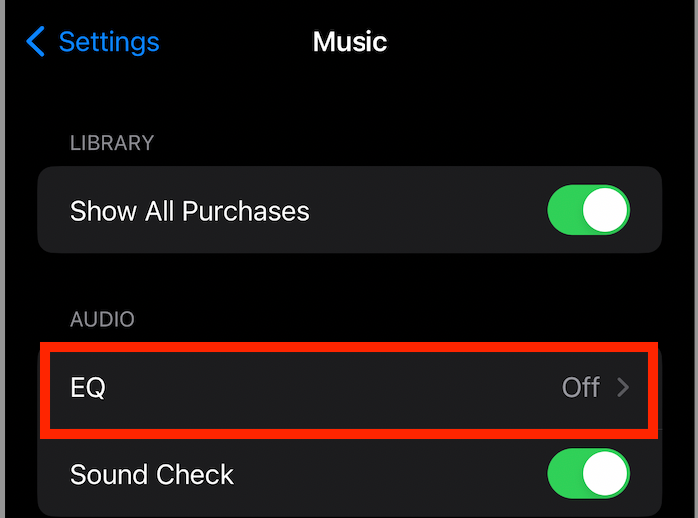
Changing your EQ settings to Bass booster will allow you to improve bass volume for audio within the music app. Unfortunately, this fix does not work for apps like Google Play Music or Youtube.
If you wish to improve bass for Spotify or other music players like Apple Music, we will discuss them in the other fixes.
Update Equalizer settings for the Spotify iPhone app
Most users might not know this, but the Spotify app has its equalizer settings. Updating EQ settings will allow you to amplify your music experience and listen to the desired quality. To tweak equalizer settings for AirPods Spotify, follow the steps below:
- Open Spotify app
- Tap the Home icon present at the bottom of the app screen
- Select Settings Cog present at the top right corner of your app screen
- Tap Playback
- Select Equalizer settings
- Tap Equalizer to On
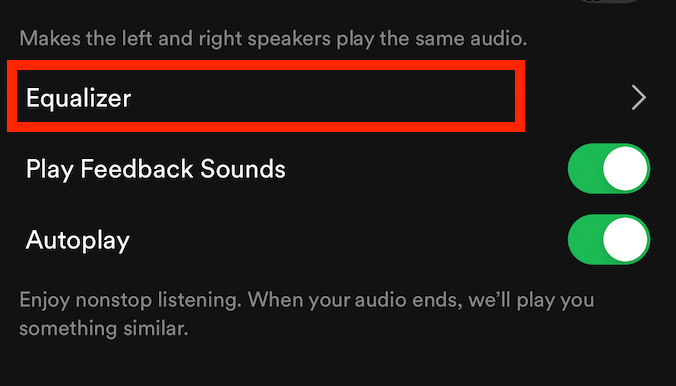
Finally, you can choose one of the available presets, such as a bass booster, to adjust the sound. Alternatively, you can modify the sound using the equalizer graph at the application’s top.
For adjusting through the graph, select the white points and move them up or down. This step will change your eq settings on your Spotify app accordingly.
Boost Bass on Apple Music App
Like the Spotify music app, Apple Music is another music streaming app responsible for the bass and sound quality you are getting. Therefore, it is essential to tweak your bass settings through your music streaming apps after updating from the main iPhone settings.
To get the best eq settings for Apple Music, here is what you can do:
- In Apple Music, tap Settings
- Go to Audio
- Tap Audio quality
- Under Mobile Data Streaming, click on High Quality
Additionally, you may also enable Lossless Audio. Unfortunately, this feature is not available for AirPods Pro.
Adjust EQ for AirPods Pro
Since everyone has different levels of hearing, preferences, and likes, Apple includes a Headphone Accommodations option for achieving the best eq settings for AirPods Pro.
This feature is handy for those who would like to turn up the bass or even if they have substantial hearing loss. Here is how to adjust this feature:
- Tap Settings
- Head over to Accessibility
- Scroll over Audio/Visual
- Select Headphone Accommodations
- Turn the toggle at the top of the screen
- Optimize sound among present options: Vocal Range, Balanced Tone, and Brightness
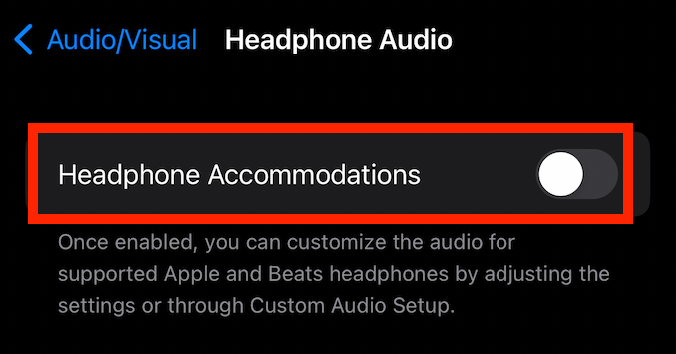
In case you wish to test yourself for hearing, choose Custom Audio Setup for a hearing test. To further complete this process, select Audiogram from EQ settings.
Buy silicone earbuds tips
To get a good bass response for your AirPods, you must ensure they fit your earbuds properly. It is easier for bass frequencies to travel through physical surfaces, such as through your ears, rather than air.
The tighter your AirPods fit into the air canal, the better bass you will get. Similarly, loose-fit AirPods will lead to poorer bass on AirPods. Buying a pair of silicone ear tips can solve this problem.
There are plenty of brands offering ear tips designed explicitly for AirPods. These ear tips improve the fitting of your AirPods in your ear to give you better listening. However, you may also try adjusting the AirPods in your ears first, which can make a considerable difference.
Use the balance slider
Another way to adjust the bass on your AirPods is by using the balance slider on the audio volume. Adjusting the slider will tune the bass volume for your AirPods. Follow the steps below to adjust the balance slider on your iPhone or another device:
- Open the Settings app on your iPhone
- Tap Accessibility
- Scroll to Audio/Visual to open the balance slider
- Look for Headphone Accommodations
- Select Custom Audio Setup
- Move the slider up or down to adjust
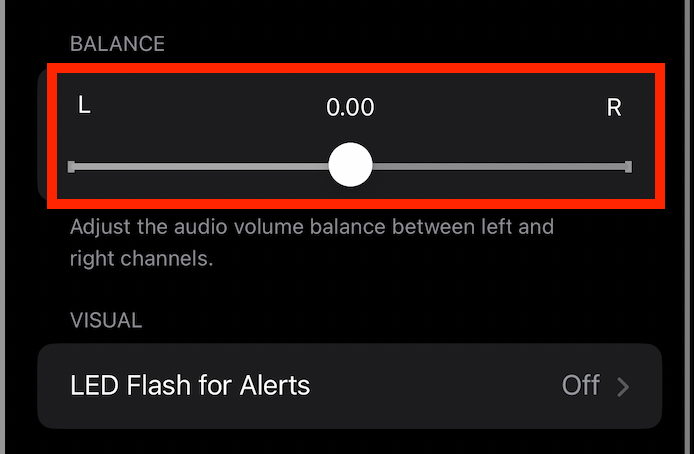
To get optimal results, combine adjusting the balance slider fix with EQ settings for the bass booster. This combination will boost the bass on AirPods while maintaining optimal audio quality.
Disable the Active Noise Cancellation feature
Active Noise Cancellation feature reduces surrounding and background noise through microphones and speakers. While many users believe this feature will impair bass volume, it is quite the contrary.
Turning off the active noise cancellation feature, in turn, improves bass in AirPods. However, it also means you will hear more background noise because the feature is off. Here is what you need to do:
- Go to Control Centre on your iPhone settings
- Press and hold the Volume Slider until additional controls appear
- Select Noise Control from the bottom left corner
- Under Noise Control/Transparency/ Off, turn the feature to OFF
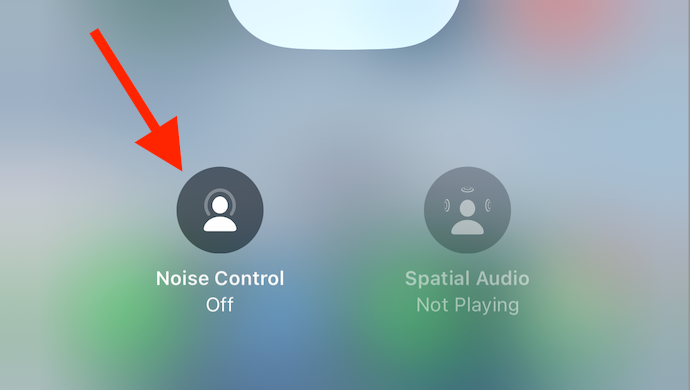
If going through these settings feels like a hassle, you can also turn the noise cancellation feature off through your AirPods. Here is what you need to do
- Feel for the groove on the stem of your AirPods pro
- Hold it down instead of tapping it
You will then hear a chime signaling that your AirPods Pro’s cancellation feature is now off. Alternatively, you can use Siri to do this task by saying, “Hey Siri, turn off transparency.”
Turn off the volume limit feature
iPhone devices have a feature that prevents loud volumes on your iPhone and your AirPods. You can turn this off to get more bass and volume on your AirPods. Here is how:
- Open Settings
- Scroll down to Music
- Go to the Playback menu and tap Volume Limit
- Disable it if it is on
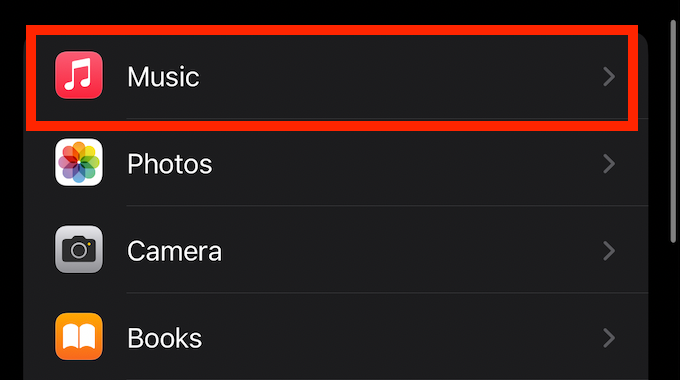
Your iPhone may have a slider for this feature or a toggle. Turn the toggle off or adjust the slider towards the right.
Use third-party apps
You may also use third-party applications to improve your iPhone’s and other devices’ bass. For example, third-party equalizer apps are helpful for those music apps whose eq settings remain the same via your device settings.
These apps ensure that you get the best bass for your audio. To use a third-party app for boosting bass, search for a good app on your device. Next, download the app and follow the instructions to increase the bass on your Apple AirPods.
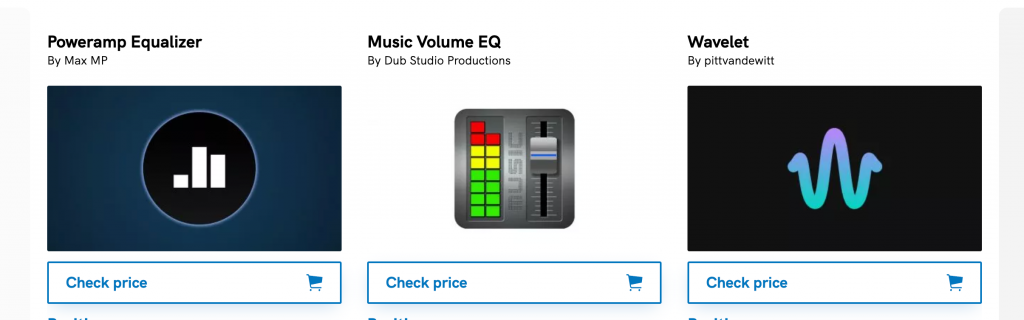
Charge your AirPods
Another fix you can try for your Apple AirPods sound quality is to charge your AirPods. While this may seem a tiny basic, sound tends to get distorted on your AirPods or AirPod Pro in case of a low battery.
Therefore, charge your AirPods to ensure the best sound quality. You will know if your AirPods are low on the charge if they show an amber light on their case. When this happens, please put them in the case to power them or plug your case into an electrical source to charge them.
Clean your AirPods
Another obvious fix for your AirPods or AirPods Pro sound quality is to clean them. Clean your AirPods properly with some cotton swabs and a suitable alcohol solution. Dip the swab in a few drops of solution to clean out the ear tips and the rest of the AirPods or AirPods Pro.
Conclusion
Your AirPods or AirPods Pro must have cost you good money. For this reason, you must get the most out of them. Hopefully, these tips and tricks will help you attain an excellent sound experience from Apple’s AirPods. Till next time!
Frequently Asked Questions
How do I improve sound quality and boost the bass on AirPods Pro?
You can turn up the “boost bass” option on your iPhone to boost the bass. To do this, go to Settings>Music>Play back. Next, go to EQ settings and select bass booster.
Is AirPods pro-receptive to bass changes?
Yes, AirPods Pro is receptive to bass changes. To improve your AirPods Pro bass, change your EQ settings through your device.
Is there a difference between the bass of AirPods and AirPods Pro?
Even though the bass output for both AirPods is almost equal, AirPods Pro has adaptive settings for EQ and comes with active noise cancellation.

