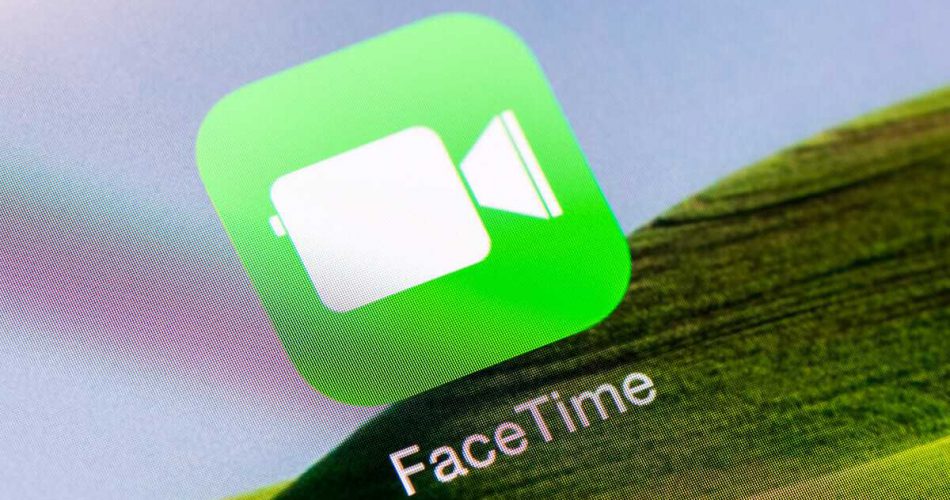Nothing is more annoying than spending hundreds of dollars to buy an iPhone only to have minor technical issues. While Apple devices are best known for being high-end and innovative, they are prone to technical breakdowns and feature malfunction.
Every utility in your iPhone plays an important role. For example, the iMessage and FaceTime apps are essential elements that make the iPhone a unique device compared to an Android. iMessage and FaceTime allow you to send unlimited complimentary SMS messages and audio and video calls through the internet network connection.
Both iMessage and FaceTime are apps that most iOS users ignore. However, these apps are plentiful, from unlimited free audio and video calls to free SMS messaging.
However, sometimes you may be faced with an error. For example, either the FaceTime app shows an activation error or it becomes impossible to activate iMessage.
This article will describe some simple and easy methods to resolve activation errors on iMessage and FaceTime.
Table of Contents
When Do iMessage and FaceTime Activation Errors Occur?
Whenever you buy a new iPhone, create an Apple ID, or update your Apple device to the latest iOS version, you must complete the activation process on iMessage and FaceTime before accessing them.
Both apps allow you to send and receive SMS messages and make audio-video calls with anyone – all you need is a stable cellular data or internet connection.
However, you must activate iMessage and FaceTime on the iPhone before using them. The activation process is relatively easy. They are activated when you set up your iPhone, iPad, or iPod Touch.
But, in rare cases, it can show error messages and end up getting stuck in an activation error that constantly shows messages like;
- Waiting for Activation.
- Activation Unsuccessful.
- Activation Error
- Activating iMessage
- Network Connection Unable
- Check iMessage Server Issues
10 Ways to Resolve iMessage or FaceTime Activation Issues
So, this article is for you if your iMessage or FaceTime is stuck on an error message like “Waiting for Activation” for more than an hour. Here are some methods for solving the iMessage and FaceTime “Waiting for Activation” errors.
- Restart Your iPhone
The easiest and most common method to resolve iMessage or FaceTime waiting for activation issue is to restart your device. Restarting the device refreshes every app and background activity in your iPhone, which could be preventing the iMessage or FaceTime activation.
Here is how you can restart your iPhone;
- Press the power button at the side edge of your phone.
- Hold it until a slide bar appears on your screen.
- Swipe the slide to the right side to shut down your iPhone.
- Wait for a minute and allow your phone to shut down completely.
- Hold the power button again, and release it once the Apple logo appears.
Refreshing your iPhone will most likely get the ‘iMessage and FaceTime waiting for activation error’ resolved.
- Reset Network Settings
Suppose you have recently updated your device to the latest iOS version or changed the network settings. In that case, it could be one of the reasons for the iMessage or FaceTime activation error.
You can reset network settings to try and solve iMessage and FaceTime waiting for activation errors. Network settings reset erases previously used network and VPN settings that the mobile device management (MDM) didn’t recognize.
Resetting network settings removes all the personalized settings like internet, cellular data, and other connection-related data from your phone. This data includes every Wi-fi network, Bluetooth-paired devices, passwords, cellular network preference, and cellular pre-paid plans. These settings will be back to factory defaults.
However, your files, data, and other media, such as web browser data, history, phone numbers, and additional carrier information, aren’t affected by resetting. Follow these steps to reset network settings;
- Go to the Settings app
- Open the General tab
- Scroll down in the settings app and tap the “Reset” option
- Tap on “Reset iPhone Network Settings.”
- You will be required to enter your device passcode to confirm the reset
- After the reset is performed, your device will automatically restart.
- Airplane Mode
Another easy and standard method to solve FaceTime and iMessage waiting for activation error is to toggle the Airplane mode.
The goal for activating and deactivating the Airplane mode is when you turn airplane mode on, your iPhone cuts off every wireless and wi-fi connection. As a result, any network disruption or glitch is stopped. Follow these steps to turn airplane mode on;
- Navigate to the settings app
- Firstly, go to the wi-fi tab and turn off the wi-fi switch
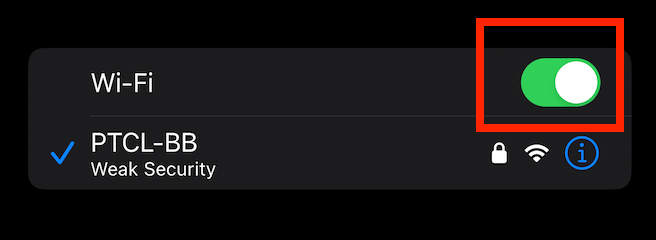
- Once your wi-fi is turned off, open the Airplane mode tab and toggle the switch
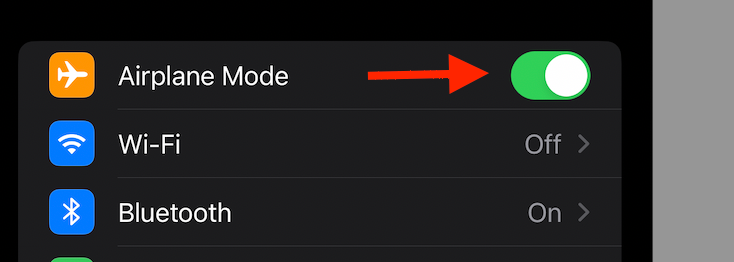
- Please wait for a minute after activating it
- Slide the toggle to the right side to switch off the airplane feature
Refresh your device and try to activate iMessage and FaceTime once again
- Set the Correct Time Zone
Whenever iOS tries to authenticate your ID to activate FaceTime or iMessage, the activation server requires the same time between Apple’s server and your device. So, if your time is set differently than the one on the server, there may be an error during the activation of iMessage and FaceTime. So, to avoid any possible server issues, set your time correctly. Here is how;
- Open the settings app
- Scroll down and go to the General tab
- Tap on the “Data & Time” option
- Set the time and data to “Set Automatically”
- Make the necessary changes to ensure the time zone is the same as Apple’s servers.
- Check Apple’s System Status
If you are stuck with the ‘FaceTime or iMessage waiting for activation’ error, it may be due to bugs or server issues. For example, FaceTime and iMessage servers run entirely on apple’s servers. As a result, if there is maintenance or an outage, you could face a ‘FaceTime and iMessage waiting for activation’ message.
Check Apple’s official System Status website to see if FaceTime or iMessage’s activation issue is due to it.
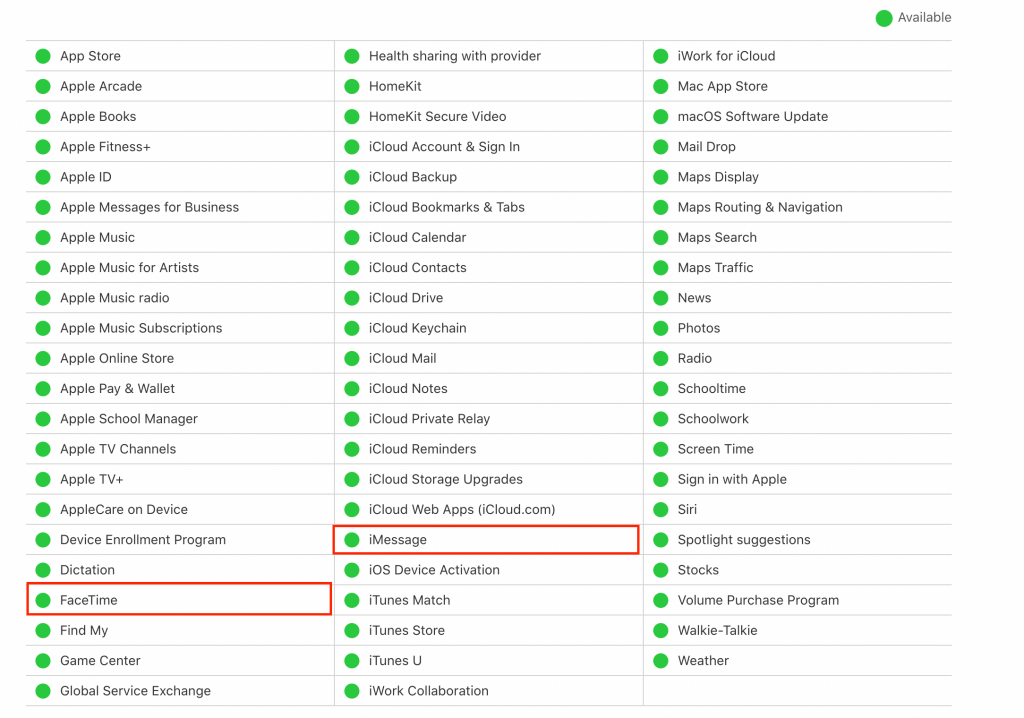
Apple constantly tweaks and improves its applications. So, it lets you access a comprehensive report of various issues in each default app. You can visit this website and look into iMessage or FaceTime to see if it’s working or under maintenance.
- Restart Your iMessage
When you see error messages like “waiting for activation,” “activation unsuccessful,” “can’t activate iMessages,” or “an error occurred during activation,” – these all are the same issues. And the best course of action is to restart the iMessage or FaceTime on your device.
Restarting iMessage and FaceTime is effective if you are stuck waiting for an activation error. A quick restart will remove all the wireless interruptions and background activity that could result in the activation error message.
For iMessage
- Open the settings app
- Go to the “Message” tab
- Toggle the iMessage button to switch it off
- Restart your iPhone, iPad, or any Apple device
- Go back to the settings, and toggle the iMessage button again to switch it on.
Now, try to activate iMessage again and see if the iMessage waiting for activation error has been fixed.
For FaceTime
If you are facing the same issue of FaceTime waiting for activation, one easy way to fix it is by restarting FaceTime. Here is how;
- Go to the settings app
- Scroll down and go to the FaceTime tab
- Toggle FaceTime switch to turn it off
- Restart your iPhone, iPad, or any Apple device
- Go back to the settings app, and turn on the FaceTime toggle
Try to activate FaceTime again. If the ‘FaceTime waiting for activation’ and ‘activation unsuccessful’ error still occurs, try the other methods.
- Sign Out of the Apple ID
FaceTime and iMessage are the default Apple store apps. So, if you want to use them, you must have an Apple ID account (also called an “iCloud account).
If an error occurs during the activation of iMessage and FaceTime, you can sign out of the relevant Apple ID account and sign back in.
The goal of signing out and signing in to a particular Apple ID is simple; it ensures the account credentials are correct. Then, fix the iMessage activation error by revising the Apple ID credentials.
- Go to the settings app from your home screen
- Click on the tab with your name on it
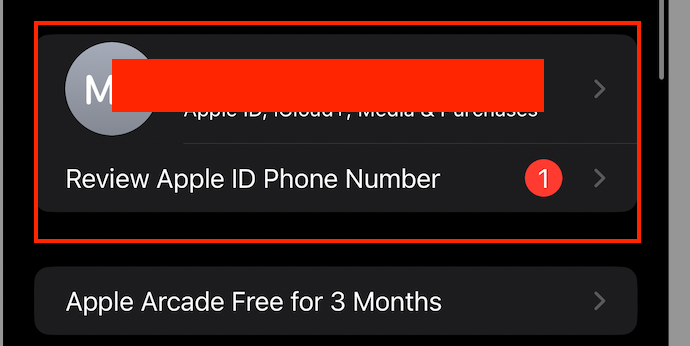
- The information page of the Apple ID will display
- Scroll down to the bottom, tap “Sign Out”
- You may have to enter the Apple ID password to log out
- Once your Apple account is signed out, restart your iPhone
- After the restart, follow the above steps to sign back in and see if the iMessage and FaceTime waiting for activation issue has been resolved
- Install the Latest Software Update
A timeless method to fix iMessage waiting for activation error is ensuring your iPhone has installed the latest version of the iOS software update.
Apple Inc. is constantly tweaking adjustments and improving the iOS operating system performance. Hence, updating your iPhone to the latest software version can fix the ‘iMessage and FaceTime errors that occurred during activation.’
Updating your iPhone to the latest iOS software version provides better performance, new features, enhanced security updates, and fixes glitches and bugs.
Follow these steps to update your iPhone, iPad, or iPod Touch;
- Navigate to the Settings app
- Open the General tab
- Scroll down and select “Software Update”
- If there is any software update pending, this page will prompt you to what this update is and what it includes.
- Tap on the “Download” button and wait for the installation to complete
- After the update, your device will restart automatically. Once turned on, check if the iMessage and FaceTime waiting for activation error has been fixed
- Check Your Wi-fi Connection
If you are experiencing an ‘iMessage and FaceTime waiting for activation’ error every time you try to activate them, you may not have a stable wifi connection.
A poor or slow wifi connection can cause the activation to be slow or incomplete. Therefore, refresh your wifi network settings to fix the ‘iMessage and FaceTime waiting for an activation’ error. Here is how;
- Open the settings
- Go to the wi-fi networks tab
- Please tap on the information icon (i) next to your connected wifi network
- Select the option”Forget this Network”
- Go back to the home screen and refresh your device
- Wait for a while, and then connect to your wi-fi network by entering the correct wi-fi password
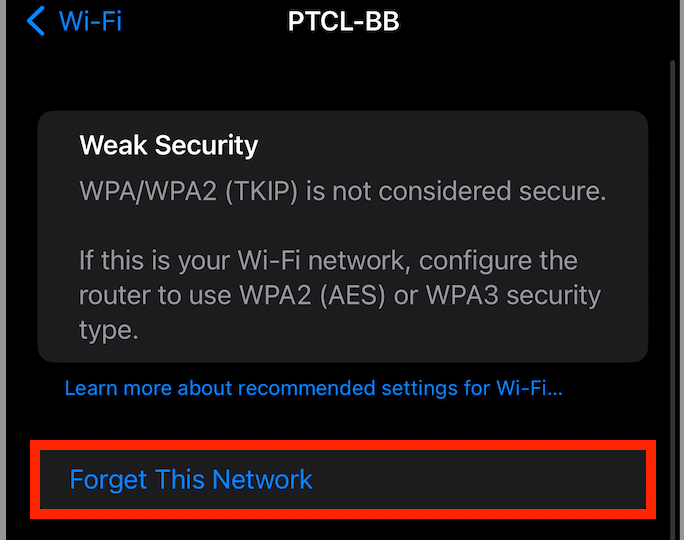
- Contact Apple
If none of the above methods has fixed the ‘iMessage and FaceTime waiting for activation’ error, it may be the right time to contact professional support. First, contact your nearest Apple support for professional assistance in resolving iMessage and FaceTime waiting for activation errors.
Final Words
No one likes staring at a screen stuck on an activation error for hours. It seems like a never-ending process. So, to put you out of your misery, we tried assembling the best and most effective methods to fix iMessage errors. Let us know if any of these methods worked out for you.