iTunes is an essential part of the Apple Inc. ecosystem. It helps store, download, and export media between several devices. If you cannot open iTunes and see the error, “The application was unable to start correctly (0xc000007b). Click OK to close the application.” it can get frustrating.
Luckily, there are a few easy fixes to deal with the issue. You can use many hacks to reboot iTunes, including making a new user account or reinstalling the application.
So, put your reading glasses on to learn the art of smoothly running iTunes on a computer.
Fix the iTunes issue on your computer
Windows releases updates regularly to fix bugs in its operating system. Unfortunately, upgrading the Windows OS sometimes causes the users to face an iTunes error on their computer.
If you’ve ever encountered the “Application was unable to start correctly (0xc000007b). Click OK to close the application.” issue, this guide is for you.
Here are 13 easy fixes to get you started:
- Reboot your PC
The iTunes error can mostly be due to a minor glitch or a bug in the software. Hence, a quick restart will fix iTunes on a PC. Also, Windows PC upgrades require you to restart your computer. So, in either case, this tip will kickstart your device.
If iTunes suddenly stops working, try switching off your device and turning it back on to see whether the issue is fixed.
- Update iTunes
Usually, iTunes automatically displays new updates and the latest version available to Windows users. But you can also try manually updating iTunes to fix any errors. To update iTunes on a PC, follow these steps:
- Open iTunes and tap on the menu bar
- Press the help button and select ‘Check for updates’ from the list
- If a new iTunes version is available, a pop-up message will appear
- Select the ‘download iTunes’ option and then select ‘Install 1 item’
- Lastly, click ‘yes,’ the update will install, and the PC will restart once the process is completed
- Safe Mode
Safe mode prevents all the third-party external plug-ins from affecting iTunes. In addition, it can fix the iTunes error that occurs due to third-party tools. To run iTunes on a computer through this mode, follow these steps:
- Run the safe mode by tapping and holding the Ctrl and Shift keys. Then open iTunes
- The display will prompt, “iTunes is running in Safe Mode. As a result, visual plug-ins that you have installed have been temporarily disabled.”
- If the iTunes app runs smoothly in this mode, you must delete all the external non-Apple plug-ins that might prevent the application from running in normal mode.
- Delete iTunes library
An old, corrupted iTunes file on your iTunes app can prevent it from running correctly. If you constantly get the error message, try deleting the files and see whether the issue is fixed.
Steps:
Here’s how you can do it on your Windows PC:
- You can open the iTunes files by the following command prompt: C:\Users\(your PC name)\Music\ iTunes Library
- Once the library launches, look for iTunes Music Library.xml and iTunes Library.itl files.
- Delete both of them from your PC
- Once the process completes, launch iTunes to generate new files
Additionally, you can also try reimporting your iTunes library. To do that, follow these steps:
- Press the Shift key and simultaneously double-click the iTunes icon
- Then tap ‘create a library’ and follow the on-screen instructions to reimport the library
- Run as administrator
Running any app as an administrator gives it the privilege to run correctly. It prevents most errors from occurring, including the error 0xc000007b. Additionally, this provides the app with all the data and functions required to work smoothly.
To provide administrator access to iTunes, follow these steps:
- Open iTunes by right-clicking on the icon, then tap on the ‘run as administrator’ option in the drop-down menu
- Click ‘yes’ when a pop-up message appears, and the application will run
- You may be required to enter the password to give administrator access to the app
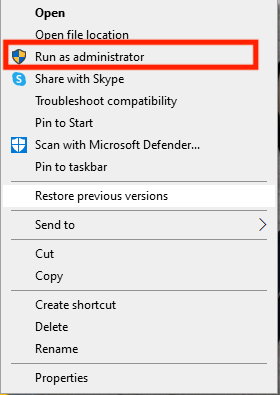
Tip: Before running iTunes as an administrator, update your security software and scan your PC. If this doesn’t fix the iTunes error, try uninstalling or disabling the security software on your PC.
- Disable iTunes app
If iTunes is on the startup apps list, your device will automatically launch whenever you switch on your PC. As a result, it can cause the app not to run correctly. The best fix to this issue is to remove iTunes from the startup apps list.
To remove iTunes, follow these steps:
- Press the Ctrl, Shift, and Esc keys together to open the task manager
- A drop-down menu will open; select the startup tab
- Look for the app named iTunesHelper in the list and tap it to disable the application
Mac
If you own a MacBook, you can remove the iTunes app from the startup list by following these steps:
- Open system preferences and tap the ‘users and groups’ tab
- Select your account from the menu on the left side
- Then click the ‘login items’ tab to see the apps in the list
- Press the (-) button next to the iTunes app to remove it
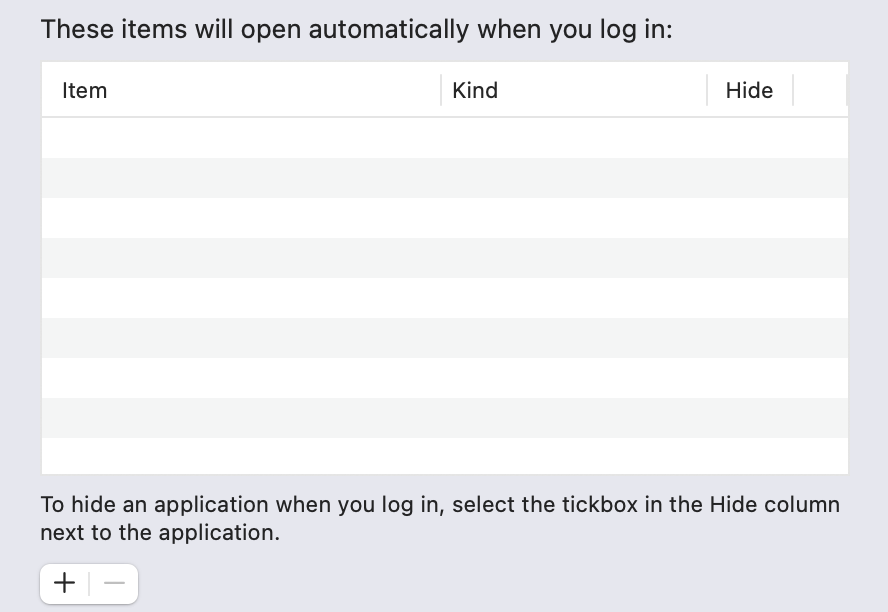
- Run compatibility mode
If you’ve recently installed a new version of Windows OS and iTunes is not working correctly, it can be due to compatibility issues. You can launch the app using compatibility mode and observe whether it fixes the iTunes issue.
To do that, follow these steps:
- Open the taskbar and search for iTunes
- Right-click it and then choose the ‘open file location’ option
- Select and press the program file and then tab on properties
- Press the compatibility tab and tap ‘Run compatibility troubleshooter’
- If this doesn’t work, try manually selecting the compatibility mode from the menu and choosing an older windows version
- Reinstall the Microsoft .NET framework
Windows 10 runs .NET framework 4.5 and doesn’t include the older 3.5 version. This can cause a problem with specific files and apps. Try deleting and reinstalling the framework and see whether the issue is fixed.
Follow these steps:
- Tap the Windows and R keys to open the dialogue box
- Then type ‘control’ in the box and press run
- Open the control panel and choose ‘Programs and Features’
- Scroll and find all the files starting with ‘microsoft.Net‘ and select them
- Lastly, click the uninstall option to delete them
Once the process completes, you may try reinstalling the files by going to the Microsoft.NET Framework download website and installing the framework.
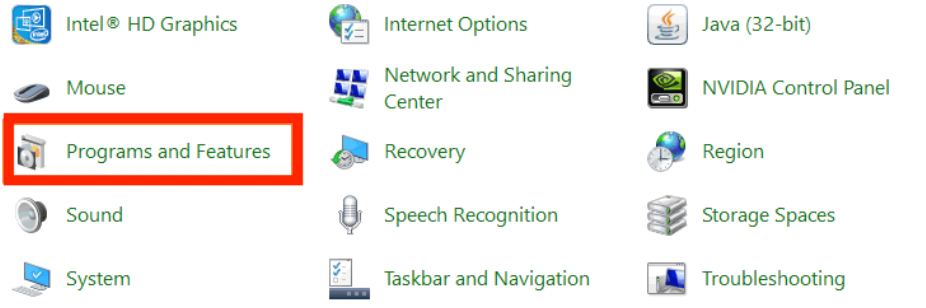
Alternatively, you can use this method to fix the framework files:
- Press the start button and open the control panel
- Then tap the ‘Programs and Features’ and then press the ‘Turn Windows features on or off’ option in the left panel
- A new ‘Windows Features’ screen will open
- Scroll through it to find ‘.NET framework,’ then tap on it
- It will then begin the reinstalling and downloading process.
- Once the process completes, restart your computer and see whether the iTunes error fixes
- Reinstall iTunes
The iTunes library has plenty of files and data. If any of those files are altered or improperly deleted, it can cause the error 0xc000007b and prevent the app from running. To fix this problem, users will need to restore the files.
To do that, you must uninstall iTunes and install it again. To reinstall iTunes on a PC, follow these steps:
- Open the control panel and select ‘programs’
- Then select ‘Programs and Features’ from the menu
- Select ‘Uninstall a program’
- Lastly, uninstall/ repair iTunes by selecting it from the list and clicking ‘yes’
Once you uninstall the iTunes app, follow the on-screen instructions to delete the related software. Then open the C drive and delete the following too:
- Boot camp
- Bonjour
- iPod
- iTunes
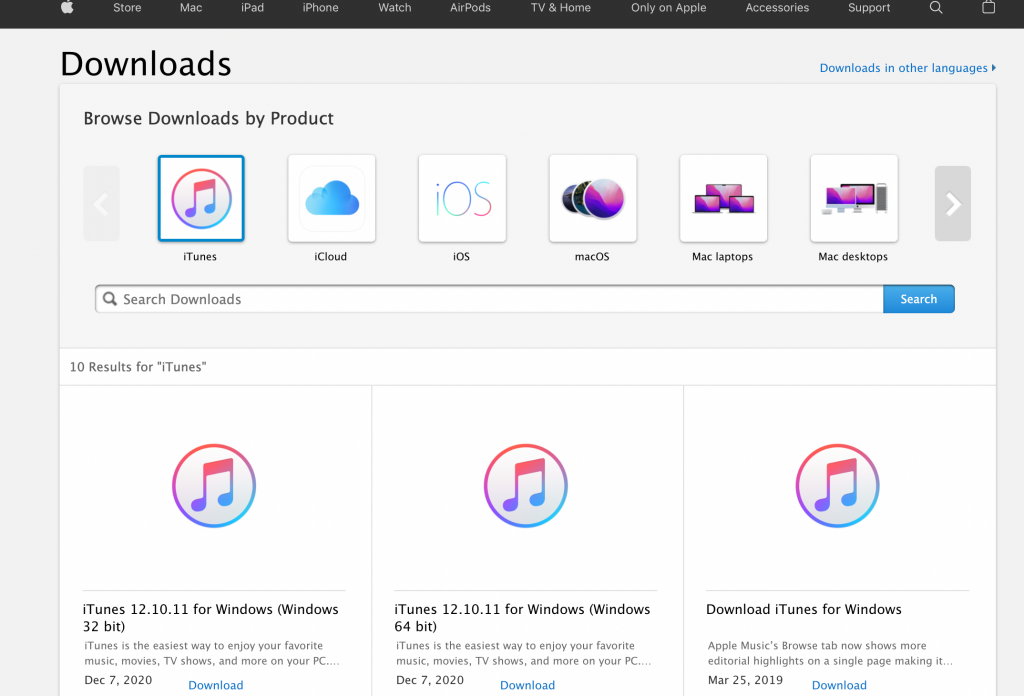
This will ensure all the iTunes data is removed from your Windows PC. Remember to empty the recycle bin before reinstalling iTunes software. Then you can visit Apple’s official site to download iTunes.
- Update your PC
Many users face the ‘iTunes won’t open’ error if their computer is not updated. To install the latest Windows update on your PC, follow these steps:
- Tap on the start menu and type ‘settings’ on the search bar to open it
- Then go to ‘windows update’ and tap on the ‘check updates’ button
- If an update is available. Install the latest version on your operating system
- Update your operating system
If you run iTunes on a PC, but your iPhone or iPad having the same Apple ID is not updated, this can also cause error 0xc000007b. The easy fix is to install the latest version of the OS. Though the updates are installed automatically, you can sometimes manually check for new versions.
To install the latest version of iOS on your Apple mobile device, follow these steps:
- Open the settings app and go to General
- Select Software update and view if any new ones are available
- Download and install the latest version and try running the iTunes app on your PC
- iCareFone
You can replace the app if iTunes is not working despite all the tries. iCareFone is one of the alternatives to the app. This tool can back up and restore iPhone and iOS data. Additionally, this application allows you to share photos, media files, SMS, and music files between iOS devices.
Just connect your iPhone to the PC and launch the iCareFone application. You can quickly delete data or import and export files using the tool.
- Remove external devices
If you’ve connected external devices to your computer, they can also cause the iTunes app to malfunction. First, try removing all the connected gadgets from your PC. Then, turn off the Bluetooth utility and remove apps running in the background.
Also, remove iTunes shortcuts from the start menu, desktop, and taskbar. This will reboot the app and might fix the iTunes issue if it is related to a glitch.
Conclusion
iTunes facility is essential if you’re invested in an Apple ecosystem. But, if you ever face the ‘iTunes can’t start’ error, try any of the above fixes to solve the issue.
Also, some software needs high system configuration to work; if your device doesn’t have that, it can also cause a malfunction. So, setting compatibility between apps and the system is essential.
Until next time!

