Apple released the new iPhone 11 series in the mid of 2019. Though these devices are relatively new, many users complain about battery issues. In addition, iPhone 11 pro max and other models are reportedly draining the charge faster than usual.
It can be frustrating, especially for users who are always on the get-go and require their smartphones. Sticking your device to a power adapter after every few hours is not a viable option for many. Hence, it’s essential to conserve the power of your iPhone whenever you can.
Therefore, we have rounded down a few ways you can not only fix the drainage problems of your phone but also help the health of the Li-ion battery in the long run. So, put your reading glasses on for fun, information-filled ride.
Table of Contents
iPhone battery health issues
If you’re a new iPhone user or have had an iOS device for years, you must be aware of the battery issues these gadgets might face. Primarily the older models are known for terrible battery timing. But, at the same time, constantly looking for a power outlet is not a solution.
So, we are bringing you some easy tips and a few changes you can make to your device’s settings that’ll help you with this issue. Consequently, you’ll not only save the battery but will also be able to use your device to the optimal setting.
Fix battery draining issue for iPhone user’s
Are you wondering how to save battery on your iPhone for a better backup? Here are 17 tips for you.
- Update your iPhone
Apple releases new software updates regularly. The latest iOS version contains new features, removing bugs and other glitches. So if you haven’t updated your iPhone 11 in a while, the battery life issues are due to that.
So, here’s how you can install the new iOS version on your device:
- Open settings and go to General
- Click on software update and see if any new iOS version is available
- Download and install the software update to keep your iPhone 11 up to date
- Close background apps
When you minimize an app, it doesn’t close automatically. Instead, it keeps on running in the background. This, in turn, can increase the percentage of battery drain and affect the battery’s health. So, closing unused apps is imperative to keep your iPhone 11 pro max running.
Here’s how you do it:
- Swipe up from the bottom of the screen to reveal the app switcher
- Go through the apps and swipe up on the ones you no longer need
- You can also remove all the applications to boost the battery life. It will also improve your iPhone’s performance
- Check the battery settings
If your iPhone 11 pro max gives a poor battery backup, it can be due to several reasons. One of the reasons is that your phone’s lithium-ion technology is old and worn out. Unfortunately, in this case, the abovementioned fixes with not provide a permanent solution.
Here’s how you can check iPhone battery health to gauge whether your phone needs charging or not:
- Open settings and go to the battery section
- Tap on battery health, and your phone will display the maximum capacity of the device
- iPhone batteries age with time, and their capacity decreases as months pass by
- You may need a replacement if the battery percentage is under 80%.
- Update all apps
Unupdated apps can risk your iPhone’s battery health as old software may get bugs and glitches. So, keeping the applications updated may prolong the battery life. Here’s how you can manually update every app on your iPhone 11 pro max:
- Open the app store and click on your account icon at the top of the screen
- Go to the ‘incoming automatic updates’ section and click ‘update all’
- Lastly, tap ‘done’
- Utilize the dark mode feature
The dark mode feature will help with eye strain and improve iPhone battery life. Who wouldn’t want a better reading experience without constantly charging their phone?
To turn on the dark mode on your iPhone 11 pro max, follow these steps:
- Open the settings app from the home screen and go to the Display & Brightness section
- In the appearance section, tap on the ‘dark’ button to turn on the mode
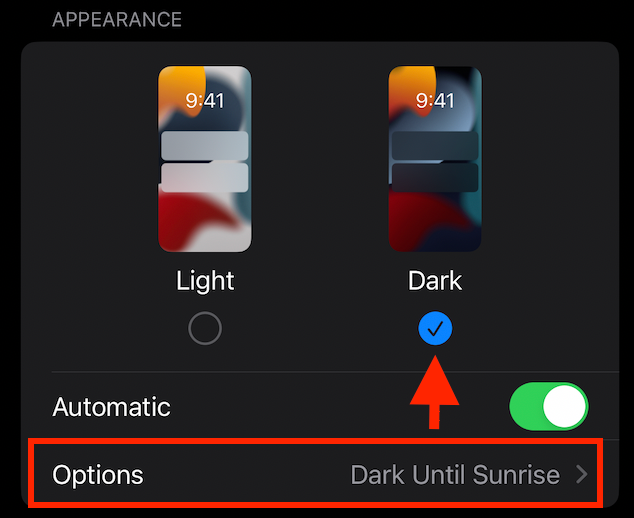
Tip: You can also select ‘automatic’ from the appearance section. It will help you choose when the phone switches between the light and dark modes.
- Reset your phone
Are you still facing iPhone battery drain issues? Unfortunately, there’s nothing a good old reset can’t fix. If your device suddenly drains too fast, it can be due to a software glitch or other minor reasons. However, a reset will boost your phone’s battery life and OS.
Follow these steps to perform a reset on your iPhone 11 pro max:
- Open iPhone settings and go to General
- Scroll down to the ‘Transfer or Reset’ section and tap it
- Tap on ‘reset,’ then click ‘Reset all settings’
- Enter your passcode, and the reset will begin
- Once your iPhone 11 turns on, check to see if the battery life is improved
Remember: Turn on iCloud backup before resetting, as it will wipe all the data from your device.
- Disable automatic downloads
The automatic downloads feature installs apps on synced devices you purchase on your iPhone. This means it regularly checks for new updates and refreshes the apps, thus causing battery drain. You can turn off automatic downloads to fix the issue on your iPhone 11.
To disable the feature, follow these steps:
- Open settings and go to the app store
- Please scroll to the automatic download section, then tap on App downloads and app updates to turn them off.
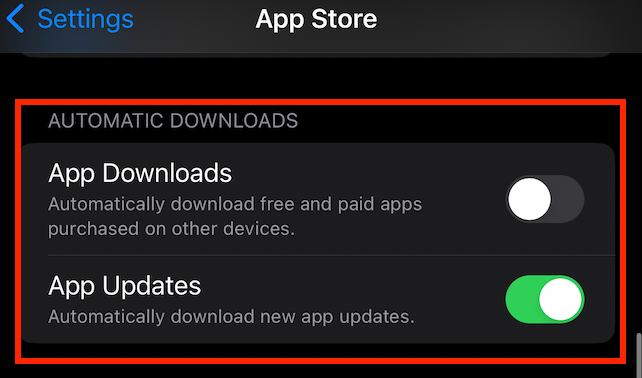
- Turn off raise to wake
The raise-to-wake feature turns on the iPhone’s display whenever you pick it up upright. It is convenient for most users, but turning it on may increase your battery drain.
Many users habitually hold their phones and keep them upright, so the display turns on constantly. As a result, it will drain the phone faster than usual. A simple way to fix this problem is to turn off the raise-to-wake feature.
Here’s how you can do it:
- Head to settings, then ‘Display and Brightness’
- Scroll down and click the ‘raise to wake option to turn it off
- Disable background app refresh
The background app refresh keeps all the apps running smoothly and updated. It helps the users swiftly browse through the applications without manually refreshing each. Though handy, this feature can cause battery drains in older models.
So, turning off the background app refresh can help your phone’s battery issues. Here’s how you can easily toggle the background refresh feature:
- First, open settings and go to the General tab.
- Then, click on the background app refresh section and turn it off.
- You can also turn off background refresh for particular apps by growing through the app list and toggling the selected ones.
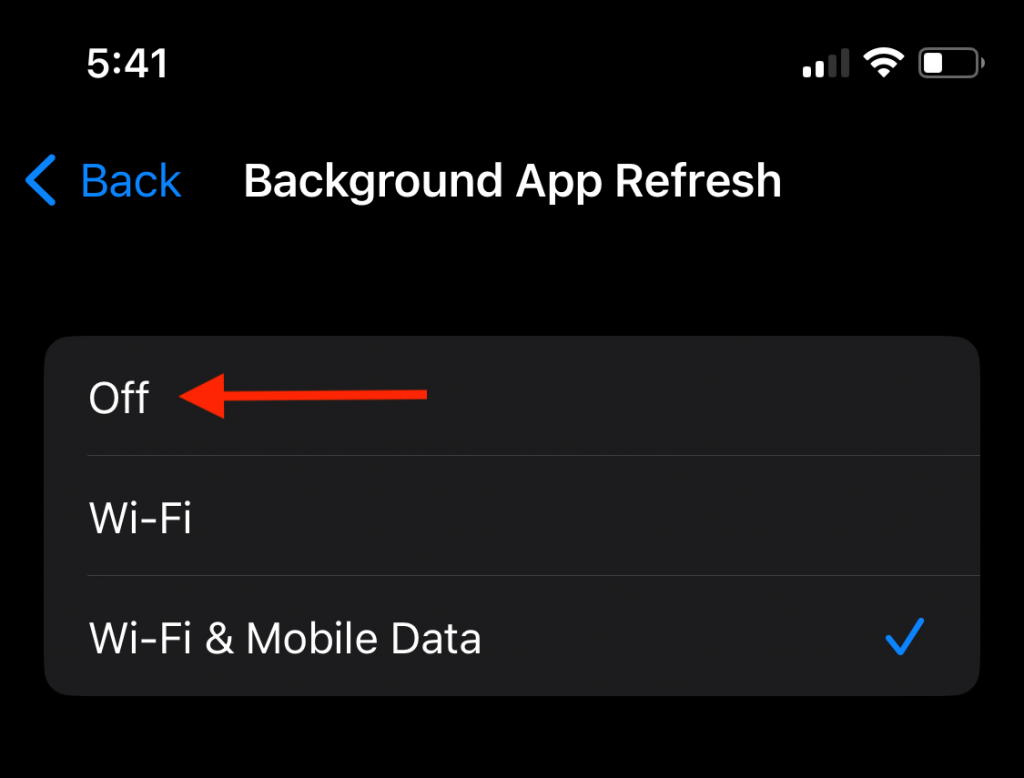
- Turn off location services
Location services allow apps and websites to use your location for various reasons. For example, the weather app needs your location to show the current climate conditions. Additionally, the map application needs your geographical position to pinpoint addresses and help with navigation.
Unfortunately, keeping this service turned on causes significant battery drainage. So, turning it off or keeping it toggled for specific apps can help with the issue. Here’s how you can customize the location services on your iPhone 11 to extend battery life:
- Open settings and go to the privacy and security tab.
- Tap on location services and then swipe left on the option.
- Or, you can turn off the location for certain apps by scrolling through the apps list and selecting ‘Never, Ask next time or while using the app’
- Depending on your need, you can also turn the specific location option on/off.
- Airplane mode
Airplane mode can help preserve your iPhone’s battery if it’s near death. You can toggle this mode to save the charge till you find a nearby power outlet. However, remember that this feature will also turn off all the wifi, cellular, and network connections.
So, Airplane mode can help you conserve the little charge left if you’re facing an emergency. Here’s how you can enable the mode on your iPhone 11:
- Swipe down from the top of the screen to open the control center.
- Please tap on the Airplane icon to turn it on.
- Keep the mode turned on to save your phone’s battery.
- You can also dim the iPhone display to preserve the leftover charge further.
- Enable optimized battery charging.
The optimized battery charging feature is a new and advanced way to charge your phone and preserve battery health. iPhone users can now enable optimized charging to drastically increase their battery life.
Once you toggle this feature, your phone will wait to finish charging your phone once the battery reaches 80% charge. This prevents extra load on the device, thus preserving the battery’s longevity.
To turn on optimized battery charging, follow these steps:
- Open settings and go to the Battery section
- Tap on battery health and toggle the optimized battery charging option on the bottom
Note: This option may not directly impact the battery draining issue, but if you keep the feature turned on, it will eventually affect the overall health of your iPhone battery.
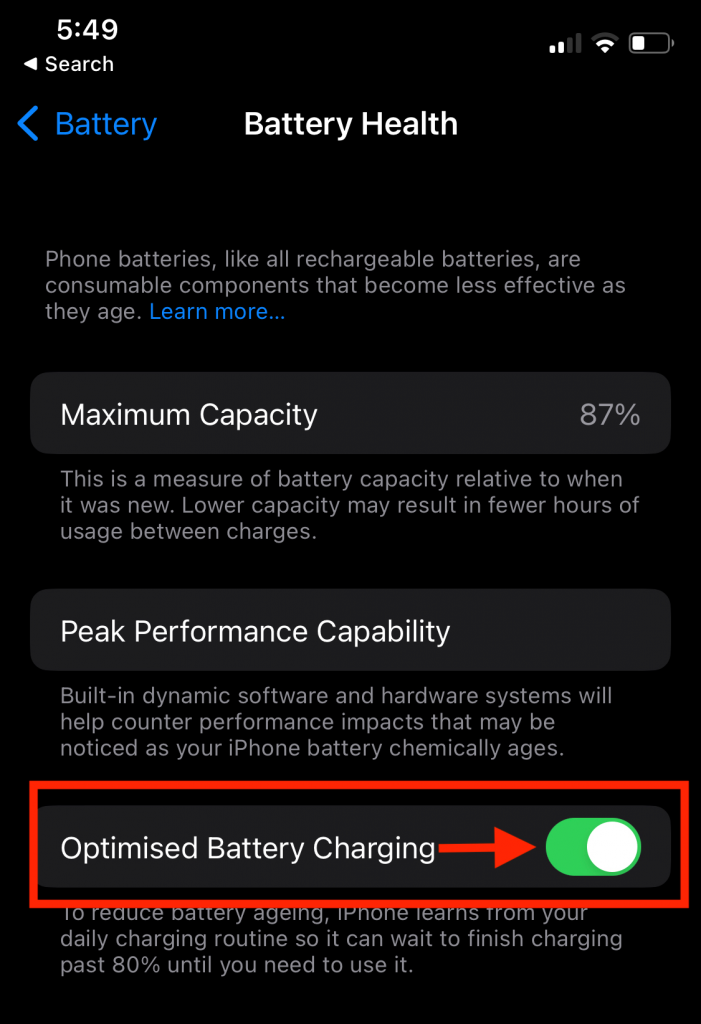
- Low power mode
If your iPhone is running on low battery, an easy way to decrease the battery drain is to enable low power mode. This will turn off additional features on your device and give you better battery backup.
To toggle low power mode, follow these steps:
- Click settings and then tap the battery section
- Tap the ‘low power mode’ to turn it on
You mustn’t keep your phone in this mode for an extended period. It can negatively impact the iPhone battery’s health.
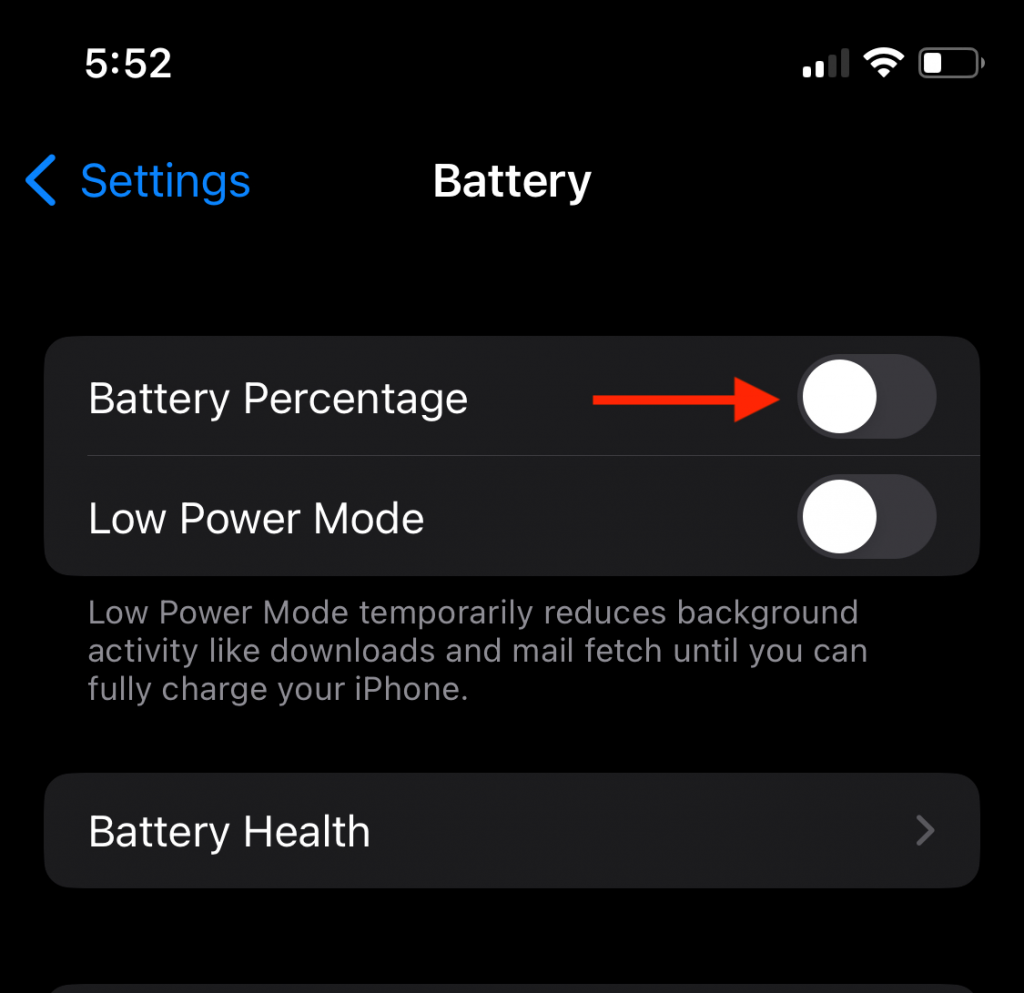
- Restart your phone
A simple yet highly effective tip to boost your battery and fix minor battery-draining issues is to restart your iPhone 11. It will help your phone to recalibrate and improve battery life automatically.
Here’s what we can do:
- Tap the power button and volume down button till you see the ‘slide to power off’ screen
- Swipe the button to the right to turn off your iPhone 11
- Wait for a few moments and then press the volume button till the Apple logo appears
- Once your device turns on, charge it fully and see if the battery-draining issue persists
- Replace the iPhone battery
If none of the abovementioned fixes helps with the battery drain issue, your might need to get the battery replaced. Before visiting an Apple store, check your phone’s battery health in the settings.
If you see anything other than peak performance capability and the maximum capacity is less than 80%, visit the store to replace the physical battery on your device.
Changing the older cell to a new and original battery from an authorized store can drastically impact the iPhone’s performance. You’ll get better battery life and less drainage if you regularly replace old and worn-out cells on your device.
- Enable auto brightness
Auto brightness is a feature on your iPhone 11 that dims and brightens the screen according to the surrounding. So if you’re in a dark environment, your phone will turn down the screen brightness, and if you’re in a bright setting, your device turns up the display.
Keeping the iPhone’s brightness at 100 at all times can drastically increase battery drainage. So, the auto brightness feature will help you use your iPhone 11 without killing the charge quickly.
Here’s how you can use this handy feature:
- Open settings from the home screen and tap Accessibility
- Click display and text size, and then you can tap on the auto brightness feature to turn it on
- Turn off push notifications
Push notifications keep the iOS devices and the users updated with the latest alerts and messages. They make sure you don’t miss an important notification. But this kind of vibration alert also dings the device’s battery.
If you’re wondering why does my iPhone battery die all the time? Push notifications can be one of the reasons. Luckily, you can quickly turn off these alerts; it will save the phone backup time and your sanity.
Follow these steps to switch off vibration alerts on your iPhone 11:
- Open settings from the home screen and go to the notifications section
- Scroll through the apps list and turn the notifications on/off for specific apps
- You can also customize the delivery to be immediate or scheduled for every app
FAQs
Why does my iPhone 11 battery drain so fast?
If your iPhone 11 pro max’s battery is suddenly draining too much, there can be various reasons for the issue. Depending on the situation and whether or not you have updated your phone, here’s a list of reasons for the potential battery drain:
- Location settings are turned on for most apps
- Background apps keep on getting refreshed
- The battery health is below 80%
- You have set the brightness to the maximum limit
How long should an iPhone 11 battery life last?
The iPhone 11 comes with a 3110 mAh battery. So if you are an average user, your phone must last around 17 hours if you play videos. At the same time, the average battery life of the phone if you’re a heavy user is about 11 hours.
Conclusion
Apple devices are one of a kind. From iPads, MacBooks, and iMacs to the mass-favorite iPhones, the gadgets provide a fantastic user experience. Unfortunately, at the same time, facing battery drain issues on your iOS device is not uncommon.
Always remember to adjust the iPhone screen dimmer according to your need. It will conserve the battery and also improve user experience. Good luck!

