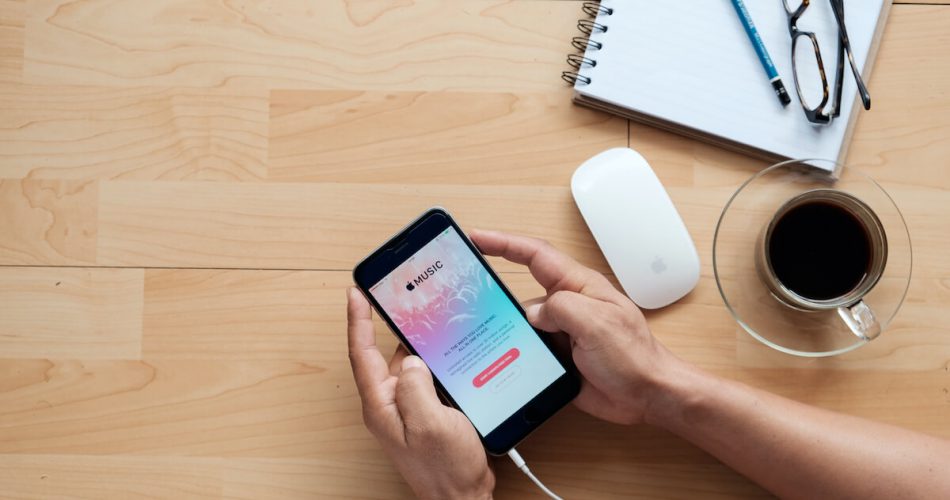The iTunes error 9006 does occur in devices that run older software or have security applications like antivirus and firewalls. Also, problems with your network connection can cause issues on the connected devices.
In addition, missing iTunes components and corrupted files can be the reason behind the iTunes errors. If you’re facing such a situation, this blog is for you.
Keep reading to learn the easy fixes for error 9006.
Table of Contents
What is iTunes error 9006?
The error 9006 means your device cannot connect to iOS software update servers, which causes problems in downloading applications. The issue can arise anytime, and the error says, “There was a problem downloading the software for the iPhone. An unknown error occurred (9006).”
Luckily, fixing the iPhone error is not complex and can be done without hassle. A few easy fixes will get the iTunes app up and running. Head onto the next section to know more.
Fix iTunes error 9006
An active network connection is necessary to connect Apple’s servers and your device. Once you have a running wi-fi, follow the tips below to fix the iPhone error.
Update iTunes
iTunes error 9006 can happen if you’re running an older version of iTunes on your Apple computer or iOS device. Older software versions become outdated and can cause glitches or bugs. Fix iTunes error 9006 by updating the app regularly.
Follow these steps to do that:
- Launch the app store on your device and navigate to the updates tab
- If any updates are available for the iTunes app, download them

Similarly, if you use a Windows PC, you can update iTunes by the following method:
- Open iTunes and navigate to the ‘Help’ tab, and click it
- Find and select the ‘check for update’ button
Tip: You can put your phone in recovery mode while iTunes downloads the update. Then disconnect your phone during the ongoing downloading process. It will help fix iTunes error 9006.
Date & Time preferences
Date and time settings are essential to establish a connection with Apple servers. If any of these are incorrect, the connection request will be canceled. It can be challenging if the computer shows a future time or date.
Therefore, you must keep the time and date option to ‘set automatically.’ If your device has a manual setting for these two features, you can change it by the following method to help fix iTunes error 9006:
- Open system preferences by tapping the Apple logo on the top left side of the screen
- From the settings menu, select the ‘Date & Time’ section

- Click the lock on the bottom left side of the screen to make changes to the settings
- Lastly, check the ‘Set date and time automatically’ option to select it
- If it’s already ticked, untick it and wait for a few moments before tapping it again

Administrator Account
The iTunes error 9006 can also be caused if the user doesn’t have permission to connect with external servers. You can restore your iPhone using the administrator account to fix the system error. Or, if you have multiple users with administrator permissions, use that.
Suppose you’re constantly getting the “iPhone Software Updating (processing file). There was a problem downloading the software for the iPhone “iPhone” An unknown error occurred (9006)” even after following these tips, try replacing the IPSW files on your device.
Replace IPSW file
An IPSW file is an Apple device software update file for most Apple devices, including iPhone, iPod touch, iPad, and MacBook. This file format helps download the operating system for Apple silicon devices. The software update process will complete only if the file downloads; otherwise, you’ll see the iTunes error 9006.
When you update your Apple devices, the computer downloads a new IPSW file from the Apple server. A failed IPSW file can be the culprit behind the iTunes error 9006. You’ll have to delete and manually download the file again to fix it.
This is an elaborate procedure; you’ll have to locate and remove the IPSW file and then get it again. Nevertheless, if the other methods don’t work on solving the iTunes error 9006, follow these steps to replace the file:
- To locate the IPSW files, launch iTunes on your Mac and go to the folder named after your device.
- iPhone users can find the update file in ~/Library/iTunes/iPhone Software Updates
- Similarly, iPad users will find it in: ~/Library/iTunes/iPad Software Updates
- And iPod Touch users can check: ~/Library/iTunes/iPod Software Updates
- If you own a Windows computer, you’ll find the files here
- iPhone: C:\\Users\\[username]\\AppData\\Roaming\\Apple Computer\\iTunes\\iPhone Software Updates
- iPad: C:\\Users\\[username]\\AppData\\Roaming\\Apple Computer\\iTunes\\iPad Software Updates
- Once you locate the files relevant to your device, you will need to download them again
- When the web browser opens, please select your device model and the version of the IPSW file that you want and save it in any location on your PC
- Connect your mobile device to the computer via a USB cable and open the iTunes program
- Select your device and tap on the summary tab on the left side of the screen
- The main window will show the update and restore iPhone option
- Press and hold the Command and option buttons, then tap on any of the above two options from the main window ( in the case of Windows, press and hold the shift key to select the IPSW file)
- The file browser will launch. Tap on the new update file and click ‘open’
- This process will fix iTunes error 9006 on your computer
Replace the USB port or USB cable
If you don’t have any other software issues on the device, a faulty USB port or cable can also be the culprit behind iTunes error 9006. For example, a broken or damaged cable will cause an error message if you’re trying to connect two devices.
To prevent this situation, use an Apple-certified or original USB cable. Also, ensure that it is not molded, broken, or damaged.
But, if the issue is within the port, try a different USB port on your Mac. You can also connect another device to your computer to see if the issue is related to the port or cable.
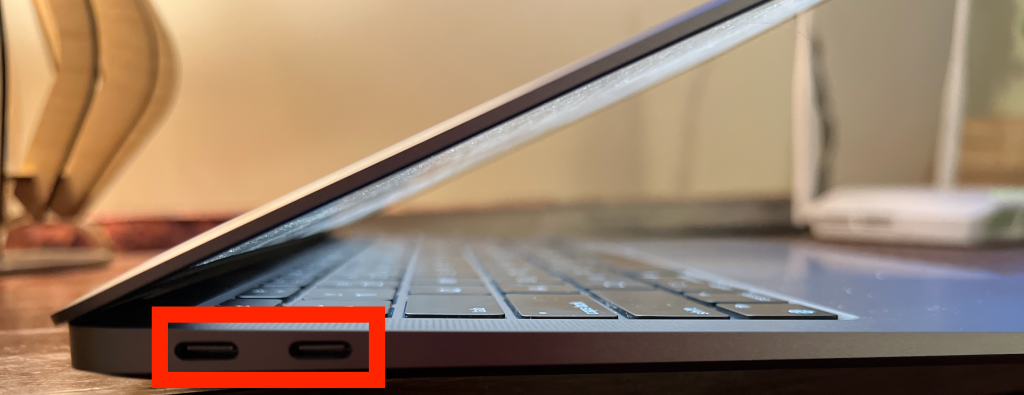
Connect your iOS devices to a different computer if these fixes don’t work.
Use a different network
A weak internet connection can be the reason behind the iTunes error 9006. Though the network connection may seem fine, using a different one will help download the apps and updates without issues.
If you face issues and lags when downloading from Apple’s servers, try connecting to a separate wi-fi network.
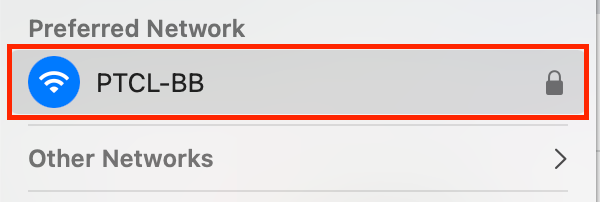
Temporarily Disable Anti-virus and firewall software
At times the anti-virus software prevents the device from installing and downloading applications. Try turning off all the software firewalls and anti-anti-virus apps before proceeding with the ‘iTunes update.’
Temporarily disabling these features will help fix iTunes error 9006 in many cases.
Update your Mac computer
iTunes error message can annoy anyone, but it causes issues, especially in older versions of the OS. So, keep your Mac updated to keep your laptop running optimally and fix iTunes error 9006.
Here’s how you can download the latest version on your Mac:
- Open system preferences and tap on the ‘software update’ tab
- If there’s any new update available, download it
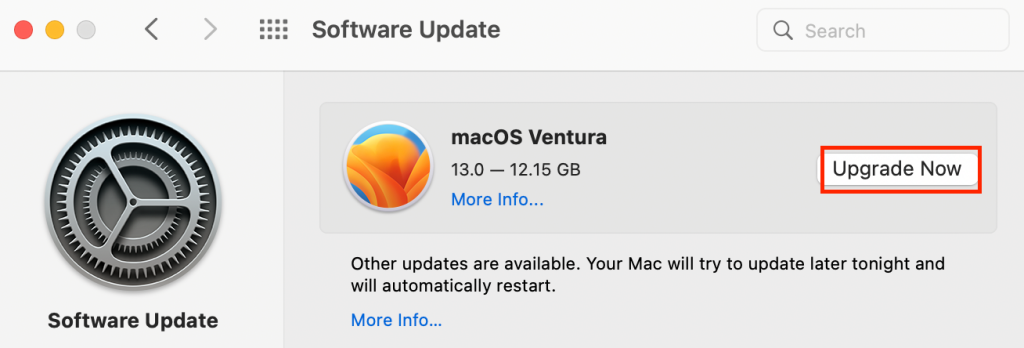
Restart your devices
The iTunes error 9006 will always occur due to a significant reason. However, many times a minor bug or issue can also cause it. You can fix iTunes error 9006 by restarting your iPhone, iPad, or iPod touch. This will give the devices a fresh start. To restart your iOS device, follow these steps:
- Press both the volume and power down buttons till you see the slide to power off button
- Slide it to the right to power off
- Wait for a few moments and then press the power button
- Once the white apple logo appears, your mobile device will turn on
Similarly, you can also try restarting your Mac by the following method if the iTunes error 9006 persists:
- Tap on the Apple menu and see if the error occurs again
Once you restart your iPhone and Mac, try restarting the router, internet connection, and any other relevant modem to fix iTunes error 9006.
Download Dr. Fone
Dr. Fone is another iTunes repair app that’ll help fix iTunes error 9006. Once you download the app, follow these steps to repair iTunes on your Windows computer:
- Open the app and tap on the ‘repair’ option
- From the left sidebar, click on ‘iTunes repair’ and connect your iPhone to the computer via cable
- Once the process of repairing iTunes is completed, see if the iPhone error is fixed
FAQs
How do I fix error 9006 on my iPhone?
A few basic fixes for the error 9006 can be done swiftly. First, ensure that you’re running a stable and active internet connection. Then, if the iTunes app crashes, try and quit iTunes and relaunch it.
Additionally, you can reboot the computer and internet router for better connectivity.
What does Error Code 9006 mean on iTunes?
“There was a problem downloading software for the iPhone. As a result, unknown errors occurred (9006).” error means that your device cannot connect to iOS software update servers.
It mainly occurs when you try downloading software or apps on your device. You can try any fixes mentioned in this article to eliminate the error.
Conclusion
Before taking the complex routes, you can quit the iTunes application and open it again. It will give the app a quick start and fix any minor glitches. Also, ensure that the network settings are correct and the connection is active.
The “There was a problem downloading software for the iPhone. An unknown error occurred(9006).” issue is expected in devices and will require no extra steps to solve. Just watch the settings of your iPhone, iPhone OS, and the IPSW files.