Error 0xE8000015 is the most common iTunes error. iTunes app is Apple’s management tool for iPhones. Users can organize their iPhone videos and audios, play songs, transfer data and download media using iTunes. iTunes can be authorized on five Mac or Windows computers at a time.
Apple provides flawless and easy data transfer between its devices; the iTunes app helps. Yet sometimes, users get an alert saying, “iTunes could not connect to this iPhone because an unknown error occurred (0xE8000015).”
This error message can cause a lot of frustration as users can not sync data or back up their iPhones on the computer. This article will help users this the iTunes error using 11 quick tips and tricks. Keep on reading to find out how to fix the iTunes error.
Table of Contents
Fix iTunes error 0xE8000015
When you connect your iPhone to the computer, and it sends you a ‘Trust this computer alert’, remember to unlock your phone and press ‘Trust’. Before connecting to iTunes, update your device to the latest version of iOS. Also, ensure your phone is unlocked and on the home screen.
Do not perform hard resets, i.e. factory reset or enable Recovery mode and restore iPhone, in the start. Instead, see if the simpler and easier tricks help fix the iTunes error 0xE8000015. If those fail, then go towards hard resets.
Is iTunes not recognizing your iPhone on the computer? Fret not; you can fix the most common iTunes errors using any of the 11 hacks mentioned below. You can apply these tricks to all iTunes versions.
Check Wi-Fi connection
A stable Wi-Fi connection is required to run iTunes. For example, if your device is giving iTunes error 0xE8000015, try checking your iPhone’s Wi-Fi connections and cellular data.
If the network connection has weak signals or is not sending and receiving data, fix the internet connection before trying another method to fix the iTunes error.
Check USB device drivers and port
The important thing to check if your iTunes is showing an error is the USB port on your Mac or Windows computer. Make sure no other USB is connected to your computer. Check the USB port to make sure it is not damaged. Also, check the USB device drivers to see if they have been corrupted. You can even check the USB port status in the device manager on Mac
Also, it would be best to use the original Apple USB cable while connecting your iPhone to your computer. Check your data cable and replace it with an original Apple cable if it is broken or fake.
Restart iPhone/iPad and computer
Any software glitch or bug can cause the iTunes error 0xE8000015. Try restarting the iPad/iPhone and computer to eliminate the bug. This hack mainly fixes any issues that cause iTunes errors.
To restart your iOS devices, follow these steps
- Press and release the volume up button, then press the volume down button once
- Press and hold the side power button till you see the Apple logo
- Your iOS device will Force restart your device
Follow these steps for force restarting the iPad:
- Press the volume up button, then press the volume down button
- Press and hold the top button till the Apple logo appears
- Release the top button; your iPad will restart
Update your devices and iTunes
New updates also fix certain bugs in your devices. iPhone users know the importance of newer iOS versions. So regularly update your iOS device and your computers to keep iTunes running smoothly.
Update iTunes on Mac
To update iTunes to the latest version on your macOS device, follow these steps:
- Open the Apple store and go to the ‘Updates’ section
- If any iTunes update is available, click on ‘Install’
Update iTunes on Windows
Make sure your devices have the latest iTunes version. To update iTunes to the latest version on a Windows computer, follow these steps:
- Open iTunes menubar and select ‘Help’
- Check if any updates are available, and then follow the onscreen instructions to update iTunes
- Your iTunes version will update
Update macOS
To update your Mac, follow these steps:
- Click the Apple icon in the menu bar and select ‘Software update’
- If any updates are available, select ‘Update now’
- You can also tick the ‘Automatically keep my Mac up to date option for automatic updates installation
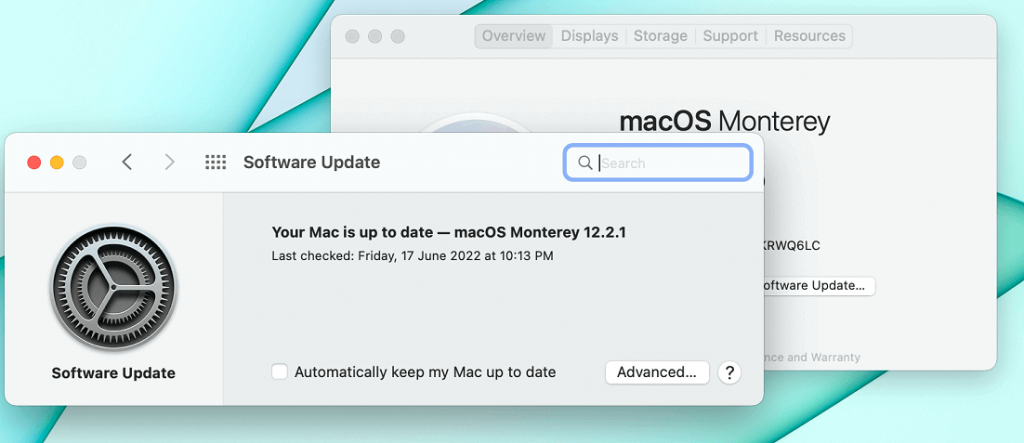
Update windows
To update your Windows PC, follow these steps:
- Open the Control Panel, and in the ‘System and security tab, click ‘Windows update’
- If any updates are available, install them
Access iTunes using another computer
At times the computer’s software conflicts with the iTunes setting. It causes the iTunes error 0xE8000015. To resolve this, you can try connecting iTunes with another computer. You will have to ‘Authorize’ new computers for iTunes.
To authorize a new computer, follow these steps:
- Open iTunes and go to the ‘Account’ section
- Tap ‘Authorizations’ and then tap ‘Authorize this computer
- Add your Apple ID and password and click ‘Authorize’
You can then access iTunes on your new computer
Disable Restriction
If Restrictions are enabled on your iPhone, it can prevent access to iTunes content, i.e. apps, media data, etc. It can also block iTunes access on your computer. Hence, deactivating Restrictions can be useful.
To disable restrictions, follow these steps:
- Go to ‘Settings’ then click ‘screen time’
- Tap on ‘Restrictions’ and then tap ‘Disable restrictions’
- Enter your passcode, after which the restrictions will be disabled
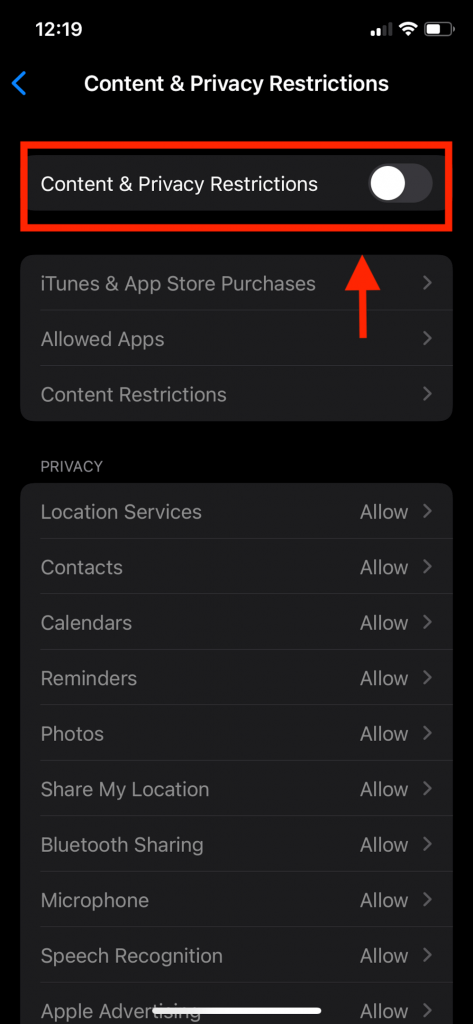
Reset lockdown folder
The Lockdown folder contains your iTunes temp data. This folder can get corrupted and show the iTunes error 0xE8000015. To solve this issue delete the lockdown folder from your computer.
After deleting the folder, iPhone will create a new directory on your computer. Below are the ways to delete the lockdown folder on Mac and Windows computers.
On Mac
On Mac, do not delete the entire lockdown folder; instead, delete the files within that folder. To delete the files on Mac, follow these steps:
- Open Finder from the menu bar and click on ‘Go’
- Then click ‘Go to folder’ and type /var/DB/ lockdown, and press Enter
- Please select all the files that appear and delete them
On Windows
To delete the lockdown folder on Windows PC, follow these steps:
- Sign in on your PC and go to ‘Start’
- Press the Windows Logo key along with R’ to open ‘Run dialog box
- Click ‘Run’ and type ‘%programData%’ and press Enter
- Open the Apple folder by double-clicking on it
- Then select the lockdown folder and delete it
Free up storage on iOS device
Insufficient storage space on your iPhone can also be the reason for the iTunes error 0xE8000015. Having lesser space can prevent iTunes from connecting to the device. At least 1GB of free storage is required to run iTunes.
To free up storage, delete any unnecessary data, pictures, or apps from your phone. To check your iPhone’s storage, follow these steps:
- Open Settings and go to ‘General’
- Then tap ‘iPhone storage’
- Here you can see the available storage and the apps taking up space
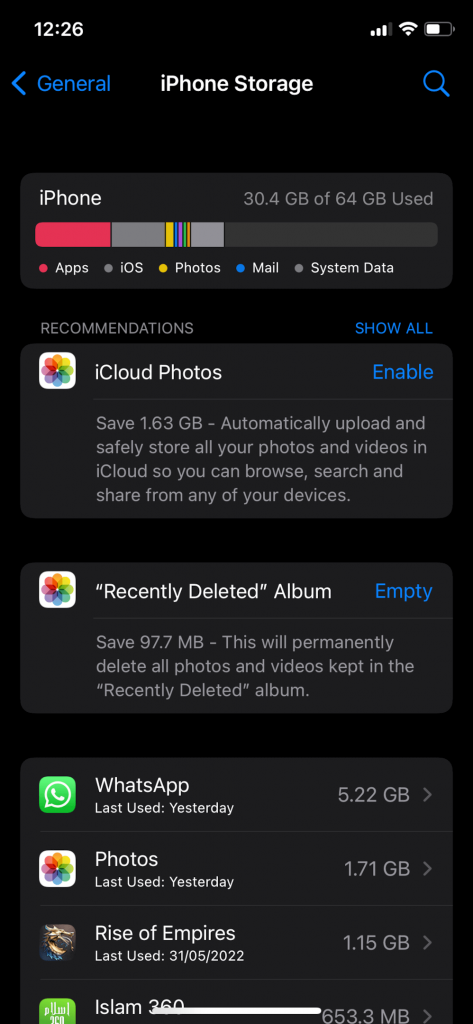
Use third-party software
iTunes is Apple’s native app for data transfer and backup. Yet, it is most prone to error codes and fails. When this happens, it gets harder to use it for transferring data. In this case, you can use any third-party app to perform the functions of iTunes.
AOMEI Mbackupper software can be an excellent alternative to iTunes. It will help Apple users transfer and back up data and keep it safe. You can transfer photos from iPhone to the computer using AOMEI Mbackupper. Follow these steps to transfer pictures:
- Connect your iPhone to your computer using an original USB cable
- Tap ‘Trust this device’ on your iPhone to begin
- Launch AOMEI Mbackupper on your computer and tap ‘Transfer to computer
- Click the photos icon and choose the photos you want to transfer, then press OK
- Specify the storage path and then click ‘Transfer’
Factory Reset your iPhone
A hard reset can fix the iTunes error 0xE8000015. Before a factory reset, back up your data to iCloud. Factory reset wipes all the iPhone data and sets it as a new device.
To perform a factory reset, follow these steps:
- Open the Settings app and click ‘General’
- Tap on ‘Reset’ and then tap ‘Erase all Content and Setting’
- Remember to backup your iPhone data before the reset to prevent data loss
Enable Recovery mode and restore iPhone
You can put your phone on recovery mode and restore it if you want iTunes to update it. Recovery mode wipes all the data from your phone, so backup iCloud before restoring to prevent data loss.
To put your phone on recovery mode, follow these steps:
- Close iTunes on your computer
- Connect your iPhone to your computer
- Open the downloaded iTunes on your computer and switch off your iPhone
- Press and hold the home button and power button till you see the iTunes logo
- A dialogue box will appear saying ‘Restore or update’
- Click on ‘Restore’
FAQs
How do I fix error 0xE8000015 on iTunes?
To fix iTunes error 0xe8000015, try troubleshooting the issues that cause this error. For example, a bad Wi-Fi network and older software versions on your iPhone or computer (Mac and Windows) can be a few reasons.
To fix this error, try resetting your iPhone, updating the software to the latest version, or performing a Factory reset. You can also restore your iPhone, try authorizing a new computer, or free up storage in your iPhone if it is less.
What is iPhone error 0xE8000015?
iPhone error 0xE8000015 occurs when you connect your iOS device to your PC, but iTunes cannot recognize it. It can be due to a bunch of reasons, including a broken USB cable and a bad Wi-Fi connection.
How do you fix that iTunes could not connect to this iPhone because of an unknown error?
At times users get this alert that says, ”iTunes could not connect to this iPhone because an unknown error occurred”. You can fix iTunes error 0xE8000015 by following any of the 5 ways mentioned below:
- Change the USB port and cable
- Update your iPhone and iTunes
- Disable Restriction on your iPhone
- Delete/reset the lockdown folder
- Use third-party software to transfer or backup data
What could iTunes not connect to this iPhone? “An unknown error occurred 0xe800000a” Mean?
If your computer shows an unknown error means that iTunes does not recognize the iPhone connected to it. There can be several reasons for this error message. Follow the fixes given in this article to solve the issue. In addition, you can download Apple mobile device support to troubleshoot the issue.
Conclusion
You would have fixed the issue or troubleshot the reason for this error. It is not a complicated process to fix iTunes error 0xE8000015. A disabled iPhone can be restored by DFU mode.
iTunes helps users transfer data and photo libraries between devices. If you have an iOS device connected to the computer, the screen shows the ”unknown error occurred 0xE8000015” prompt; you can use these reliable solutions to fix the iTunes error.

