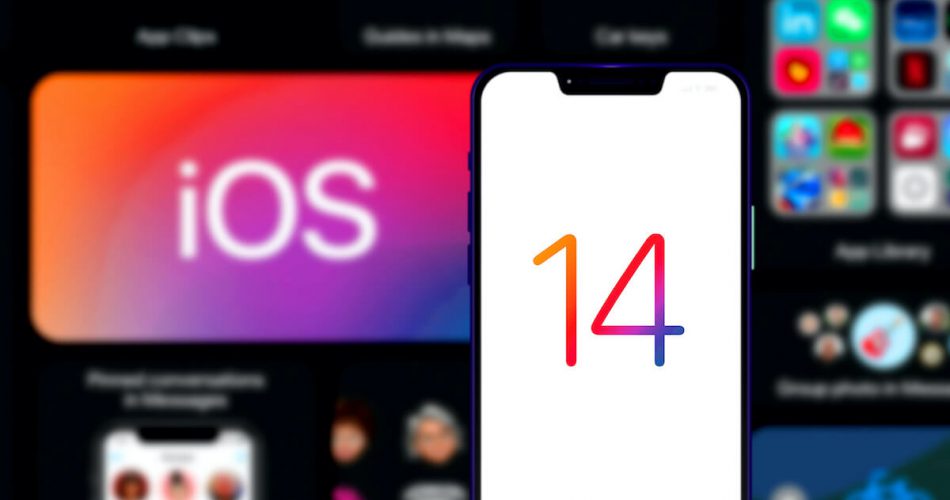Transferring data from an android device to an iPhone is nothing new. Although it’s a hard nut to crack, the Move to iOS app is a handy iOS tool that has made it easy for everyone.
Through this app, one can quickly transfer data from android to iPhone. The app will transfer everything within a few minutes, whether camera photos, documents, Android files, or WhatsApp data.
However, you may face an error while transferring the data, i.e, move to ios not working. It can be due to many reasons. They can be.
- Poor WIFI connection
- If someone calls while data transfer, the process will interrupt
- Lack of mobile compatibility with the app
- Interruption of other network connections
- Low storage space in your iPhone and more
If you’re reading this blog post, you must be someone who has experienced that the move to ios is not working. So now you must be looking for a solution.
This post will uncover all the possible solutions to transfer data from an Android device to an iOS device.
Table of Contents
Ways to Fix Move to iOS Not Working
Here are a few ways to fix this problem. But, first, let’s look at the solutions to transfer data between both devices.
If these solutions don’t work, we’ll share alternative ways to help you move data from an android to an iOS app.
Restart Both iOS & Android Devices
Sometimes, a cached error may create trouble moving data between both devices through the iOS app. To fix this issue, you can force restart the ios and android phones.
Here’s how you can reboot both devices.
For an Android device
To restart an android device, you can hold the Power button and select the Reboot option. It will restart your phone automatically.
For iPhone
To reboot your iOS, you will need to restart it manually. First, power it off and then switch it on.
After restarting both devices, begin transferring data from iOS. First, it is to check if the error has been solved or not. If the message still appears, follow the next step.
Check Your Private Wi-Fi Network On Both iOS & Android Device
While transferring the data, you may encounter the Move to iOS not working. If restarting the phone doesn’t fix it, there can be internet network connection trouble. To fix this issue, you need to reboot the WiFi network.
Once the Wi-Fi router reboots, it will fix your network connection and enable you to transfer contacts or other data by moving to iOS without any trouble.
On the other hand, if you still have trouble using Move to iOS functionality, check if mobile data on the phone is off or not. If it’s on, disable the smart network switch.
If you don’t know how to turn off Smart Network Switch, follow the steps below.
- On your phone’s notification tray, you’ll find the wifi and mobile data in the network settings.
- Tap on mobile data and turn it off.
- To disable Smart Switch Network, go to Setting >> Menu >> Wi-Fi. There, click on More and turn off the Smart Network Switch option.
Alternate: Sit Near the Router
If all these solutions don’t work, there can be an issue with your Wi-Fi router.
The only solution left to use Move to iOS functionality is to sit near the router until the data transfer is completed. Sitting near the router will provide you with a stable internet connection.
Enable the Airplane Mode On Both Andriod and iOS Devices for Phone Transfer
When you use Move to iOS for transferring data, a message pops up saying, Move to iOS Not Working. It can be due to the interruption of several network connections.
To fix the Move to iOS Not Working, you can turn on airplane mode on Android and iOS devices. This method will prove to be helpful for you.
How so?
When you turn on airplane mode, it will only allow the Wi-Fi to connect with your devices. Hence, the data between android phones and iOS will transfer smoothly through the Move to iOS function.
Here is the basic information showing how to enable Airplane Mode on both iPhone and Android devices.
For iPhone
If you are a new iPhone user, we’ll help you enable Airplane Mode. It would help if you swiped up on the phone, a control panel would launch, and you could select airplane mode.
For Android devices
There is no rocket science for turning on Airplane Mode. Just slide down the notification tray and tap on the airplane icon.
Once you enable airplane mode on both devices, the data transfer will commence and finish quickly.
Check Your iPhone Storage Space
Are you still getting the message, “Move to iOS Not Working”? If so, there’s probably an issue with your iPhone.
It can be low storage space due to the number of files on your phone. Unfortunately, less storage space often becomes an obstruction for Move to iOS.
So, before using this function, ensure your iOS has enough storage space to accommodate your Android phone files.
Furthermore, you will need to free up the storage space on your device. , Here’s what you need to do to check and free up the storage space.
Here’s how you can solve this issue:
Check the Storage Space
- Go to Settings >> General >> Usage
- You’ll see the option, Manage Storage. When you tap it, you’ll find the memory you have used.
Free Up the Space
- Clear the space by deleting unnecessary apps.
- Find the application that you want to delete.
- Hold it, and then delete it.
- To confirm the app is deleted, press uninstall.
- You can also delete message history, images, videos, and other essential data.
Check the Compatibility of Android & iOS Device with iOS App
Despite trying all the possible solutions, the app must have a compatibility issue if the Move to iOS Not Working appears again.
Some devices are not compatible with the Move to iOS app. So, better check your phone’s version. If it doesn’t match the app’s requirements, you’ll have to transfer files through other means.
For Android devices, the compatibility requirement is 4.0 or more. For iPhone, it has to run around 9.0 and above.
To know your phone’s version, you check through these ways.
- On an Android device, tap Setting >> About Phone. There, you will find your phone’s version.
- For iPhone, go to Settings >> General >> About. Here you can check your ios version.
Check Connection Optimizer
The Move to iOS feature works when the Wi-Fi connection is on and no other network connection hinders it.
Today’s phones that run on 8.0 or above have a built-in Sprint Connections Optimizer feature. Its function is to switch the WiFi to Android data automatically.
This switch between mobile networks and WiFi connection interrupts the Move to iOS functionality. You will need to turn off the connection optimizer to fix this issue.
Go through the points below if you don’t know where to look for this feature on the phone and how to switch it off. They’ll solve your matter and help you to transfer data successfully.
Here’s how you can disable the feature.
- On your device, move to Settings.
- Click on Connections >> Move to Mobile Networks >> Connection Optimizer
- Now, you can disable the feature responsible for stopping the transfer between ios and android devices.
- Also, don’t forget to disable the Cellular Data as well.
Following the above-discussed guidelines will for sure solve your issue.
Alternative Ways to iOS App
If you have tried all the possible solutions for using the Move to iOS functionality yet still failed to transfer files and data from Android to iPhone, you need to use the following alternatives:
Using PC or Laptop to Transfer Data
You can do that in two steps:
Step 1: Transfer Data from Android to PC
You can transfer files from an android device to a PC in the following manner:
- First, connect your phone to the PC through a USB cable.
- Then, on the phone, select the USB transfer option.
- Then, copy the files from android and paste them to any folder on your PC or laptop.
Step 2: Transfer Data from PC to iPhone
The second step is to move files from PC to iPhone through iTunes.
- Connect your iOS device to the PC with a cable.
- You can launch iTunes now. You will find the device icon on the left-hand side when you launch it. Tap on it.
- Now, you’ll find the File Sharing option. Click on it and choose the apps through which you want to transfer files.
Transferring Data from WhatsApp
If you want to transfer only WhatsApp data from Android to iPhone, there’s no need to use Move to iOS. You can use any software instead of the Move to iOS feature to transfer WhatsApp data from android to iPhone.
Conclusion
“Move to iOS not working” is a standard error. It can be due to:
- No compatibility of your device with the iOS app, or
- Less storage space on the iPhone
You can tackle such issues through the solutions mentioned above. Anyhow, Move to iOS is a great feature. You can successfully transfer files by installing the iOS app from the Google play store.
We hope you find this post to be beneficial. However, if the solutions don’t help you, don’t forget to use alternative ways of moving data.