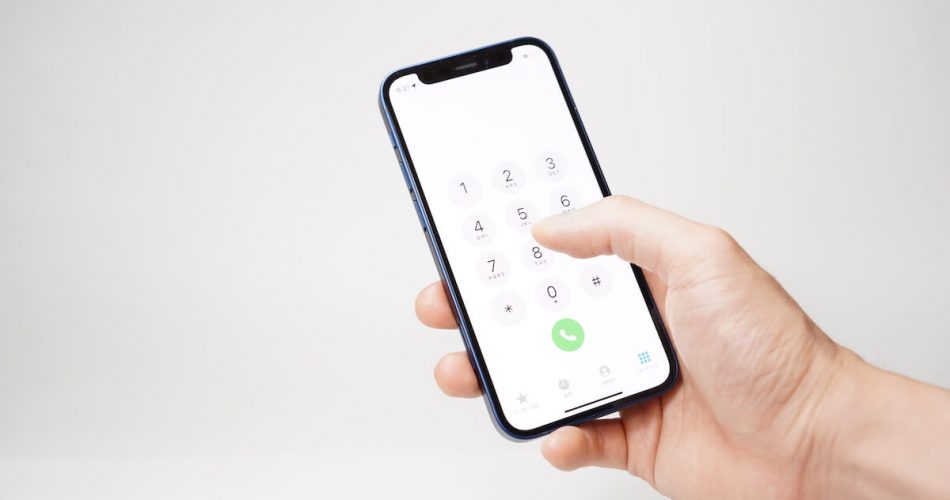With everyone having easy access to the web, app data, online tech tips, etc., – it has become easier for anyone to spam you with irrelevant calls, messages, and voicemails. However, thanks to constantly improving technology, blocking and unblocking contacts and numbers on iPhone or iPad takes less than a minute.
You can block numbers, messages, or contacts for multiple reasons. For example, maybe you don’t want anyone to disturb you during working hours, you don’t want some old friend of yours to contact you on your phone number, or you are blocking every unknown or spam call from the call log as it comes in.
Well, the good thing is it takes only a few seconds to block or unblock contacts on your phone. Another great news is that you can easily unblock them too. So, this article explains different methods about whether you want to hear a blocked caller’s voicemail or wish to call a blocked number.
Table of Contents
What Happens If a Number on iPhone is on the Blocked List?
Blocking contacts is common practice to prevent a caller from contacting you through calls, messages, or voicemail. Unlike Android, iOS allows you to block a number on iPhone or iPad completely. So, before you unblock a number on your iPhone or iPad, ensure you know what happens to blocked contacts.
Blocked contacts can not call, text, or FaceTime you. However, they can still send you voicemails. To better understand what happens to blocked numbers, here are some key takeaways;
- The blocked contacts can’t text, call, or FaceTime you. If a blocked number calls your phone, it directly goes into the voicemail.
- You don’t get the notification or alert from numbers in the blocked list
- The voicemails from blocked contacts go to your call log without notifying you. Voicemails from blocked contacts are sorted in the “Blocked Voice Mailbox
- A blocked number or caller can not contact you anywhere on your phone number. However, blocked contact can contact you from third-party apps like WhatsApp, Instagram, and Facebook
3 Ways to Unblock a Number on Your iPhone
Now that you know what happens when blocking a number on your phone, here are some methods to unblock blocked numbers if you ever change your mind. There are three ways to unblock a number on your iPhone or iPad;
From Recent Call Log
If you have a blocked number on your recent call log, you can easily unblock it. Refer to the steps below to unblock a number on your iOS device.
- Go to the Phone app from the home screen.
- Click the “Recents” option from the bottom left
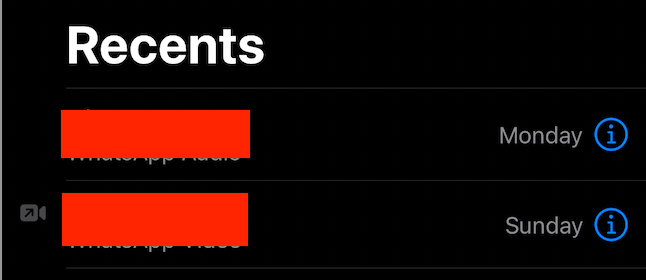
- Find the contact you wish to unblock
- Choose the (i) blue icon next to the contact
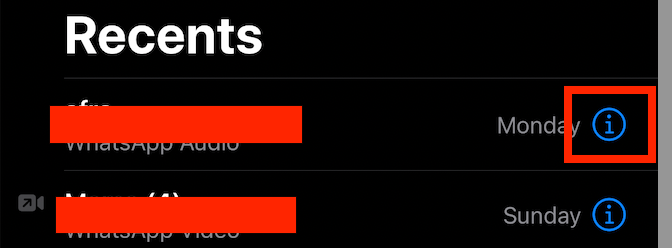
- Scroll down to the bottom of the contact information menu
- Tap “Unblock This Caller.”
- Refresh your phone, and the contact will be unblocked
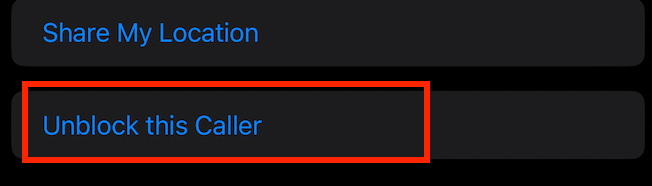
From Settings App
Unblock the blocked number from the settings menu if it is not saved on your contacts list. In the settings app, you can easily find a list of all the blocked numbers. The blocked list makes it easier to see who you have blocked. Here is how to unblock a number from the settings;
- Tap Settings app from the home screen
- Scroll and locate the “Phone” icon in the settings menu, open it
- Scroll down to the bottom and tap “Blocked Contacts” or “Call Blocking & Identification” (depending on the iOS version.) A list of all the contacts that are blocked on your device will appear
- Please select a contact and swipe left on it to unblock it
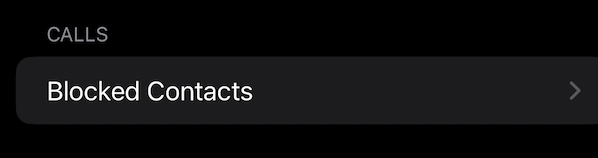
If you want to unblock multiple numbers, click on the tap “Edit” at the top-right corner and select the contacts you want to unblock.
From the Contacts App
If you want to unblock a specific number saved on your phone, you can unblock it from the contacts app. Here is how;
- Tap on the Phone app at the bottom of your screen
- Select the “Contacts” tab in the middle
- Search a contact on the search bar
- Click on the (i) info icon next to it and scroll down to the caller’s information.
- Tap “Unblock This Caller.”
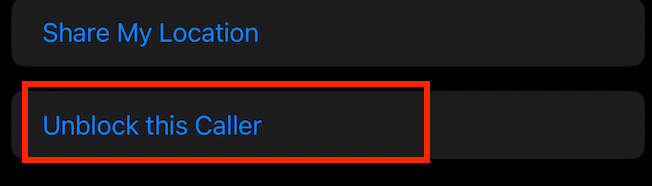
Some Other Great Methods
Apart from unblocking, here are some other helpful tips related to it.
How to Find a List of Blocked Numbers
Follow these steps to access a list of your blocked numbers.
- Open the settings app.
- Go to either the Phone app, iMessage, or FaceTime tab.
- Scroll down to choose and click on “Blocked Contacts.”
- A list of every blocked contact will appear. Next, select the (i) icon on the contact and tap “Unblock This Caller” to unblock it.
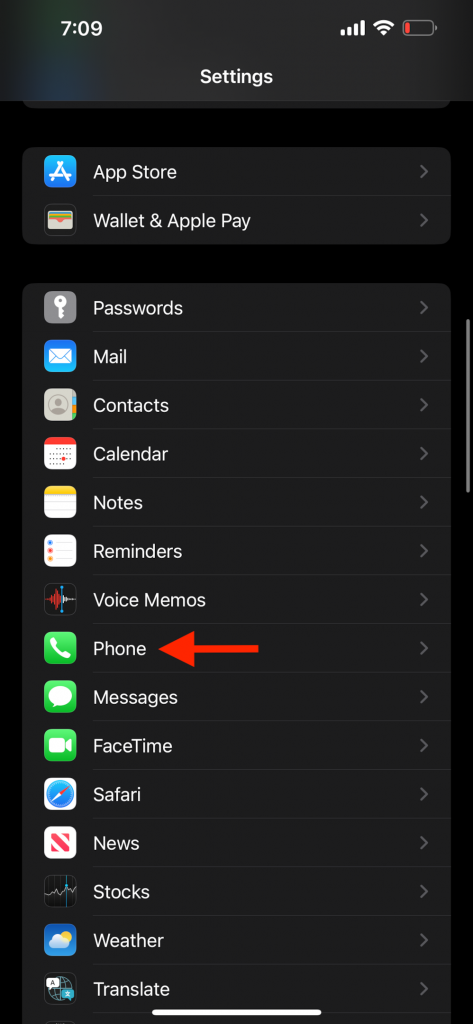
How to Block Spam Calls, Voicemails, and Messages on iPhone
If you want to block an unknown number on your iPhone to prevent it from contacting you, do this;
- Go to the Settings
- In the Settings Menu, go to the Phone app.
- Select the option “Silence Unknown Callers.”
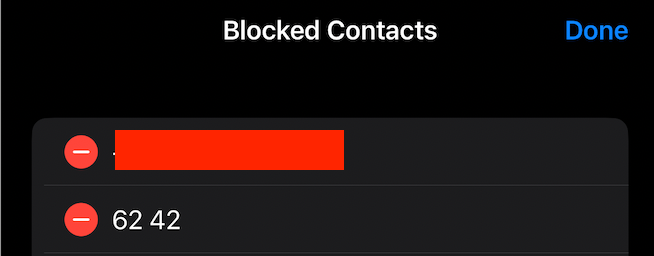
As a result, every call, message, or FaceTime from any unsaved phone number will directly go to the voicemail menu.
How to Listen to Voicemail from a Blocked Caller
If you want to access the voicemails left by blocked numbers, ensure your iOS device is updated. The voicemail option in the contacts app supports voicemail setups and contact blocking.
As a result, you will receive calls, messages, and voicemails from a blocked number but will not be notified. So, if you are in the mood to see that data, follow these steps;
Go to the Phone app
Tap on the tab “Voicemail” in the lower-right corner
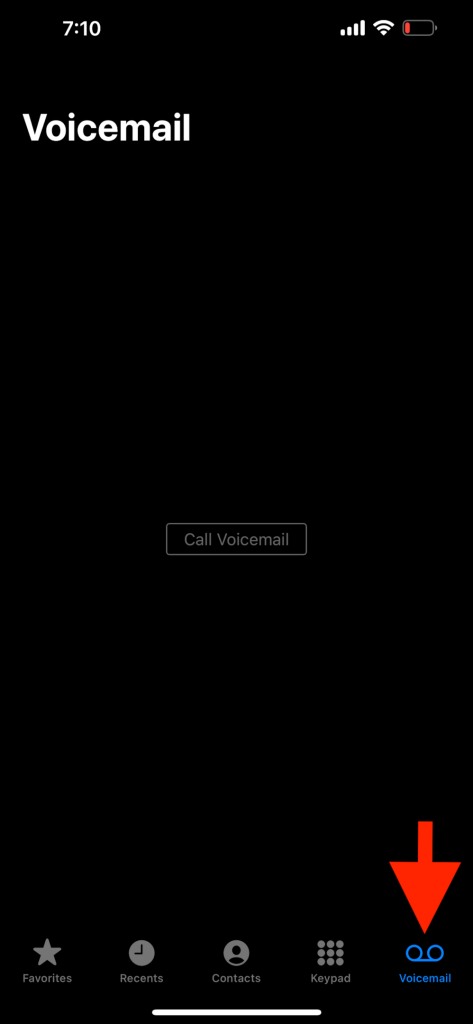
Scroll down in the voicemail list and tap on “Blocked Messages.”
Data from blocked numbers are sorted in this tab.
In this tab, you can check, see, read, save, delete, and share any voicemails from a blocked number to your iPhone or iPad.
How to Unblock a Number from a Phone Company
Every iOS device, mainly iPhone and iPad, has a built-in call-blocking feature that allows you to block a contact easily. Moreover, companies like Apple also offer a specialized service, sometimes paid or free, that will enable you to block a phone number permanently.
If you have blocked a contact through phone company services, the above methods won’t work.
So, you must contact Apple Support to unblock any number blocked from the phone company feature.
Final Words
There is always some reason to block a number. Whatever your reason for this, we hope the easy online tech tips described here will help you in your blocking and unblocking journey.