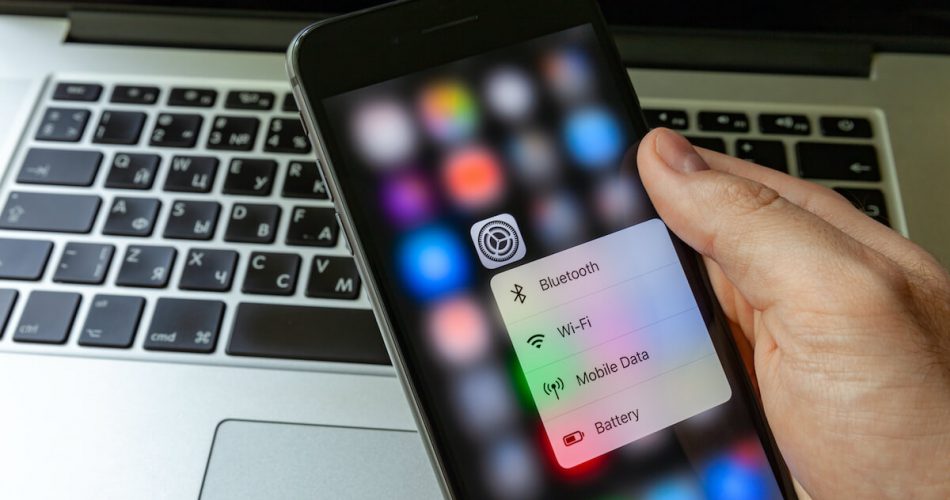Being an iPhone user, you must have heard the importance of Bluetooth connectivity. No doubt, the hype is real. However, you can connect your iPhone with other Bluetooth devices and make the most of an iOS device.
Besides, more than one-third of the installed IoT devices will have Bluetooth in the coming years. Now, this makes more sense because you are going to need Bluetooth on your iPhone to connect with other devices.
But what if you are facing iPad/iPhone Bluetooth issues and can’t find any appropriate solution? Of course, you won’t like to use an iPhone without Bluetooth.
Therefore, this guide will fix Bluetooth problems and bring your iPhone to its top performance once again. Plus, you can apply these techniques on any iOS or iPadOS device.
Table of Contents
Why is Your Bluetooth Not Responding?
You already know that Bluetooth is a wireless technology for short-range (approx. 30 feet) data transfer. There can be several reasons why Bluetooth is not responding on your iOS device.
Pairing Mode
When a Bluetooth device is nearby, your iPhone detects that device in the pairing mode, just like in the Wi-Fi networks. But when you try to pair it with that device, you get no response.
That issue might occur because the other Bluetooth device is not in the pairing mode.
Bluetooth Range
Other than that, if the distance between the Bluetooth devices is more than 30 feet (recommended Bluetooth range), Bluetooth is not going to work. Moreover, make sure there is no concrete object that hinders its signals.
Hardware Problem
If you believe that the pairing mode and distance factors are okay, then it’s better to consult Apple support because the issue might have occurred due to a hardware problem.
Besides, most Bluetooth devices have compatibility issues when it comes to establishing a Bluetooth connection.
Take your Bluetooth device to the local Apple store in such a case.
Why is Bluetooth Not Finding Devices?
We have three reasons why your iPhone is not finding any Bluetooth device:
- Pairing Mode
- Distance between the Bluetooth devices
- Hardware Problem
We’ll discuss a few solutions related to why Bluetooth is not working on iPhones.
Check iPhone Bluetooth Status
Before anything, check your iPhone Bluetooth status. Sometimes, you panic without checking whether your iPhone’s Bluetooth is on or off.
Therefore, follow these steps to toggle Bluetooth on.
- Open Control Center by swiping up from the bottom. In the Control Center, you will see the Bluetooth button or icon. If it’s grey or colorless, that means it’s off.
- Tap Bluetooth. The color of the Bluetooth icon will turn blue.
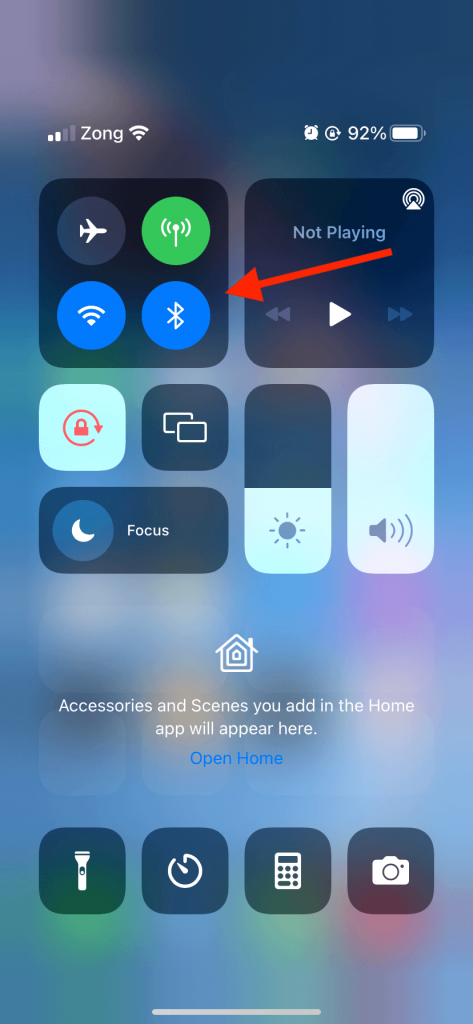
When you toggle Bluetooth on, your iPhone will start scanning nearby devices. If a Bluetooth accessory is in proximity, you will see its name on your iPhone.
That way, you can easily fix the issue without facing any technical difficulties.
Check for iOS Update
If you can’t connect to a Bluetooth device, check if any software update is available on your iPhone.
- Connect your iPhone to a stable Wi-Fi connection.
- Go to the Settings app.
- Tap General > Software Update.
- If you see any newer version of iOS, tap “Download and Install.”
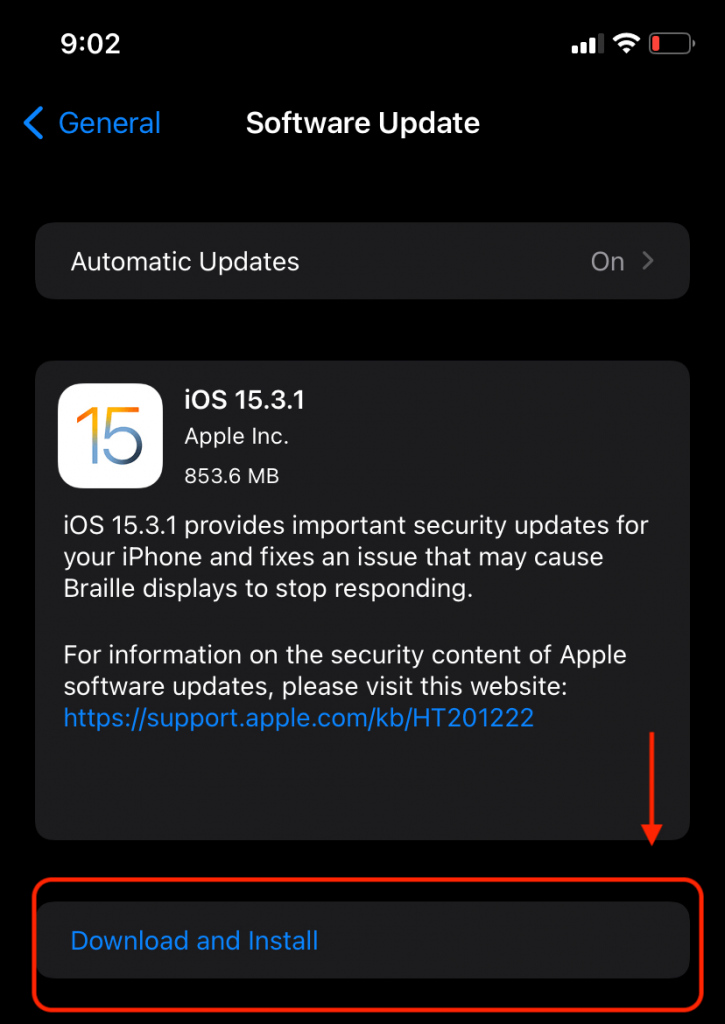
Wait till your iPhone downloads and installs the latest iOS version. Once you get the software update successfully, try connecting your iPhone to any Bluetooth device.
Hopefully, all the Bluetooth issues will be resolved. If you face the same trouble, try the reset network settings method.
Reset Network Settings
You can reset the network settings of your iPhone if its Bluetooth is not responding. That will refresh all the network settings on your phone.
Follow these steps to reset the network settings:
- Open the Settings app on your iPhone.
- Go to General > Reset.
- Tap Reset Network Settings.
- Enter the device passcode.
- Confirm Reset Network Settings.
Once you do that, all your network settings will reset. Unfortunately, the iPhone’s Bluetooth settings, VPN configurations, and Wi-Fi passwords will be gone.
However, your critical data will remain on the device.
After resetting the network settings, try connecting your iPhone to a Bluetooth device. If you keep on getting the same error, try the next method.
Forget Bluetooth Devices
Assume that you are using a Bluetooth accessory, say Bluetooth headphones. One day, your iPhone declines to connect to your wireless headphones. You try multiple times but nothing.
That’s when you need to “forget” your headphones and pair them with your iPhone again.
Most Bluetooth headphones easily connect to iPhones in a single try. However, it would help to ensure whether the Bluetooth headphones have enough battery before re-pairing.
Now, to forget the Bluetooth device on your iPhone, follow these steps:
- First, go to the Settings app.
- Tap Bluetooth. You will see the names of the paired devices in the Bluetooth menu.
- Next to the devices’ names, tap the info “i” icon.
- Tap Forget Device.
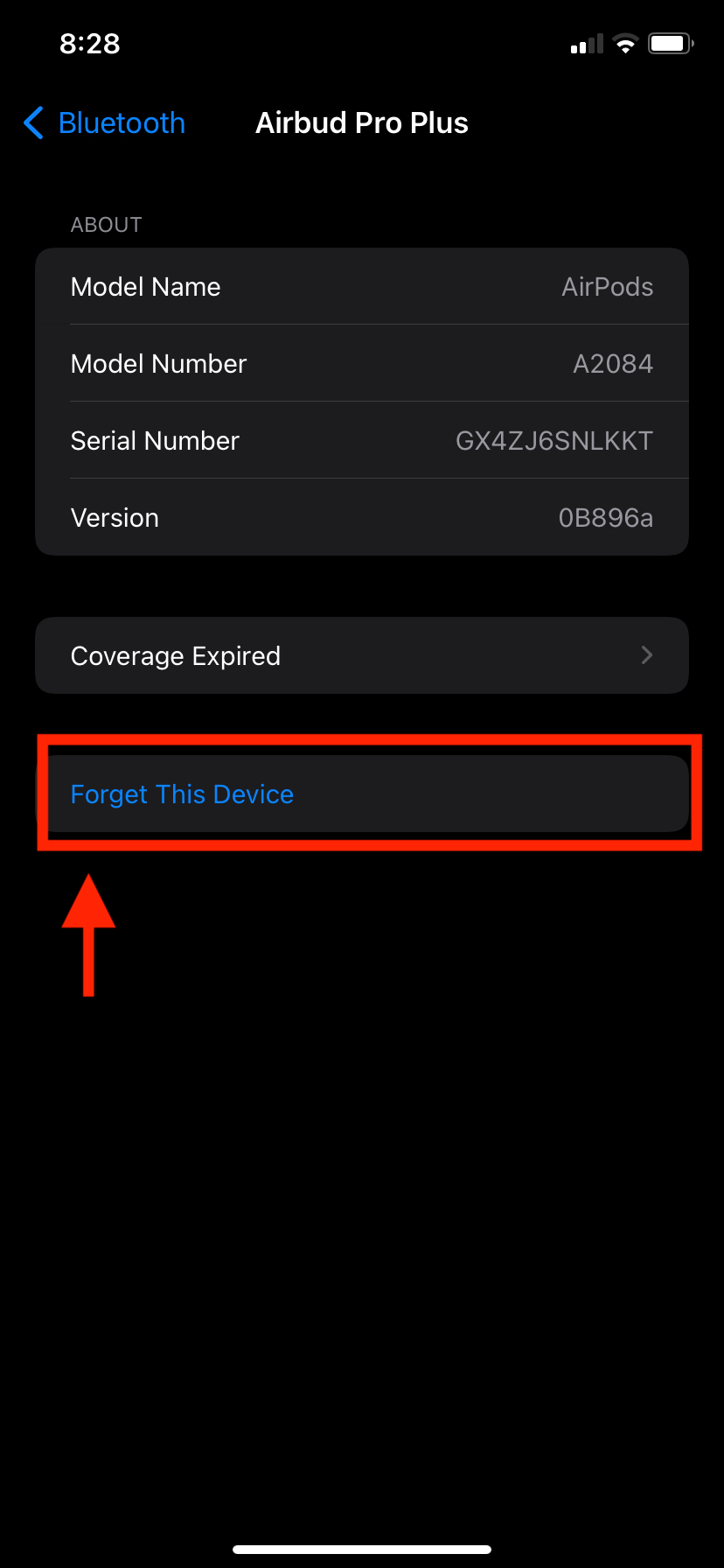
According to iPhone users, forgetting a device usually solves Bluetooth issues. It works similarly as in the case of Wi-Fi networks.
What Happens When You Forget a Bluetooth Device?
When you forget a Bluetooth device, it’s completely removed from your iPhone. So, if you want to use that device again, you have to go through the pairing process.
Pairing Process in a Bluetooth Device
Most Bluetooth accessories automatically go into pairing mode when you turn them on. Moreover, some of the Bluetooth accessories might give you a blinking light which means they are ready to pair.
Therefore, check on your iPhone to see whether it discovers that Bluetooth accessory. If yes, follow these steps:
- Enable Bluetooth on your iPhone.
- Tap on the Bluetooth accessory name and wait for a notification.
- The notification might ask you to enter a PIN code.
- Enter 0000 and connect to the Bluetooth accessory right away.
If this method solves the Bluetooth issue, well and well. But if you are still facing the same behavior on your iPhone, let’s reboot the iPhone.
Restart Your iPhone
You already know that the restarting method varies in different iPhone models. Therefore, we’ll try the most common one to restart your device, even if it’s a new iPhone.
- Press and hold the power button and the volume up button. You will see a slider “slide to power off.”
- Drag the power icon to the right side. This will power off your iPhone.
- Wait for 15-20 seconds.
- Again, press and hold the power button until the Apple logo appears. The Apple logo shows that your iPhone is turned on.
When you power off your iPhone, it closes all the applications and shuts down all settings. That way, other network-related issues are also resolved. You can also restart your iPhone and Bluetooth device in this fix.
Factory Reset Your iPhone
If all the above troubleshooting tips don’t solve the Bluetooth issue, you can go for the factory reset option. However, if you want to go for this solution, make sure to create a backup of your iPhone.
Create iPhone Backup on iCloud
That’s the simplest way to create a backup of our iPhone. Follow these steps to enable iCloud backup:
- Go to the Settings app.
- Under your profile picture, tap on your name.
- Tap iCloud.
- Swipe down and find the iCloud Backup tab. Check whether it’s on or off. If it’s on, it’s backing up your data on the set frequency.
- Tap on iCloud Backup. There, you will see when iCloud successfully created the backup of your iPhone.
- Tap the Back Up Now button if the iCloud Backup setting is turned off.
That way, all your media files, iPhone settings, mails, documents, and applications will be backed up. However, the process might take time if you are backing up your iPhone’s data after a long time.
Once you are done with creating the backup, you are ready to hard reset your iPhone.
When you reset your iPhone to the factory settings, it removes all data, including files, apps, networks, everything. In other words, your iPhone will become as new as when you took it out of the box.
Moreover, factory resetting your iPhone will erase all the account information. You will have to sign in again with your Apple ID when you reset your iPhone to the factory settings.
Requirements
Now, to do that, you must have two things in hand:
- Your iPhone’s passcode
- Your Apple account’s password
Without these credentials, you won’t be able to reset your iPhone to its default settings.
Reset Apple ID Password
If you forgot your Apple account’s password, go to iforgot.apple.com. There, you can reset the password.
Now, let’s reset to factory settings to fix Bluetooth on your iPhone.
- Go to iPhone Settings.
- Go to General.
- Swipe down and select the Reset option. There, you will find multiple reset options.
- Tap Erase All Content and Settings.
- Enter passcode. After entering the passcode, a confirmation message will pop up.
- Tap Erase iPhone.
You will see the Apple logo with a progress bar. This shows that your iPhone is going through the factory reset process.
Once done, set your iPhone’s mandatory requirements and check the Bluetooth connection. This will probably solve the problem.
Bluetooth Compatible Devices with Your iPhone
Now you know how important the iPhone Bluetooth is. Other Apple devices only connect to your iPhone using that connection. Therefore, you can’t connect the following devices if your iPhone Bluetooth is not working:
- Apple Watch
- Apple Airpods
Think of it again. You buy an Apple Watch but can’t connect to your iPhone. Why? Because your iPhone Bluetooth is not working properly.
Not only that, you can’t listen to your favorite music on Apple Airpods because of the same reason. So, if you want to enjoy all the gadgets on your iPhone, make sure Bluetooth is working fine.
Apple Support
After applying all these fixes, Bluetooth is supposed to start working normally on your iPhone. But you never know if the real issue is with the hardware or something more technical. Therefore, contact Apple if the Bluetooth problems persist on your iPhone.
In case of a hardware issue, you can take your iPhone to a nearby Apple store. They will surely identify the problem and fix Bluetooth. That way, your iPhone will become valuable again.
Conclusion
No doubt, Bluetooth is a key feature of an iOS device, especially an iPhone. You can connect to various Bluetooth devices like iPad, Mac, iWatch, Airpods, and wireless headphones.
When this feature stops working on your iPhone, please go through all these tips and make sure it starts working again. Besides, when Bluetooth doesn’t work on your iPhone, your phone’s value is reduced when you try to sell it.
Therefore, it’s better to fix Bluetooth before anything so that you can make the most out of your iPhone and other Bluetooth devices.