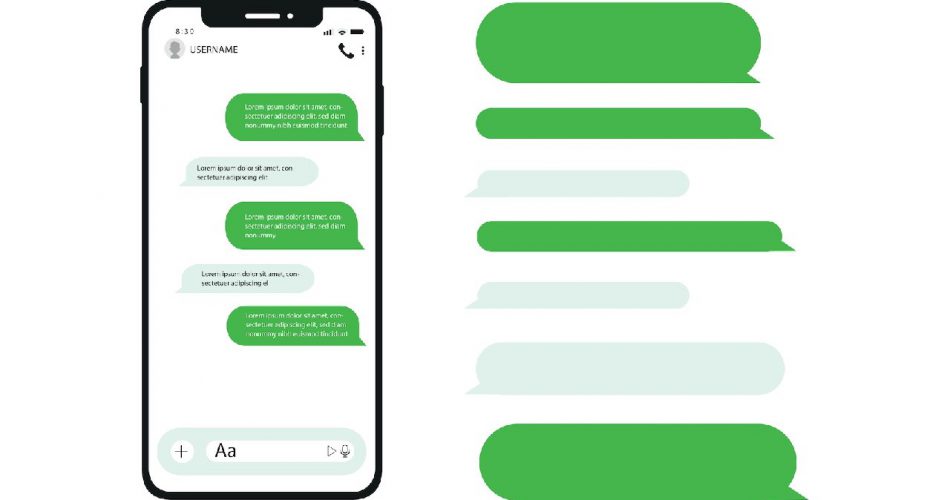Apple products differ from their competitors in many ways. For example, it is a fact that Apple cell phone users live in a completely different Ecosystem that Apple software and hardware surrounds.
In this article, we will be specifically focusing on iMessage by Apple. iMessage is a messages app that iPhone owners mainly use. The reason is that it is a great way to keep in touch with your family and friends.
Moreover, iMessage allows you to access your notes on any Apple device.
This article will let you know how to change the iMessage bubble color. You will also read every detail regarding iMessage bubbles, green bubble color, blue bubble color, and any other bubble color.
So, after reading this post, iOS iPhone users can set any bubble color on their devices.
Table of Contents
What is iMessage?
iMessage has end-to-end encryption just like any other messages app. It allows users to send or receive multimedia content with any other Apple device, so it’s an instant messaging service for Apple users.
Using iMessage doesn’t even require a telephone number. All you need is your iCloud account, and you will be able to send and receive multimedia through iMessage.
Another great feature of iMessage is its compatibility with Animoji and other apps that you can plug into this platform. Also, iMessage allows you to send and receive money by Apple pay cash.
To use iMessage, you must have an active WiFi or mobile data connection on your iPhone.
Difference Between iMessages App and SMS Message
It can be unclear to figure out the main differences between iMessage and simple text messages. Well, we’ll make it simpler for you. But, before reading further, remember that you cant or receive iMessage with android phones.
The primary difference is that iMessage is the name for the services provided by Apple. In comparison, SMS is the general messaging service that carries text messages from one device to another.
Secondly, you need an active Internet connection on your iPhone to use iMessage. On the other hand, text messages are sent or received through your SIM network.
In addition, if you don’t have an active Internet connection on your iPhone, you can still send a text message through SMS.
You can differentiate whether your text message is sent as an iMessage or an SMS through the message bubble color. For example, the iMessage Dark blue color differs from the SMS sent in green.
So the iMessage dark blue color is the main difference that lets you recognize the message that you have sent.
Enabling iMessage on iPhone
Enabling messages on iPhone is a simple process. Setting up your iPhone asks you to create a new or use your existing iCloud account. Make sure not to enter an incorrect email address.
If you create your Apple id, half of your job to set up the messages is done. Mostly, iMessage is already turned on your iPhone.
If not, open settings and scroll until you find the message section. Tap the iMessage settings, and you will see several more options that you will need to tap to enable iMessage.
Tap on the button, and it will turn green, indicating that iMessage is enabled on your iPhone.
Method to Change iMessage Bubble Color
With all the great features that iMessage offer, there is an option to customize it. For example, you can change the iMessage bubble color and make the custom font size of messages through third-party apps like Fancy Bubbles App.
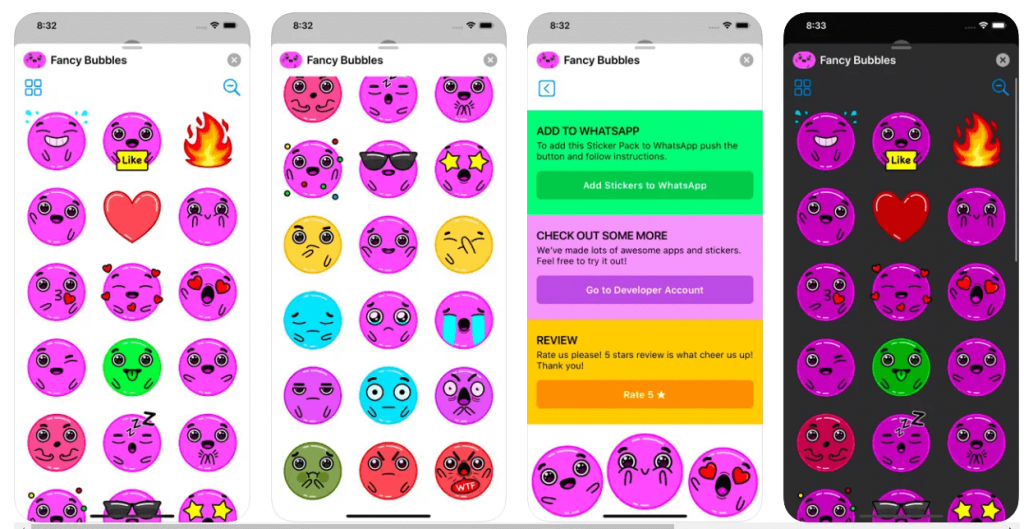
It will let you change the blue bubble color to any color you want and send you an existing text message in a completely new style. In addition, we will provide a complete guide on changing the message bubble color.
Changing Message Bubble Color Fancybubble App
To change the iMessage bubble color, tap search on the App Store icon and open the app. type Fancy Bubbles app And then follow the simple steps below.
Download the app through the app store icon
Click on the get Fancy Bubbles icon after searching the app in the app bar. It will download the app to your iPhone, where you will have access to use it. You won’t need a keyboard extension.
Setting up the app
After downloading the app, open the messaging app from your app gallery and start a new conversation or open an existing one by clicking on the text icon.
Using fancy bubbles
After opening the iMessage app, you must put the cursor in the text field. Then, in the row of apps, you will find a fancy bubble icon. Click the icon to open plenty of bubble styles for you to choose from.
Pick your favorite color.
Fancy bubbles will display various iMessage bubble colors and styles in front of you. You must choose one, enter your message and tap the send button.
Changing iMessage Bubble Color through the Color Text Bubbles App
You can also change the iMessage bubble color of your eye messages through a third-party app called the Color Text Bubbles app.
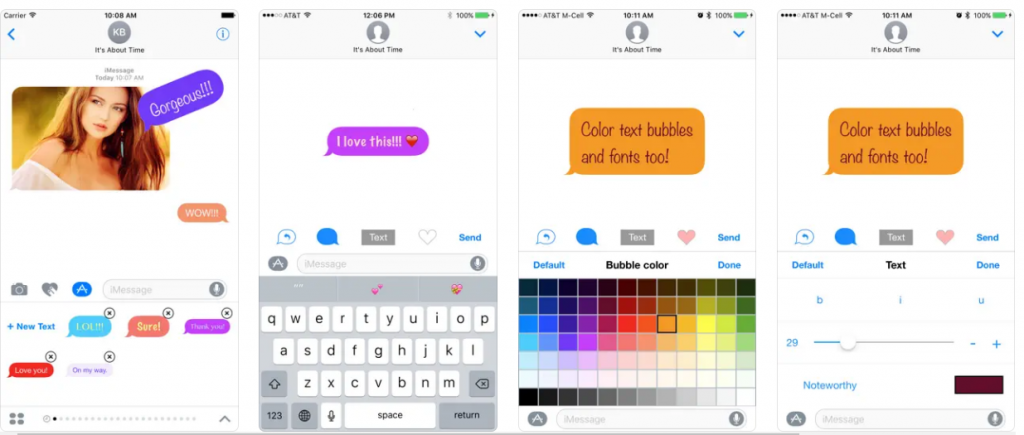
It is primarily used to change the IMessage bubble color. Following is the step-by-step guide to setting up and using the color text bubbles app.
Installing the app
Go to the App Store and search color text bubbles in the input box. Then, click the get icon that will download the app into your app gallery.
Setting up the app
After you are done with installing the color text bubbles app, open the IMessages app and compose a new message or use an existing conversation to change the iMessage bubble color.
Choose from the iMessage bubble colors.
While composing the message, you will see the color text app icon in the app row. Click it and The message in the type custom message bar.
Then tap on the bubble icon to continue. It will display plenty of iMessage bubble colors in your keyboard area, where you can change your iMessage color.
Send the message
Once done, hit send button, and the message will change your iMessage bubble, and the message will be sent in your favorite color bubble.
Perks of Changing iMessage Color
It’s practical and exciting to change your iMessage bubble on your iPhone. For example, you might not remember which message is sent as an iMessage and which one is the SMS unless you choose the iMessage color you desire.
It also allows you to come out of the limitations that Apple has over its features and use your iPhone while customizing it in your way.
These little features also let you show off in your friend circle and stand out while being an iPhone user.
FAQs
How do You Change the Color of Your iMessages?
The color of the bubbles is changed using an app that has the app on the AppStore. For example, choose an application with a good rating and then use that change message bubble option to change the colors of text messages.
How do I Change the Color of My iMessage Bubbles on My iPhone?
First, download and install FancyBubble from AppStore.com. Upon installation, open the messaging app. Then, start another chat or an existing one. Use the colored message bubble options to send messages in different colors.
Can You Change the iPhone Message Color?
Tap into Text fields when preparing iMessage. Then, under or below the screen, select Fancy Bubble. You can see various colors for message bubbles.
Conclusion
So this was all about changing text bubbles on iMessage on your iPhones and changing the iMessage colors according to your wish. It works on jailbroken iPhones as well. The above two mentioned app works well on all iOS devices.