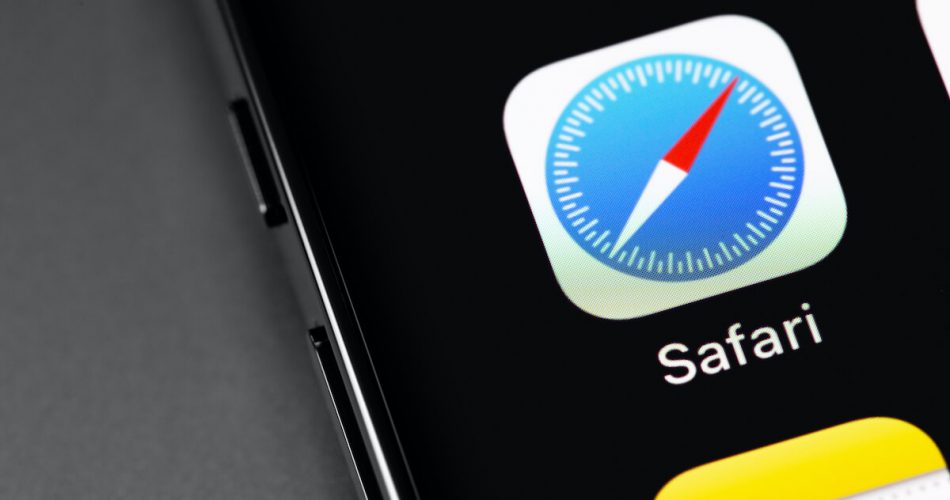What if you wake up one day only to find out that the Safari browser is missing on your iPhone or iPad? You keep scrolling through your home pages and still cannot find it anywhere.
And then you start to wonder, did you misplace it? Did it delete or uninstall accidentally? Is there some bug in your phone?
Well, let me break the good news to you.
Apple developers prevent specific in-built applications from any deletion or uninstallation. Luckily, the Safari app is one of those applications. So if you cannot find the application, you most likely have a bug in your iOS device.
If you face the same issue and cannot find the Safari app anywhere, read the following guide to help you get your app back on your iPhone or iPad.
Table of Contents
Check Safari Icon on Home Screens & Folders
Before moving on to more technical and complicated methods to restore the Safari icon, you should first make sure that you have not made a simple human error.
Hence, it is recommended to go through your phone thoroughly. Check all the home screens and each folder carefully. There is a possibility that you might have accidentally moved it to a folder within a folder with an accidental swipe of your finger.
Search Safari Browser on the Search Bar
Another basic method to find your missing safari icon from your iPhone or iPad is to look for the disappeared application using the search bar.
Let us take you through the steps for this method.
• Swipe Right on your iPhone screen to reveal the Search bar.
• Type Safari in the bar to check if the application is on your phone.
If your app were hiding in some folder, the search results would display the folder’s name.
Reset Home Screen Layout
If you are reading this point, we assume that the first solution did not work for your missing Safari app. If your app is still missing from your home screen, the next step is resetting the home screen layout.
Keep in mind that this method will take your home screen back to the default layout. As a result, any hidden app will reappear on your primary home screen.
Follow these steps
• Go to Settings on your iPhone or iPad.
• Next, go to the General option in the list.
• Scroll down the list under the General menu, and find the Reset option.
• Here, tap on Reset to reveal various reset options in the following menu.
• Among the long list of reset options, select Reset Home Screen Layout.
• After this, you might get a warning sign to make sure you want to reset.
• Ignore the warning sign and click on the Reset option in the pop-up window.
If your Safari app was hidden in one of the folders on your home screen, resetting the default layout will bring all the apps and widgets to the original location.
Disabling Safari App Restrictions
You can also misplace the Safari app or accidentally hide it from your iPhone or iPad due to some general restrictions or privacy restrictions. To verify this fix, go through the following steps on your iPhone or iPad.
• Open Settings and scroll down to find Screen Time in the list.
• Next, select Content & Privacy Restrictions in the Screen Time list.
• If you have a passcode, you need to enter the code to continue further.
• Then, tap on Allowed Apps.
• Here, check if the toggle next to Safari is on or off. If it is off, swipe the toggle to set it to ON and reveal the app on your home screen.
Restore Factory Setting for iPhone or iPad
Although restoring factory settings is comparatively more complicated than the methods mentioned above, it will restore your iPhone to default settings.
Since this method will wipe all the data and restore the device to factory setup, make sure to backup all of your important documents, videos, and photos.
Steps
Here are the steps you need to follow to execute this method on your iPhone to get your Safari icon back.
• Go to the Settings application.
• Select the General option on the screen.
• Then, you have to scroll down the screen and tap on Reset to display different reset options.
• Next, select the Erase All Content and Settings option to bring your iPhone or iPad back to its factory settings.
• It will take a few minutes to reset all the applications and get your missing Safari app back.
Restoring iPhone through iTunes
Restoring your iPhone or iPad to factory settings is the last resort to bring back your Safari app. Similar to the method mentioned above, you can try restoring your iPhone through iTunes too.
The following steps will guide you through iTunes to reset your iPhone.
• Connect your phone to a PC or laptop.
• Launch iTunes on your computer and find your phone under Devices.
• Next, go on to the Summary option, which you can find on the left sidebar in the menu.
• After this, find the option for Restore iPhone to bring back factory settings.
• You can find the missing Safari app on your home screen.
Last Words
If you ever misplace your Safari app or cannot find it anywhere even after scouring your iPhone, there is no need to panic. Even though Safari is highly user-friendly, the application can have some bugs too.
Fortunately, there are many methods to fix this issue too. Check out this detailed guide to find all the ways you can use to bring Safari app back.
If none of these methods work for you, contact Apple support to get help for your iPhone.