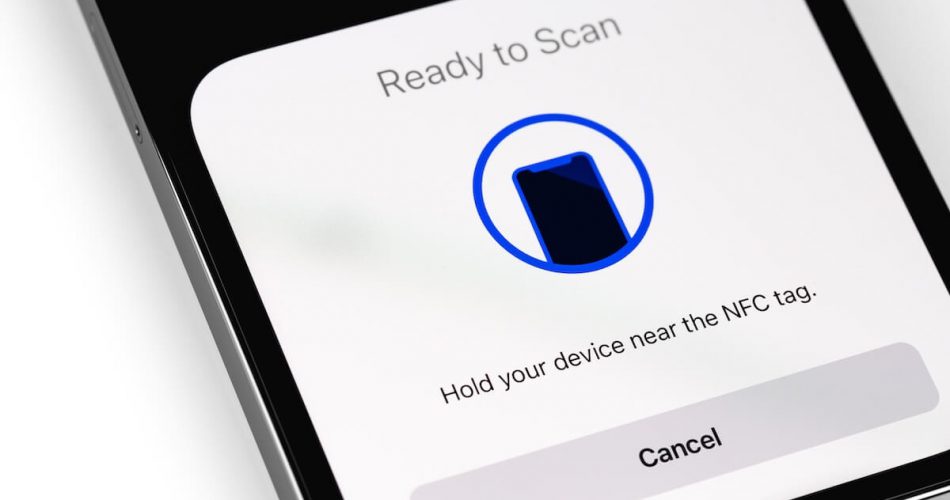iPhones have possessed the NFC chip for quite some time now. All the iPhones that came since iPhone 6 feature the Near Field Communication technology to ensure cashless and contactless payments via Apple Pay transactions.
Unfortunately, few people know about this incredible short-range radio feature that Apple introduced in their flagship product. In this article, we will talk about
- What is NFC?
- Which iPhone Models Have NFC?
- How Would You Turn On NFC on iPhone?
So, continue reading to find out more.
Table of Contents
What is NFC?
NFC is a trendy and tech-oriented term that Apple talks about yearly during its most significant event. But the sad part is, even most religious iPhone users have no idea what it is and even to enable NFC in the first place.
But don’t worry; one thing we are good at is explaining the NFC function and how it helps out the iOS user.
To be precise, NFC is a radio technology that transfers data between two devices at a short distance. It is similar to Bluetooth technology, but NFC is far more secure. Since the data can only be transmitted between the sender and the receiver over short proximity, the NFC provides a safe gateway that makes it nearly impossible to spy out the supported devices.
But there is a catch. NFC can only transfer minimal data, usually written on an NFC tag. This is because these tags are attached to physical objects and are read through an NFC tag reader.
For instance, an NFC tag can be in the form of a sticker. It contains an NFC chip that can be inscribed with information. The information can be anything; you can transmit it through NFC on your iPhone to nearby devices.
Does My iPhone Have NFC Chip? Which iPhones are NFC-Enabled?
The very first NFC-enabled smartphones were released in 2008. But Apple only started equipping their iPhones with NFC chips with the iPhone 6.
The following iPhone models feature NFC.
- iPhone 13, iPhone 13 Mini, iPhone 13 Pro, iPhone 13 Pro Max
- iPhone 12, iPhone 12 Mini, iPhone 12 Pro, iPhone 12 Pro Max
- iPhone 11, iPhone 11 Pro, iPhone 11 Pro Max, iPhone SE (2nd Gen)
- iPhone XS and iPhone XS Max
- iPhone XR
- iPhone X
- iPhone 8, iPhone 8 Plus
- iPhone 7, iPhone 7 Plus
- iPhone 6, iPhone 6 Plus, iPhone 6S, iPhone 6S Plus, iPhone SE
The iPhone 6 lineup was the first generation of iPhones that featured an NFC chip.
In Apple’s first dig at NFC, they limited NFC-supported functionalities to payments via Apple Pay. But with the launch of the iPhone 7 and the latest software update, the iOS could now begin to read NFC tags by using third-party applications.
Apple kept expanding the horizons of NFC every year with software updates. In 2018, with the iPhone XS and iPhone XR, iPhones could now encode blank NFC tags using third-party applications such as NFC TagWriter by NXP and NFC for iPhone.
And newer iPhone models could also access NFC tags in the background. You can read NFC tags without installing third-party apps using an iPhone from the X to the 13 models.
This background tag reading ensures you no longer need a third-party app as an NFC tag reader. That also includes but isn’t limited to phone numbers, emails, web addresses, aka URLs, and text messages.
Activate and Use NFC on iPhones
We will be very blunt and honest here; you cannot turn on NFC on your iPhone or turn it off straightforwardly. Wondering what that is? It’s pretty simple. The NFC function on iPhone is automatically enabled or disabled by the applications that need to use it.
It’s not like you manage NFC on an Android phone, where it is effortless to turn it on when needed and later turn it off. There is no main NFC switch on iPhone that you can use for your benefit. Instead, there are different ways to activate and use iPhone NFC. We are discussing that below.
How to Use NFC on iPhone?
Before you can start using the iPhone’s NFC, you need to activate it. There are two different ways to activate iPhone NFC. Take a look.
Activate NFC on Newer iPhones
The process is simple and should allow you to use NFC on the iPhone effortlessly.
- Swipe up on your iPhone to launch the Control Panel, and tap the NFC reader button on the bottom of your screen.
- Tap Activate NFC and then bring your screen over the NFC tag to scan it.
- This will take a minute, and the NFC tag information will appear on your iPhone screen.
Once your scanning is complete, you can close the Control Center by swiping and turning on your phone.
Activate NFC on the iPhone XR
Activating NFC on the iPhone XR is slightly different from the latest iPhones. So, follow these steps.
- Launch the Control Center.
- You should see the NFC reader icon at the bottom of the control center.
- Activate the NFC reader by tapping.
- You can move on and tap on a valid NFC tag and scan.
Once the scanning is complete on the NFC sticker tag, you will see all the information the title contains on your screen.
After you have completed the activation process, your iPhone should automatically shift to contactless reader mode. This is the most incredible feature of the iPhone NFC since it allows you to use your smartphone as an access card. So, for example, you can use Apple Pay services to make payments for shopping or transportation.
How Do You Turn On NFC on an iPhone?
To turn on NFC on an iPhone, first, you must ensure the device you’re transmitting data to has compatible iOS apps. After that, your iPhone can establish instant wireless connections with devices near field communication.
- Tap the NFC notification on your phone.
- Once your iPhone detects electronic tags, it should automatically pair both devices.
- A quick touch of an NFC-enabled tag will pair you with the NFC-enabled portable speaker.
How to Use iPhone NFC Enabled?
Do you want to use Apple Pay to make quick payments online? For an iPhone user, Apple Pay is the most convenient way to make transactions without carrying cash. Here is how you can use NFC payments for your ease.
- Go to the Settings app.
- Hold your iPhone near an NFC-supported device.
- Or you can hold your iPhone close to the back of the NFC tag
The NFC tag reader on your iPhone will read the electronic tag and display credit card details or Apple ID on your screen.
If your reader doesn’t support the NFC tag reader, you can always use an alternate way to make it work.
- Go to the Settings app on your iPhone and launch Control Center.
- There is a list of features available over here. For example, you can tap the NFC tag reader to your reading list.
This way, whenever you need the NFC tag reader to scan the NFC sticker, it will do automatically, and you won’t have to readjust settings manually.
Final Verdict
Apple phones provide the utmost convenience with their latest features and updates. For example, the NFC tag reader is a convenience that will help you go cashless. All you have to ensure is that your iOS NFC is activated, enabling compatible iOS apps to function effortlessly.
You can use NFC to activate locks for personal automation, make transactions, exchange data, and do much more.