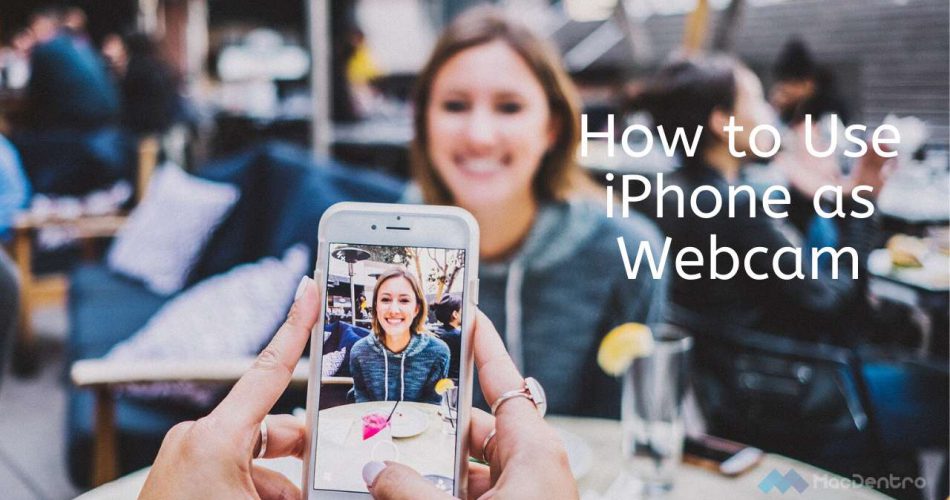The iPhone’s camera quality is unmatched. From face detection to video resolution, both the front and rear cameras of the iPhone are stupendous! On the other hand, a basic webcam isn’t known for its resolution or face detection features. Instead, it’s just for normal video calls or online meetings. Because an iPhone is a wired device, a computer or laptop can be easily connected. Usually, video chat on Skype or Google Hangouts on your computer is done with the help of a webcam but did you ever try replacing your webcam with your iPhone?
Few questions arise when you start thinking about using your iPhone as a webcam. Below, we answer the most common questions.
Table of Contents
Can I Use My iPhone as a Webcam?
This is the question most frequently asked by tech enthusiasts these days. Yes, it is possible with the help of third-party apps that are compatible with iOS devices. These apps can also be used on your iPad.
How Can I Use My iPhone as a Webcam for Free?
There are no additional costs to use your iPhone as a webcam. Various third-party apps, both free and paid, are available for iOS devices.
Why Should I Use My iPhone as Webcam?
There are a lot of practical benefits of using your iPhone as a webcam. These are not limited to meetings and video chat, as it can also be used as a security camera, baby monitor, pet monitor and more.
So without further ado, let’s see a few apps that allow your iPhone to function as a webcam.
How to Use iPhone as a Webcam with Third-Party Apps
Be sure to install the latest version of the apps listed below from the App Store and don’t rely on any unverified resources.
#1. EpocCam
EpocCam works with most webcam software such as Skype, Google Hangouts, Internet Explorer and others. After installing the app on your iPhone, ensure you set all the basic options correctly. Make sure to download the drivers on your system from the official website. Once this is done, set up the connection between your Windows PC or Mac and your iPhone.
The most notable feature of EpocCam is that; both the iPhone’s front-facing and rear cameras are supported. Moreover, it encrypts all the videos recorded on your iPhone through this app. And you get this all for free!
But, if you want to upgrade to the pro version of EpocCam, you can easily record audio as well because it lets you use the mic. Besides that, it improves the video resolution from 640×480 to 1920×1080 pixels. Now that’s pretty amazing! We would go with EpocCam as our webcam app any day of the week.
Give it a try and see if it works for you. If you don’t like it, you can move on to the other options below.
#2. Presence
There are two things we really love about Presence App. Firstly, it can be used as a web app. Secondly, it provides 50MB of free cloud storage. This might seem like not a lot, but it can be useful if you want to record something important while you’re away from home.
Of course, you can opt-in for in-app purchases to upgrade the version and get almost 5 GB of cloud space to store your recordings. Other notable features of this app are presence video alters, the ability to invite friends to the live feed, as well as control other smart devices like lights, robotic stands, smart plugs and more.
The best part of the Presence app: you can use it as a web app to see live videos on any computer in the world.
#3. AtHome Camera
Why not use your old iPhone as a webcam instead of getting an expensive Nest Camera or Dropcam? Sounds good, right? With AtHome Camera installed on your desktop client as well as on your iPhone, forget about buying a separate webcam. Connect the computer and iPhone with a unique Connection ID to complete the setup. It’s one of the best iPhone apps, and lets you use your old iPhone as a webcam without any hassles.
Some of the notable features of the AtHome Camera app include:
- Watch live streaming anywhere you go.
- The enhanced night vision feature gives a better video image.
- Watch up to 4 streaming cameras on a single screen of your iPhone.
- Watch a short video of the complete day (24 hours) in a time-lapse recording.
- The app works on iPhones, smart TVs, PCs, Mac and a lot more devices.
The most interesting feature of this app is that it has a two-way talk feature which is perfect to monitor and communicate with your baby or even your pets.
#4. iCamSource Pro Mobile
As the iCamSource Pro Mobile is one of the only paid webcam apps on today’s list, you can expect it to deliver quality results along with quick alerts on your iPhone. Along with the Pro Mobile app, you also need to install the iCam Pro Webcam Streaming app so that you can stream the video along with the audio as well.
There is a plethora of customization options available in the Pro Mobile application, from adjusting the resolution and Apple Watch alerts to get notifications on sound and motion activity on the camera. You can also set the detection zones with the help of Pro Mobile on your iPhone. Just like AtHome Camera, a two-way talk feature is also available in this application.
It’s a paid application and it will cost you around $5.
Download iCamSource Pro Mobile
#5. FaceTime
You cannot compare FaceTime with the above apps because it works in a completely different way. Ensure that both your iPhone and Mac have 2 different contact details in respective FaceTime profiles. Otherwise, the call cannot be connected if the details are the same, and you’ll get a busy tone instead.
Although you need to answer the FaceTime call manually, the connection is reliable until the iPhone’s battery is dead, and you can keep it on charge if required.
We only recommend this method if you don’t want to use any of third-party apps given above. This is because FaceTime doesn’t have the features that come with the above apps. You could, however, use it temporarily when you have no other option.
Closing Thoughts
These are some of the best webcams apps available for iPhone users. We hope that these third-party apps will help you to use an iPhone as a web camera. Try any of the above apps today and get started!
Let us know in the comment section below if you face any issues while setting up these apps on your iPhone. And if you find any other apps that work for you, we would be happy to add them to our list. Stay tuned for more guides on iPhone and Mac!