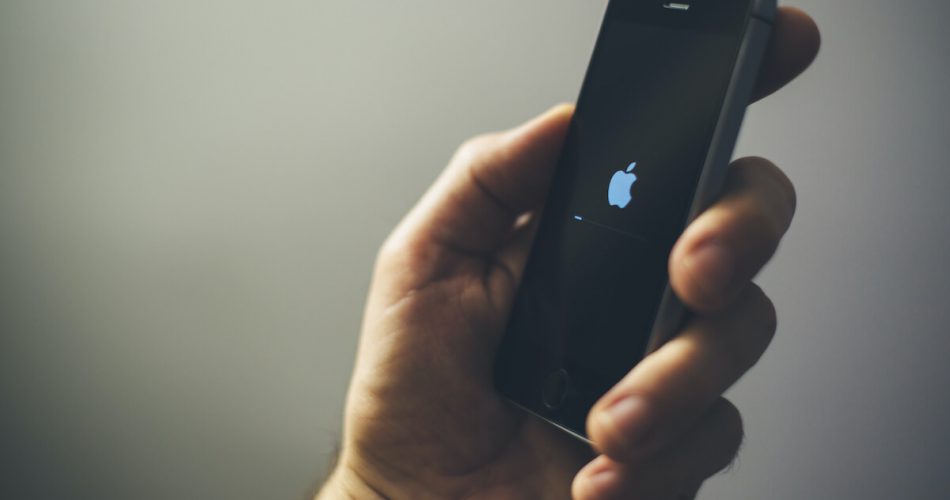There is no lie that users are satisfied with iOS devices and their updates. But even after that, some technical problems with the iPhone, iPad, or iPod touch frustrate users. For instance: black screen, recovery mode, boot loop problem, and more.
Moreover, iPhone being stuck in the boot loop is among the most common issues in the iPhone model, including iPhone 7, 8, 8 Plus, X, and so on. The iPhone boot loop issue is quite common after installing the latest version of iOS.
More specifically, the Apple logo appears on the screen and flashes for a few seconds. In addition, your iPhone begins to stay stuck in a boot loop whenever you try to open it. Worst of it all, the boot loop problem keeps on repeating.
If the iPhone is stuck in the boot loop, this article is for you. The method explained here can help you fix your iPhone stuck in the boot loop. In addition, we have also highlighted some common reasons why does an iPhone stuck in the reboot loop.
Table of Contents
Why is iPhone Stuck in a Boot Loop Issue?
There could be various reasons why you find your iPhone stuck in the boot loop. The potential culprits behind this problem can be:
Software Update Crash
A common reason behind an iPhone being stuck in a boot loop is often interrupted software updates.
If you use an outdated or old iPhone model, such as iPhone SE, iPhone XR, or iPhone XS, your device may get stuck in a reboot loop. Not having enough space can put a data load on your iPhone. As a result, the software update may crash or get stuck halfway.
Moreover, low battery and unstable connection can also halt the update process and cause numerous iOS software issues, including a boot loop.
Even after the interruption, the iPhone may malfunction and have stuck or frozen issues if the update is complete.
Failed iOS Jailbreak
If you have jailbroken a device, there are possibilities that it could have hindered the downloaded firmware package. In addition, a jailbroken device is more prone to malware attacks. Finally, avoid downloading apps from unreliable sites, as they could get your iPhone stuck in a boot loop.
Moreover, if you perform a jailbreak on your iOS device and do it wrongly, it can break down the system repair and cause problems even in everyday functions.
Update iTunes Disruptions
Insufficient storage and unstable connection are two major concerns when you update iTunes. If you have a weak wifi signal or not enough storage, it can cause the iTunes update to get stuck halfway. As a result, the update crashes in between and causes iPhone errors such as the app crashing, being stuck in a boot loop, and data loss.
Malfunctioned Battery or Charger
Another reason behind the iPhone reboot loop is not using the original charger or poor battery health. For example, you may experience an iPhone reboot loop issue if the charger you use fails to provide enough power to your device.
iPhone Hardware Issues
Common iPhone problems such as wrong sim card placement, shattered screen, broken charging port, or the device have fallen or being damaged by water can also lead to an iPhone boot loop problem.
8 Methods to Fix iPhone Boot Loop Issue
So, if you’ve found yourself searching through Google to find a solution to fix the iPhone reboot loop, you’re at the right place. Read on to some effective methods to fix iPhones stuck in the boot loop.
Method # 01 Force Restart iPhone
Firmware packages getting crashed or interrupted is the most common reason iPhones are stuck in the boot loop. And most of the time, force restart can fix the iPhone reboot loop.
As the name implies, force restart forcibly turns off the operating system of the iOS device and allows it to restart. There will be no data loss through the force restart. It’s a safe and effective method to restore iPhones stuck in the boot loop.
Restarting the looping iPhone depends on which model you are using. Refer to these step-by-step instructions;
For iPhone XR, XS, and later;
- Long-press and hold the “Volume Up/Down Button” present at the top-right edge of the iPhone
- Please press the Power Button and release it when the Apple logo comes
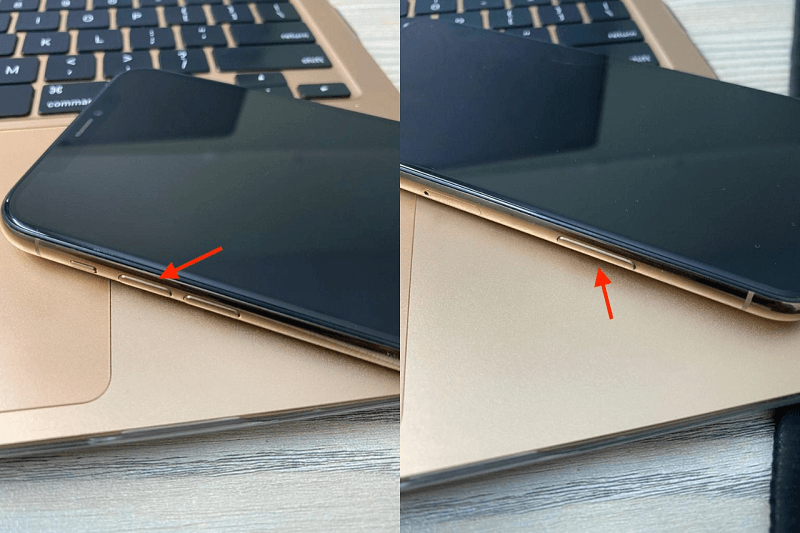
For Older iOS Devices such as iPhone 7 and older:
- Hold and press the Power Button (also called Side Button) and Home Button together
- Release them together once an Apple logo appears on the screen
Method # 02 Remove and Reset the Sim Card
Removing and replacing your sim card can also fix your iPhone stuck in the boot loop. Follow these steps:
- Tap a paperclip or any point object on your iPhone tray (on the left side)
- Please take out the card tray and remove its sim card
- Turn on your iPhone and check if the reboot loop is resolved
- If yes, insert a sim card in place and install the tray.

Method # 03 Factory Reset the Network Settings
Incorrect network settings and configurations can also result in iPhone to stuck in the boot loop. You can perform a factory reset to restore the device to default factory settings. As a result, any potential disruption or network preference resulting from the reboot loop issue can be resolved.
Follow this step-by-step guide to reset the network settings:
- Navigate to the Settings
- Select the “General” section
- Scroll down and click on the “Reset” option
- Click on the tile “Reset Network Settings.”
- You may be prompted to enter the password of your device to confirm.
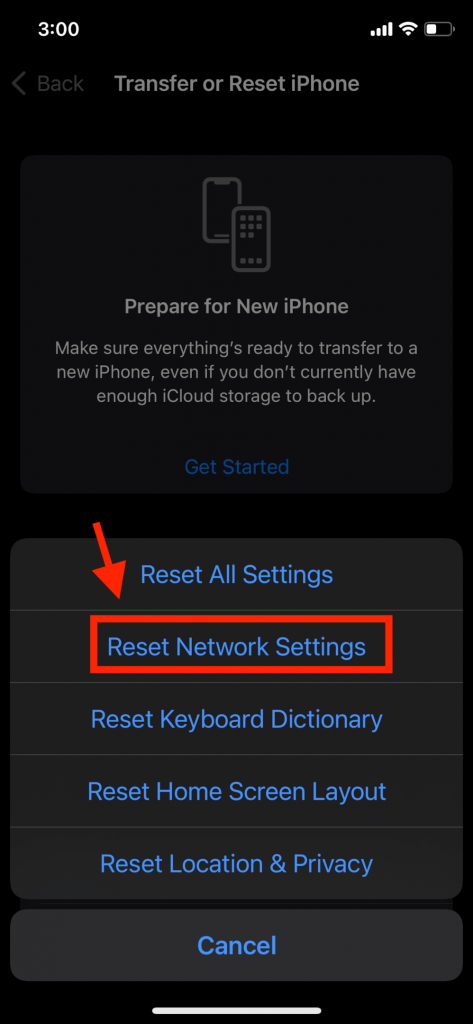
Method # 04 Update iTunes to the Latest Version
You can check the iTunes app to look for any new updates. If you have not downloaded the latest version of iTunes, the previous version could be causing the iPhone boot loop issue. Read on to learn how to check iTunes updates;
Step # 01 Connect your iPhone to a Mac computer using a USB cable.
Step # 02 Launch iTunes on the desktop
Step # 03 Open the Pop-up Window and click on the iTunes logo
Step # 04 In the iTunes app, click the White Apple logo
Step # 05 Select the Summary option on the left-side panel list
Step # 06 Press the button “Check for Updates” and wait for the system to look for the latest version
Method # 05 Fix iPhone Boot Loop through Recovery Mode
Another excellent way to fix the iPhone boot loop is by putting the iPhone into recovery mode. When the device undergoes recovery mode, the iOS system runs a quick system repair process.
Recovery mode is a great way to restore iPhones stuck in a reboot loop. Here’s how to perform it:
- Open iTunes and make sure it’s running
- Connect your iPhone to a desktop device (Mac or PC) with the help of a USB cable
- With your iPhone connected to Mac or Windows PC, press and hold the Volume Up Button
- Wait for a few seconds and repeat the same process with Volume Down Button
- Long-press the Power Button till the Apple logo or recovery mode comes on the iPhone screen
- A pop-up window will appear on the desktop screen with two options; Restore and Update.
- Select the “Restore” button. Allow iTunes to reinstall iOS updates to retrieve all the data from your previous backup.
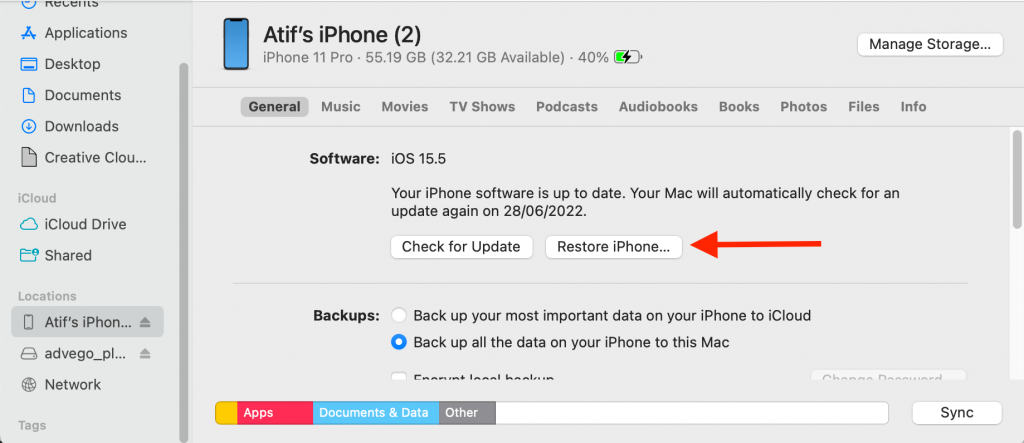
Method # 06 Put iPhone in the DFU Mode
If none of the above methods work out, try this method. However, it’s a bit risky and unreliable method to perform since you may encounter complete data loss.
- Connect your iPhone to any desktop computer through USB cables
- Open iTunes on the desktop
- Hold down the Volume Up Button for 5 seconds
- Release it and do the same with the Volume Down Button
- Press the Power Button until a black screen comes
- Click on the ” Restore ” option and proceed by tapping “OK.”
This method erases all the data and restores iPhone to standard mode.
Method # 07 Download an iOS Repair Tool
The last safe and quick solution to fix the iPhone boot loop issue is downloading a third-party iOS repair tool. A third-party repair tool is better if the iTunes method, restart loop, or above methods haven’t resolved your boot problem.
A third-party repair iOS system tool can bring your iPhone to its standard mode. Moreover, there will be no data loss.
However, before downloading an iOS system repair tool, keep the listed below factors in mind to ensure you download the right tool.
- Ensure the system repair tool is compatible with the Apple store system
- It must have a user-friendly interface
- Check if your iPhone, iPad, or iPod touch has compatibility with the tool
- Highlight if the tool causes data loss
- Lastly, ensure the software you choose doesn’t require excessive permission to access your device, such as; personal information, financial credentials, access to other apps, etc.
Method # 08 Contact Apple’s Support Center
If none of the above methods fix the iPhone boot loop, it’s time to contact Apple’s Support Center or go to your nearest Apple store.
Your iPhone is stuck in a boot loop because of some hardware issue. You will save tons of money if your iPhone, iPad, or iPod touch has a warranty.
Conclusion
Waiting for your iPhone to respond stuck in the boot loop feels like the end of the world. This article has described some effective methods to restore iPhones stuck in the boot loop and their reasons. However, if none of them brings the iPhone back to standard mode, you must contact apple support for professional assistance.