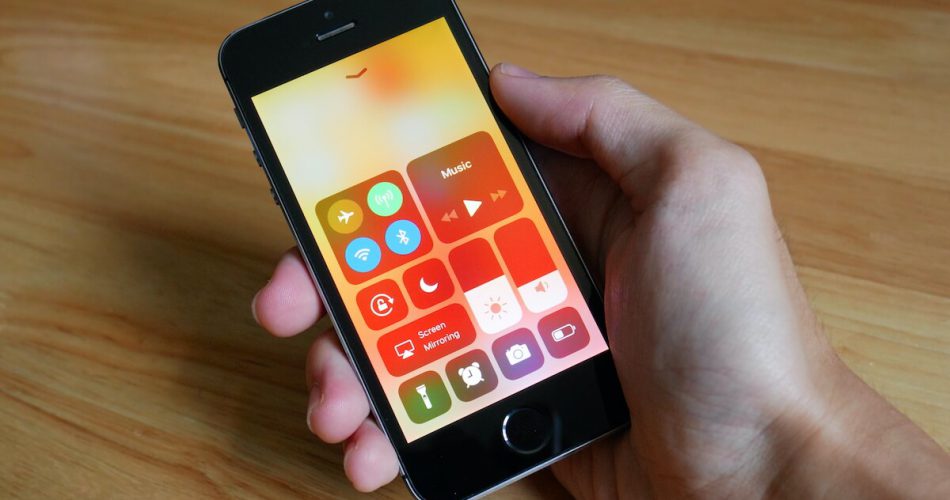It’s quite frustrating when your iPhone doesn’t connect to the internet. It’s pretty intuitive to check your Wi-Fi and try a network router reconnect. However, it’s not always the router’s fault. Sometimes, all the other devices are working fine, but your iPhone is causing problems.
In that case, it’s time to check your iPhone lease. On iPhone, there are specific settings for IP addresses, and you may require a lease renewal after some time.
One of the reasons for no Wi-Fi connectivity is that your device is experiencing an IP address conflict, and it won’t resolve unless you renew the lease for your Wi-Fi. But unfortunately, many iPhone users either don’t know about renewal or don’t know how to renew lease for their iPhones.
Table of Contents
Getting a New IP Address for iPhone Isn’t Difficult
Thankfully, renewing Wifi lease isn’t that complicated. You can get a new IP address for your device without leaving your seat in a few simple steps. You only need your iPhone and enough battery to complete the entire process.
So, in this post, we will look at some simple steps to renew the lease Wifi for your device. Moreover, we will look at some essential aspects of the renewal process to understand why getting a new and unique IP address is necessary for your device.
What is iPhone Lease Renewal?
The lease renewal process isn’t too standard among smartphone users. For example, you will need a Wi-Fi lease to connect to the network, whether Android, iPhone, or any other device. Likewise, you may need a DHCP lease for your iPhone. So, the renewal process can be a bit puzzling for iPhone users.
When you renew your lease Wi-Fi, you reset the Dynamic host configuration protocol (DHCP) for the router of your Wi-Fi network. The router sends your IP address and other configurations to the wireless network host.
Since the DHCP is reset for your router, you will get a new IP address for your device. As a result, you can now connect to the WiFi network with a new DHCP lease and improve connectivity by resolving the IP address conflict.
How to Renew Lease on iPhone?
The process to renew the lease for your Wi Fi is pretty straightforward. But, more importantly, it works for all iOS devices, whether iPhone, iPad, or any other device.
So, here are the steps to seamlessly renew the IP address for your iPhone and get a renewal of the lease for your device.
Step 1 – Open the Settings App
On your iPhone, open the Settings app and navigate to Wi-fi settings.
Step 2 – Locate Your Wi Fi Network
In the Wi Fi section, you will need to find the name of your network causing connectivity problems. When you find the network name, tap on the info icon. Do not tap the network name.
Step 3 – Tap the Renew Lease Button
When you open the Wi Fi network information section, you will see three tabs, i.e., DHCP, BootP, and Static. The DHCP tab shows all the relevant information about your Dynamic host configuration protocol settings, IP address, router IP, DNS, etc.
Also, the DHCP tab is the default tab in this section, so you won’t need to navigate any further. Instead, scroll down to the bottom of this page and locate the Renew Lease Button.
By tapping this option, you can renew the lease for your iPhone and establish connectivity again. So, go ahead and tap the Renew lease button and the iPhone.
Step 4 – Confirm the Change of IP Address
Since you’re getting a new IP address after renewal, iPhone will ask whether you want to confirm the selection. Confirm the renewal, and you should receive a new DHCP lease and a new IP address assigned to your iOS device.
Why Is a Lease Renewal Necessary?
Getting a Wi Fi lease means asking permission to access the internet from a specific network. Typically, local routers have a limited capacity to serve client devices. In addition, each device requires a unique IP to connect to the internet. Hence, new devices can’t connect to the same network when the IP allocation is maxed out.
Now, if the connected devices get a permanent IP address, it can be impossible for more devices to connect once all IP addresses are dedicated to the devices. Therefore, there is a specific lease time for each connected device.
Once the device passes its lease time, it can no longer access the network adapter with the same IP. But in most cases, the renewal is an automatic process. That’s because we generally have enough space on the networks to get a new IP address for our device quickly.
What Does iPhone Lease Renewal Mean?
Typically, most iPhone users are comfortable working with the above-mentioned renewal method. That’s because they are unfamiliar with the manual IP configuration for iPhones. However, that doesn’t mean you cannot set a manual IP address for your device.
Hence, getting a DHCP lease renewal for your iPhone means bypassing your iPhone’s manual IP setting process. Instead, it saves time and helps you establish internet connectivity within seconds.
How to Set Your iPhone IP Addresses Manually
Setting a manual IP address for the iPhone is possible, and it’s pretty straightforward too. With this method, you can set a unique static IP address for your iPhone, iPad, etc.
The manual process becomes critical when connecting to a wireless connection requiring clients to use a static IP address. In that case, using the same IP address you use to connect to other routers is inconvenient. In addition, it makes your IP address invalid for that specific network.
In this case, you may need to adjust the DHCP configuration manually if you want to access the network.
Manual IP Address Configuration for iPhone and iPad
You must follow specific steps to set up a static IP address manually. The following steps should help you to configure your IP address manually. This method works on all iOS devices and doesn’t depend on the iOS version.
- Open the Settings on your iPhone and navigate to the ‘General’ option. Tap this option to open WiFi settings.
- When you open the WiFi settings, locate your wireless connection and tap the information icon next to its name. You should see the network information in three tabs. First, tap the Static tab to proceed further.
- Enter the manual static IP address and DHCP configurations for your iPhone. Here, it’s a good idea to use an easy-to-remember DNS. For instance, you can try Google’s 8.8.8.8 server. It’s fast and quite a reliable option while surfing the internet.
- Once you enter all the details, close the Settings app and open a browser to check connectivity for your device.
DHCP Lease Time in iPhones
Once you have been assigned an IP address for your iPhone, it’s essential to understand the iPhone DHCP lease time. DHCP lease time refers to the time a network device connects to the internet protocol using the same IP address.
When a device is connected to the internet, that IP address remains reserved for the device until the lease time expires.
Since a unique IP address must be assigned for all connected devices, the lease time becomes critical in allowing more devices to connect once the network capacity is full.
For iPhones, the DHCP lease time is up to one day. Typically, the number of connected devices on a home network is about 200, so once no more IP addresses are left, you will need some connected devices to leave the network for the new ones to join.
The DHCP lease time is critical for flawless connectivity in iPhones and other devices.
When Do You Need to Renew Lease in iPhone?
When your DHCP address lease expires, the network doesn’t grant you further internet access because the lease is over. Generally, you don’t need a manual renewal, so there is no specific time to renew the lease for your iPhone.
However, lease expiry is a common issue in internet connectivity, so it’s best to renew your WiFi lease on your iPhone when facing connectivity problems.
FAQs
Since renewal isn’t standard, iPhone users have several questions about its safety and performance. So, here are some essential questions that you should consider.
Can a Renewed Wi-Fi Lease Make Your Wi-Fi Faster?
Renewal of the Wi-Fi lease means getting permission to reaccess the internet. So, it has nothing to do with the internet speed. Only your current IP address and DHCP settings are updated in a renewal. So, the speed remains the same.
How Long Does It Take to Renew a Lease on Wi-Fi?
Getting a new Wi Fi lease shouldn’t take too long. Sometimes, it’s a matter of seconds, while it can take up to a few minutes on other occasions. This is because the network will reallocate IP addresses to the device from existing ones during renewal.
Therefore, if fewer devices are connected to the network, finding a unique IP address for your device to get the renewal in a few seconds is easier and faster.
Otherwise, you’re connecting to a public network if the network is crowded. For example, getting a Wi Fi lease can take a few minutes because of high traffic on the network.
Is It Safe to Renew a Lease on Wi-Fi?
The renewal process is entirely safe. In most devices, it happens automatically. However, if your iPhone is having trouble connecting to the network, it’s a good idea to manually renew the Wi-Fi lease.
Conclusion
Generally, renewing the Wi-Fi lease will give you a different assigned IP address from the previous one. But that doesn’t compromise your network security or Wi-Fi speed.
Now that you know how to renew the Wi-Fi lease connecting to the Wi-Fi network should be more accessible when connectivity becomes problematic.