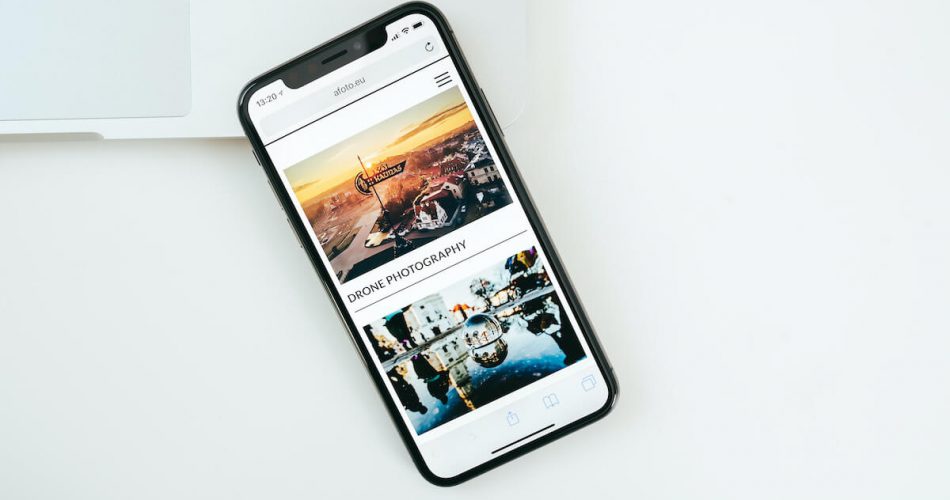Being an iPhone user can be a little frustrating at times. The device is a true masterpiece in many ways, but it also has its unique set of problems.
One of these problems is the turn-off problem. Sometimes, your phone won’t turn off when trying to reset or restart your phone. As a result, it can be pretty inconvenient to carry out routine operations like making phone calls, text messages, etc.
But remember that it’s not such a big problem to deal with. There are some quick and easy ways to fix the Power off problems on your phone.
Table of Contents
Why the iPhone Won’t Turn Off
Typically, there are two significant reasons why the iPhone won’t turn off properly. It’s either a software problem, or there could be physical or hardware damage.
When your dive deeper into the problem, you will understand three significant reasons for these problems:
- First, the software issue can cause the phone to freeze.
- Second, the Sleep-Wake button is damaged.
- Third, your iPhone touch screen is broken and won’t respond to taps.
How an iPhone User Can Tackle Problems with iPhone not Turning Off
iPhone users would ideally want their phone to turn on or off smoothly. However, sometimes the device won’t respond in the way it should.
Since now we know why these problems can occur, let’s look at different solutions about how to fix them and restore flawless performance on your phone. Some of these solutions are DIY-based, so you should be able to fix them at home.
But if your phone has hardware or physical damage issues, it’s best to go for a professional repair service.
Try a Normal Turn-Off First
There may be several ways to counter the problem, but it’s best to start with a usual turn-off. At times, the turn-off issue occurs due to a minor glitch and may go away without needing anything fancy.
So, press and hold your iPhone’s Sleep-Wake button (Power Button). You should see the Power off slider on your iPhone’s screen.
If you have a newer iPhone model like iPhone SE or others with Face ID but no home button, you can press and hold any of the volume buttons and the side button together. It will also initiate the power-off slider.
When the slider appears, drag it to the extreme right to turn off your phone. If there is no problem with the turn-off function, your device should turn off quickly.
Hard Reset
The first thing to try is to reset the iPhone hard. Hard reset is mainly designed for phones that don’t turn off using a conventional approach.
In a hard reset, your iPhone memory is wide off, and the device is completely reset. However, there is no data loss with this method. You will need the iPhone Volume button and Home or Power button for a hard reset.
Press and Hold Until the Apple logo Appears
To hard reset, your iPhone, press the Power and Home buttons simultaneously. Keep the buttons pressed for about 20 seconds, and you should see the Apple logo on the iPhone’s screen.
For iPhone 7 or 7 Plus, you need to long-press the Power button and volume down button and wait for the apple logo. Once the logo appears, release the volume and power button.
For iPhone 8, iPhone X, iPhone SE, and other recent iPhone models, press the Volume up button, then quickly release it. Next, press and release the Volume down button and then press the side button until the Apple logo appears on your phone screen.
A hard reset can address your iPhone’s software issue more effectively. But it’s not always the best way to turn off your phone.
Turn On Assistive Touch to Evade the Power Button Turn Off
Assistive touch is a great option, especially if you have a malfunctioning power or Home button on your phone. Unfortunately, if the button is causing the problem, you can’t possibly use the previous method to hard reset the iPhone.
So, you need a software alternative in the form of Assistive touch. Essentially, the AssistiveTouch is the software form of this button. So, you can perform all Home button actions through this feature.
Even if you are not facing any turn-off issues, the AssistiveTouch menu is excellent for lazy iPhone users who won’t bother pressing the only button on your screen. Because Assistivetouch is a built-in feature, you can access it via the Settings app on your phone.
So, go to Settings and then scroll to Accessibility. Next, access the AssistiveTouch option to enable it.
Once enabled, you will see a grey circle on your iPhone screen. Tap on it to open the Assistivetouch menu.
Now, choose the Device option in the menu. Next, tap and hold the lock screen feature. The iPhone will lead you to the Power off slider. Slide it to power off the device.
But the question is, how do you turn your phone back on?
For that, plug in the iPhone to a power source, and you should see the Apple logo. After that, you can use the device as it should boot normally.
Restore Your iPhone from Backup
AssistiveTouch and Force restart options are the initial phases of solving your phone’s turn-off problem. If they don’t fix the issue, it’s time to go one level up and try some external tools.
Moreover, it indicates that something might be wrong with your iPhone software.
Is it a problem with the iOS, or are there any troubling apps inside your iPhone?
It’s a hard question for normal iPhone users. So, restoring your phone and its settings from backup can fix the issue and refresh its use.
But when restoring, back up the data on your phone to avoid confusion.
To restore the iPhone, you have a couple of options. Here is what you can do.
Store with iTunes
You will need access to a computer with iTunes installed on it. If you don’t have iTunes on your desktop, you can download it from the official Apple website.
On the website, click the account icon to sign in with your Apple ID, and proceed with the iTunes download.
Launch iTunes on your computer and connect your iPhone via a USB cable. Your device should appear on iTunes devices.
Click on Back Up Now and save your phone data to the local disk on your computer.
Next, click the Restore Backup option. Here, you will see numerous backups. While you can select any of those, it’s best to select the one you just made.
This way, there will be no chances of data leakage or loss.
Now, follow the on-screen prompts to restore iPhone. When the iPhone reconfigures itself, you should be able to turn off your phone usually.
Restore with Finder
An alternative to the iTunes app is using the Finder app. You must have a Mac and a lightning cable for this to work. Connect the device to Mac and open the Finder app.
Go to your iPhone in the locations section, and tap on the Restore Backup option to reserve your data space on the system drive. Now, select the recently created backup from the available backup options.
Complete the restoration process to restore settings and data, and then unplug your iPhone. It should usually turn off. Moreover, you can also try the DFU restore or recovery mode to tackle the problem.
Go to a Nearby Apple Store
You tried each of these hacks, but the problem persists. In such a case, seeking professional help will be your best bet.
Firstly, it means that the problem is much more complex than usual. That’s why your phone won’t turn off usually even after a backup, hard reset, or a force restart.
Moreover, it’s a sign that there is possible hardware damage. So, reach out to the nearest Apple store to explore your repair options and take professional help. Finally, explain the problem in detail to get the best answer to your query.
But remember, the Apple store repair is always in demand, so you will need a prior appointment to avoid long waiting queues.
FAQs
Even though the turnoff problem is a rare issue in iPhones, there are some common questions that iPhone users ask about resolving the issue.
Here is a look at a couple of those questions.
How to Turn Off iPhone When iPhone is Frozen?
A hard reset is probably the best option to restore turnoff functionality when your iPhone is frozen or stuck. Generally, the iPhone screen gets stuck during an update installation.
In some models, typically iPhone 8 and iPhone X, it’s the most effective method to restore the Power off functionality.
How to Force Turn Off iPhone When it Won’t Respond?
Force turnoff is similar to Force Restart because it effectively reboots from scratch. But here is a slight variation.
Here is how to do it:
Press the Volume up button followed by the Volume down button. Next, press and hold the side button until you see the power off slider. Ignore the slider and keep the button pressed. The iPhone will turn off itself.
Conclusion
For a device known for a relatively lower battery time, it’s quite an interesting problem when the iPhone won’t turn off.
Jokes apart, turnoff problems can sometimes be lethal for your iPhone, so it’s important to know what to do in such a situation.
Now that you know how to force restart and other useful hacks, it shouldn’t be a problem dealing with the iPhone won’t turn off problems.