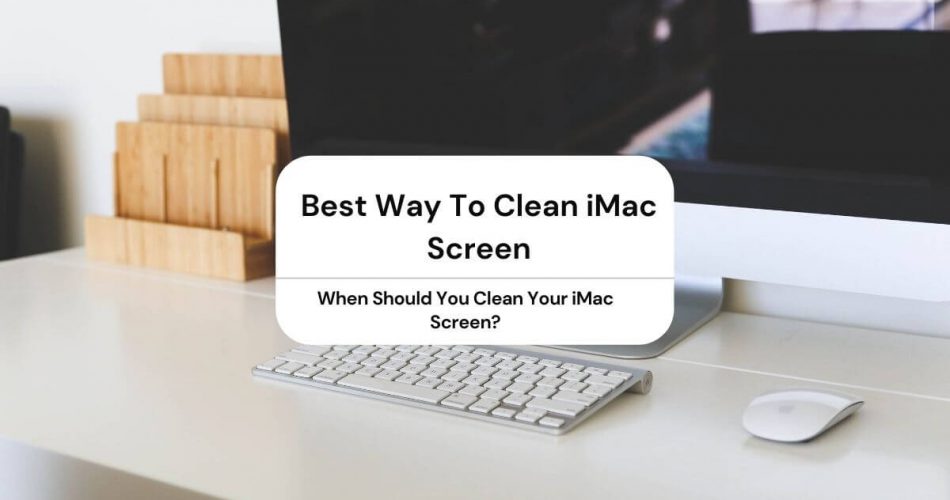When you sit in front of your iMac working for hours, it will inevitably get dirty. Whether there’s a layer of dust clouding your screen or smudgy fingerprints distorting the images, you can easily clean it using basic cleaning materials.
Believe it or not, cleaning your screen regularly will not only increase your iMac’s display efficiency but will also make it hygienic enough to be handled by your little ones.
However, when it comes to cleaning an iMac screen, most people mistake overdoing the task. Remember, rigorous scrubbing with invasive cleaning agents may seem like a good idea, but it might damage your computer screen permanently.
Although you can refer to your iMac’s user manual to find out how to clean your iMac screen without causing any damage, it provides only basic details of the process. That’s why, if it is your first time cleaning your screen, you’ll need detailed information to avoid making any drastic mistakes.
To make things easier, here’s one best way to clean your iMac screen and make it glistening.
Table of Contents
When Should You Clean Your iMac Screen?
Typically, iMac owners wait for their screens to turn completely smudgy and cloudy before attempting to clean the screen. So whatever you do, please do not wait for your screen to get dirty before cleaning it off.
There are two reasons to avoid this practice. Firstly, screens and surfaces contract many foreign particles that cannot be seen with the naked eye. Therefore, even if your screen appears clean, it is covered with harmful germs that can cause severe illnesses due to prolonged exposure.
Secondly, leaving your gadget screens unattended for prolonged intervals can cause particles to accumulate on the surface and hinder the overall operation. In this case, screens become harder to clean when you attempt to and require invasive materials that are not favorable for your gadgets.
Should I Clean My Screen Everyday With Microfiber Cloth?
Nevertheless, cleaning your screen every other day with a microfiber cloth is not recommended either. The ideal way is to clean your iMac screen with a soft lint-free cloth every two or three weeks.
This ensures no germs or dust particles stay long enough to damage your device or affect its productivity. If you think it is time to clean your iMac screen, read through the method below for details.
The Best Way To Clean Your iMac Display Screen
The best way to clean your iMac display screen is easier than you could have imagined. No need to use any expensive cleaning agents or materials; clean the screen with a damp, lint-free cloth for best results.
However, if your screen is highly smudgy and layered with dust, it might need some extra attention while cleaning. The best method involves prepping your device before cleaning, selecting the suitable materials for Apple products, and wiping your screen clean twice.
Here’s a detailed breakdown of each step to help you get a clear understanding of the concept. Besides that, we’ve also included some handy tips to streamline your standard cleaning method and keep your iMac or Macbook Pro looking as good as new.
Choose The Right Materials
The first step when cleaning your iMac or Macbook Pro screen is to choose the suitable materials. Apple Inc’s official website discourages using any products containing acetone or ammonia for any of its Apple product screens, including iPhone, iPad, Mac, or iMac.
Besides that, you should strictly avoid cleaning agents such as window cleaners, aerosol sprays, abrasive solvents, and common household cleaners to wipe your screen clean.
While these cleaners might be effective in clearing your screen from all smudges and spots, they can seep into the keyboard or display crevices and damage your device.
Similarly, cleaners that have acetone or ammonia are too harsh to wipe your screen clean. If you regularly use these materials to clean your iPhone, iPad, iMac, or Macbook Pro screen, it will show faded spots and damaged areas in the long run.
What most people don’t realize is that these materials de-laminate the screens of Apple products. So especially if your device is manufactured between 2012-2015, you should strictly keep it away from harsh chemicals.
On the other hand, it is ok to use plain distilled water or distilled white vinegar to clean your screen. You can even use distilled water and white vinegar in equal parts to form a natural, mild, and productive cleaner.
This is much more effective and less invasive compared to household cleaners.
Another important aspect while cleaning your display screen is choosing the proper cloth to wipe it. Avoid using paper towels, dishcloths, tissue paper, or toilet paper to wipe your screen clean.
Instead, use a soft white lint-free cloth to wipe the dust and use another similar lint-free cloth for damp cleaning.
Prepare Your iMac
Once you have all the materials you need, it is time to prepare your iMac, Macbook Pro, iPhone, or iPad screen for cleaning.
In the case of an iMac, shut it down and unplug the power source. Similarly, remove any external devices such as speakers or HDMI cords and make sure the device cools down completely before getting started.
Wipe The Dust With Dry Microfiber Cloth
Now, use a microfiber cloth to remove the dust from your screen and keyboard before spraying your cleaning agent. The ideal way is to tilt your screen upward so that the dust particles do not land on the keyboard.
Apply some pressure on fingerprints and smudges while wiping but make sure not to press too hard. That’s because the dust particles might cause scratches on your screen.
Clean The Screen With Soft Lint-Free Cloth
Now it is time to gently spray the screen cleaner of your choice on your screen and clean it thoroughly. If you already clean regularly, dampen your cloth with clean water.
Make sure not to use the same cloth you previously used to wipe the dust. That’s because a dirty microfiber cloth can leave permanent scratch marks on your screen if used again.
Instead, keep two different pieces of cloth for dry and damp cleaning and use them interchangeably. Remember not to soak your cloth with liquid. Rather, it should be slightly damp when touching the surface to remove any harsh smudges and marks.
Avoid scrubbing your screen rigorously after you dampen the cloth. Instead, gently clean using a circular motion and wipe the screen clean.
Wipe The Screen Dry
Now that your screen is squeaky clean from any stains or smudges, it is time to wipe the screen dry. Leaving your screen to dry right after cleaning it with a damp cloth can leave nasty streak marks on your display.
That’s why it is essential to finish it off by wiping the screen with another clean cloth until it is dry. This helps clear any streak marks and leaves your screen squeaky clean for vibrant displays.
Again, don’t use the cloth you used previously to clean your screen. And that’s it. Your computer screen display is as good as new.
Conclusion
That concludes my take on the best way to clean iMac display screens. While there are countless ways to clean the screen if you have an Apple device, you don’t need expensive products to get the job done.
Besides that, you don’t even need to watch extensive tutorials to become an expert screen cleaner.
Just choose a minimally invasive liquid spray of your choice and a microfiber or lint-free cloth to wipe your screen clean. Always remember to unplug your computer from the power source before cleaning to avoid any accidents.