Have you ever faced a situation when you keep getting calls from unknown callers? They push you to the limit that you eventually block their numbers.
23% of vehicle warranty spam calls were recorded in the year 2021.
So, if you are also getting calls from an unknown number, this guide is for you. Follow all these simple steps on how to block a number on iPhone.
Table of Contents
How to Block a Number from Calling and Texting on iPhone?
First, let’s consider you recently got a call from a private number. You received the call, and guess what, that was a product advertisement. Now, that number is in your recent incoming calls.
Therefore, the first method to block a number on iPhone is from the Phone app.
Block Contacts from Phone App
- On the Home Screen, open the Phone app. You can also swipe left and access the App Library to launch the Phone app.
- Go to the Recent tab at the bottom of the screen. The list of the recent incoming calls will show up. Also, you will see the information icon represented as “i” next to each caller.
- Now, tap that “i” icon next to your required caller. You will see the details of that caller.
- At the bottom, tap the Block this Caller button.
- Tap Block Contact.
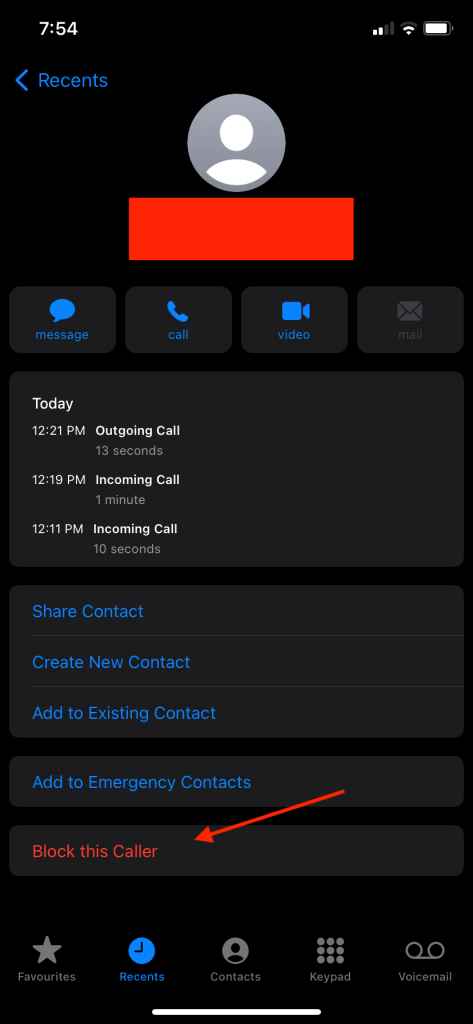
After that, you will not get calls from that number anymore.
The above call blocking method is for the recently received phone calls. If you want to block a number already saved on your iPhone, follow the next part.
Block a Contact Saved on Your iPhone
Sometimes, you keep an annoying person’s contact number on your iPhone. Unfortunately, you can’t delete that contact because somehow you need it in the future. So, the only thing you can do is block it for the time being.
Follow these steps if you want to block a contact that’s saved in your contact list:
- Open the Phone app.
- Go to the Contacts tab.
- Select the contact you want to block. Then, when the contact card is opened, you will see the Block this Caller option.
- Tap Block this Caller.
- For confirmation, tap Block Contact.
That’s how you block a contact that’s saved on your iPhone.
Can You Block Numbers Not in Your Contacts iPhone?
If you want to block a particular number that’s not saved in your contacts, you first have to keep it. Besides, the number might be in your recent outgoing calls.
How to Save a Number on Your Contacts
- Open the Phone app from the Home Screen.
- Go to the Keypad tab.
- Type the number.
- After that, tap Add to Contacts.
You have successfully added the number to your contacts. Moreover, you can try other options with your contact too.
Edit Contacts
- Open Contacts.
- Select the contact you want to delete.
- On the upper-right corner, tap Edit.
- In that option, edit the details of that contact.
You can edit the following information of a contact:
- Name
- Contact Number
- Associated Email
- Contact’s Profile Picture
Delete Contacts
If you want to delete a contact, follow these steps:
- Open Contacts.
- Search your required contact.
- Tap Edit.
- Swipe up and find the Delete option at the end.
- Tap Delete.
What Happens if You Block Someone on iPhone?
Your iPhone instantly sends that contact to the blocked contacts list when you tap Block Contact. Moreover, the blocked contacts will not get any notification that you have blocked them. Thus, the call blocking process gives you peace of mind.
On the other hand, that caller will call you, but you won’t get a single ring. Similarly, the FaceTime calls by that annoying caller will ring on their side, but you will not receive anything.
Apart from that, the messages sent by the unknown callers won’t go anywhere. So although their text messages will have the “sent” status, you will not receive messages from them.
Moreover, when you receive a text message from an unknown number, you’ll find a Report Junk link under that message.
Apple lets you report unknown senders as a safety measure. Therefore, you can stop receiving unwanted messages by going for that option.
Besides, no “Delivered” is written under the text messages that a blocked contact sends.
How to Block a Number from iMessage?
Here is how you can do so:
Tap Block on iMessage
- Open the Messages app on your iPhone.
- Open the message thread from the contact you want to block.
- Tap the number or name on the top.
- Tap the “i” icon.
- Once the detailed page opens, tap the arrowhead facing the right side. It’s next to the contact’s name, number, or address.
- Tap Block this Caller.
- When the confirmation box shows up, tap Block Contact.
However, if you want to send a text message to a blocked number, you won’t be able to send that.
Therefore, you have to unblock the contact, and only then can you call or send them messages again.
Unblock the Blocked Contacts on Your iPhone
- Open the Phone app.
- Go to the Contacts tab.
- Tap the “i” icon next to the required contact.
- At the bottom, tap Unblock this Caller.
If you don’t remember what contact to unblock from the list, follow these steps:
- Open the Settings app.
- Go to the Phone settings.
- Tap Blocked Contacts. There, the blocked list will show up.
- Swipe right to left on the required contact.
- Tap Unblock.
Conclusion
Try the above methods if you don’t want to receive phone calls from unknown callers.
You can easily block contacts to avoid all the spam calls. Moreover, you’ll also have access to the blocked list. From there, you can unblock the contacts whenever you want.
You can also silence unknown callers by putting your phone to “Do Not Disturb” mode. That way, you won’t receive calls from them, and those callers will not go on the block list.

