Anyone who owns an iPhone knows how delicate these devices are. They require special care and careful handling. And one of the most apparent issues an iPhone can experience is overheating.
Our cell phones are always in our hands, which makes it easy to detect if your iPhone overheats. Although it may seem like a standard issue, an iPhone overheating is something to worry about. It can often lead to long-term damage.
If you have experienced overheating problems with your iPhone, we are here to help. This article explains what leads to overheating iPhones and some practical tips to prevent overheating your iPhone in the future.
Table of Contents
What are the Operating Temperatures of the iPhone?
The ideal operating temperature for iPhone is between 30° to 95° F. The iPhone’s performance is excellent and seamless in this range.
However, leaving your iPhone in a hot environment, such as on the surface of a hot car, exposed to extreme cold, or in direct sunlight, can bring the temperature warning screen. A temperature warning is a built-in sensor in iPhone that immediately shuts down the device if it gets too hot.
So your iPhone gets temporarily disabled and gradually cools down. Then, it goes into a cool-down mode where you can only make emergency calls.
Reasons for iPhone Overheating
There are several reasons for iPhone heating. Some processor-intensive activities lead to iPhone heating. However, once these processes are complete, your iPhone returns to its average temperature. Keep in mind that these activities do not display the temperature warning; they include;
- Streaming HD videos
- Using GPS Navigation
- Heavy downloading
- Backup
- Playing games
- The camera flash turned on for too long
Some technical and hardware issues lead to a hot iPhone. Some other reasons for an overheating device are;
- Battery Failure
If you have an old Apple device, it is most likely to have a battery malfunction. Faulty and old batteries deliver inconsistent energy output. As a result, it leads to poor battery life and quick drain that can easily make your phone hot.
- Too Many Apps Running in Background
Running more than two apps can negatively impact your phone’s performance. It puts a considerable strain on your device’s processor, making it perform harder, which can make your iPhone hot.
- Expose to Hot Environment
Keeping your phone near or in a hot environment can also lead to overheating. Apple devices have sleek infrastructure that makes them easy to overheat. Please avoid direct sunlight contact.
- Outdated Apps
Most times, it is primarily the outdated or buggy apps that increase your device workload. As a result, your device gets too hot.
What Happens To A Hot iPhone?
An overheating iPhone will warn that your iPhone “needs to cool down before you can use it.” This is also called a cool-down mode, where a hot iPhone restricts the user from using it. A hot iPhone will show the following things during the cool-down mode;
- Hot iPhones stop charging
- The screen display dims
- The camera flash temporarily gets disabled
- Cellular radios enter a low-power state.
These signs may be frustrating when the iPhone is overheating. But, apart from the inconvenience of not using your iPhone temporarily, there are no further complications.
iPhone Overheating; How to Make Your iPhone Cool?
Whenever you notice your iPhone getting hot, it’s not something to fret about, as it is less likely to catch fire. First, however, your iPhone needs to cool down. Acting quickly is the best action to avoid any long-term damage to its internal components. Read on to explore some safe and quick ways to cool your iPhone.
- Remove the Phone Case
If the temperature of your device gets too hot, it is advised to remove its case. If you have a silicon or plastic mobile case, it can lead to more overheating. And the extra insulation layer makes it difficult for your iPhone to cool.
When you feel the heat rising in your iPhone, take its case off and keep it in a dry and cool environment.

- Close All the Apps
Electronic devices run on a processor. If the processor has too much workload, it can cause quick battery drain and excessive heat.
Close all the apps on your phone to cool it down. If you feel your iPhone overheating while streaming high-quality games or videos, etc. – avoid playing games and doing any activity on your phone that makes it hot.
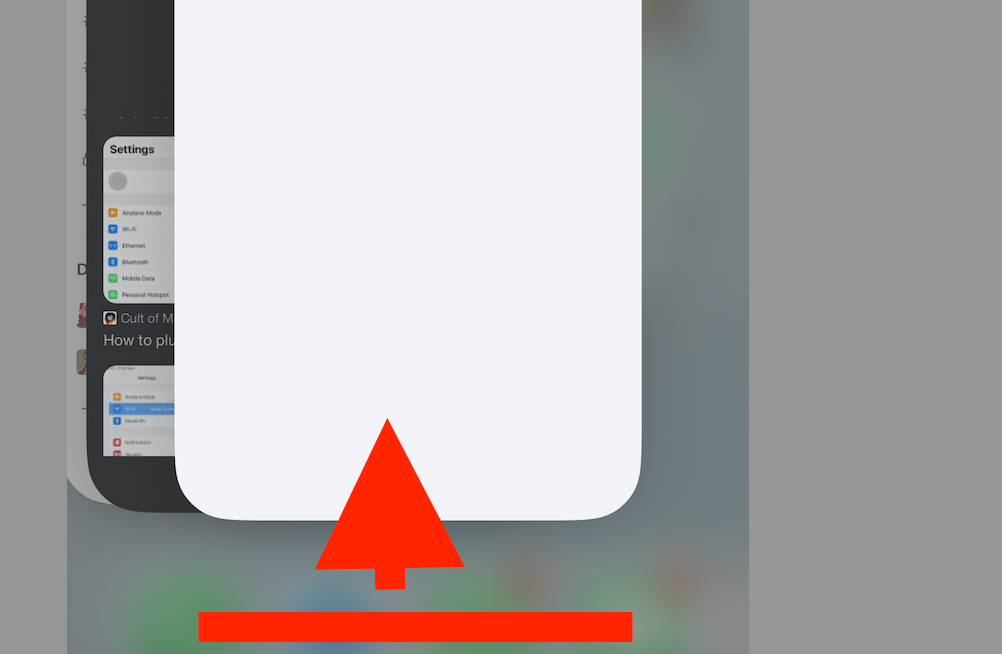
- Restart Your iPhone
It is no surprise that the best solution for all the issues in iPhone is a restart. If you don’t feel like your device is gradually cooling down quickly, try to restart it. Restarting your overheating iPhone will close all the apps and background activity.
Refer to the steps below to restart your iPhone;
- Press the Power button (also called the Side button) and any Volume button altogether
- A slider will appear at the bottom of your screen, asking you to power off your iPhone.
- Drag the slider to the right slide to shut down your iPhone
- Allow your iPhone to cool down and wait for a minute
- Once the device temperature is cooled down, press the power button and release it once an Apple logo appears
- Turn Off the Bluetooth
Bluetooth contributes to iPhone overheating. Recent stories about overheating devices revealed that one primary reason for overheating iPhones is AirDrop and Bluetooth signals.
These signals are running in the background – as a result; they contribute to overheating. You should switch off the Bluetooth if your phone starts to get hot.
From Control Centre
- Swipe down from the top to the bottom of your screen
- Please tap on the Bluetooth icon to turn it off
From Settings
- Go to the settings app
- Tap on the Bluetooth tab
- Click on the toggle next to the Bluetooth icon to turn it off
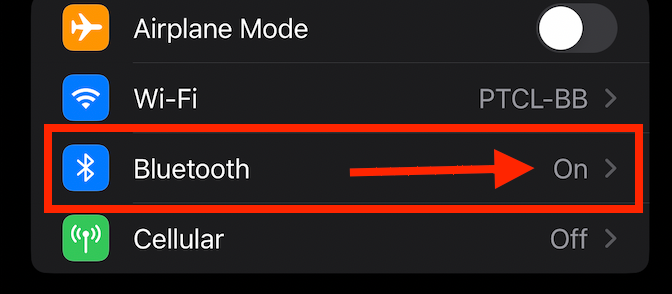
- Stop Charging Your Phone
If your phone gets too hot during charge, unplug the charger immediately. It is common for charging to heat up your iPhone a little, but if it feels too hot, unplug the charger.
- Close the Crashing App
Background activity, high bandwidth usage, and excessive downloading are common reasons your phone overheats. Furthermore, if your phone is out of storage, it can overheat as it becomes difficult to run the current apps. We suggest uninstalling the apps you don’t use to free up the RAM storage. Refer to the steps below;
- Double-click the home button for an iPhone with a Home Button, and a background window of opened apps will display. Then, slide up to close them.
- For an iPhone without a home button, swipe up from the down of your screen and clear the background apps.
One of the best tips to cool down your iPhone is to uninstall apps that are too heavy or keep crashing. If you have some applications that frequently crases, uninstall them and then reinstall them.
- Switch on the Airplane Mode
If your iPhone has been in contact with direct sunlight or it has started to get hot, you can turn on Airplane mode for an immediate fix. Depending on Airplane mode will technically stop all the activities in your iPhone, allowing it to cool down.
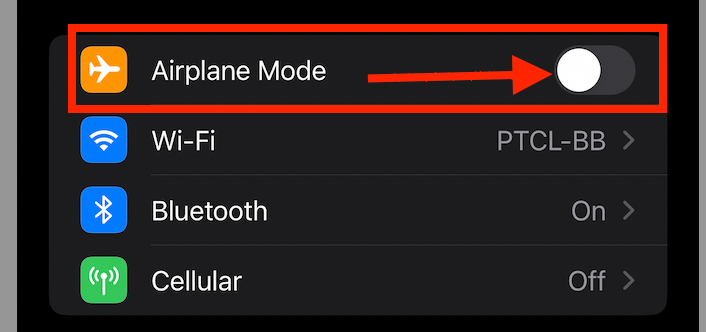
- Switch on Low-Power Mode
Current iPhones, like iPhone X and later, are easily prone to overheating. If your iPhone temperature gets too warm, switch to the low-power mode.
Whenever an iPhone battery goes below 20%, the operating system goes into low-power battery mode by default to reduce excessive battery consumption. So, it can be an excellent method to cool down your phone.
Follow the steps below to switch to a low-power state;
Step # 01: Go to settings app > Select the Battery bar
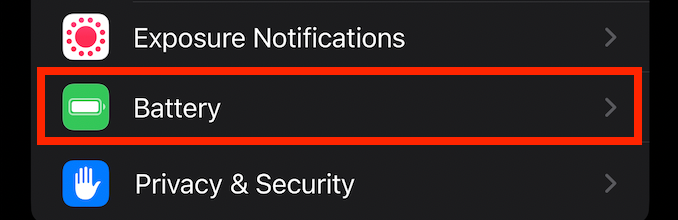
Step # 02: Scroll down and disable the low-power mode
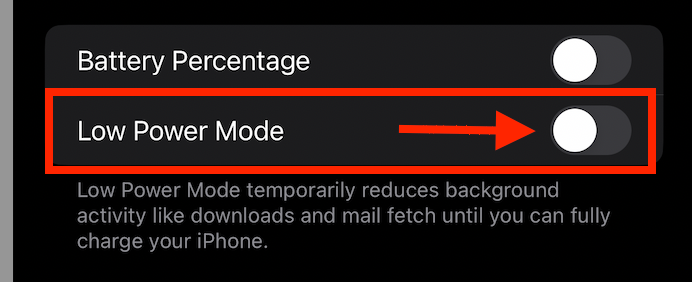
- Go to the DFU Mode
If you’ve performed the above methods but your iPhone remains extremely hot, your last resort would be entering the DFU mode. Even though this method will erase all your data from your iPhone, it will help the iPhone cool down.
Step 1. Connect your iPhone to a desktop device through a cable and open iTunes on the desktop. Make sure your iOs device is shut down but connected to iTunes.
Step 2. Press and hold the button present on the side for approximately 4 seconds. While holding this side button, press the Volume-down Button and hold it simultaneously for 10 seconds.
Step 3. Release the side button first after 4 seconds but hold the volume-down button for over 6 seconds.
Step 4. After 10 seconds of holding the volume-down button, the iPhone’s screen goes black but brightens slightly. This is because it indicates your iPhone has entered DFU mode.
Turn on your device through the power button once it is cooled down.
Final Words
iPhone overheating is always something to worry about. Apart from the abovementioned tips, you can try toggling location services and wi-fi to let the phone gradually cool down. This will save you the extra cost of getting the device repaired.

