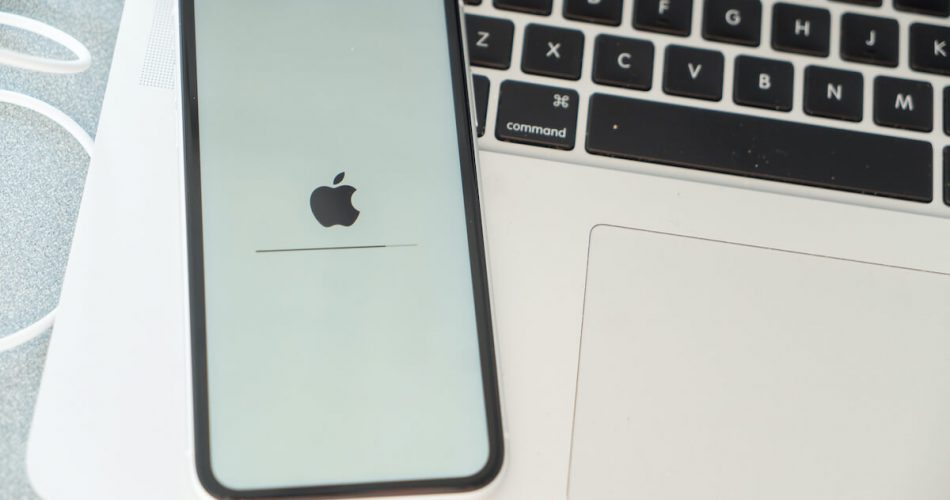Apple prides itself in manufacturing some of the most high-end, user-friendly, and innovative pieces ranging from iPhone to iPad.
Every iPhone device that Apple releases contain some remarkable and promising features. iPhone XR has become a best-seller even after the release of newer models, such as 11, 11 Pro, Pro Max, etc.
While Apple devices are famous for being high quality and less likely to encounter system breakdown, software glitches, and malfunctions – unfortunately, they are not entirely resistant. As a result, the iPhone may get into technical or connectivity problems, whether old or the latest.
This article is for you if you have an Apple iPhone X and are continually facing the same issues. First, we will describe some common connectivity issues that users with iPhone XR experience. That said, we’ll also provide simple and practical solutions to all those problems; A Soft reset.
Table of Contents
Common Problems in Apple iPhone XR
The Apple iPhone XR has entered the collection of former Apple models by becoming three generations older than the latest iPhone 14. Nevertheless, due to its sleek design and improved iOS operating system, the iPhone XR is one of this decade’s most unique, compact, and advanced phones.
Apple users seem impressed with the iOS XR despite its lingering technical and connectivity issues. Some common issues found in Apple iPhone XR include;
- Unresponsive Face ID
- Airdrop issues
- Poor RAM management
- iCloud issues
- Poor voicemail
- Frozen iPhone home screen
- Update Error
- Quick battery drain
- Lagged operating system
- Stuck in recovery mode or on the Apple logo
- Network connectivity lost
Soft Reset; One Fix to All iPhone XR Issues
Soft reset, also known as factory reset, is an all-in-one and easy way to force restart the Apple iPhone XR if it’s experiencing the abovementioned issues.
Soft resetting your iPhone X will close, refresh, and automatically reboot every app. This process completely shuts down all the applications and activities running in the background of your phone to wipe out the unnecessary data that could slow down its function.
Hence, if your device data hasn’t been backed up on your iCloud, it might get erased through a reset. But the data stored in the network settings, hard drives, and apps don’t get removed.
Furthermore, below are two essential things to remember if you choose to reset your Apple iPhone XR:
- Every Apple device, from iPhone to iPad, has an undetectable battery; be it a soft reset or a master reset, it is performed to initiate a spark and boost a battery pull when the phone’s operating system is unresponsive, frozen or hung.
- The reset could affect the data (e.g., backup or update in progress, app crash, restore to factory settings, etc.)
How to do Soft Reset on Your iPhone XR
A soft reset is usually performed to fix any technical issue, such as an unresponsive application, a stuck update, etc. Unlike hard reset, soft reset doesn’t remove all the data, personalized network settings, applications, etc. Also, it doesn’t bring your phone to factory default. It just gives the device a push to force a restart.
Here is your step-by-step guide on how to reset iPhone XR:
Step # 01: Restart your Apple iPhone XR by pressing and releasing the volume down button. Same as before, press and quickly release the volume up button.
Step # 02: Hold and press the power button (also called the side button). Press it until the power cycle slide appears “Slide to Turn Off.”
Step # 03: Swipe that slide bar to the right side to confirm the iPhone’s power cycle. Wait until the screen turns black.
Step # 04: Stop for a minute. When the screen is blacked out, hold and press the power button and release it once the Apple logo appears.
Most of the time, resetting your iPhone X fixes most issues. However, if your problem persists, you can try other methods, such as a hard reset.
Other Methods to Soft Reset Your iPhone
Hard Reset
If the problem lasts, try another soft resetting method: “Hard Reset.”
Unlike the soft reset, hard reset aims to wipe out all the data from applications and settings app. For example, it removes Apple ID passwords, note data, iTunes services, notifications, photos, etc.
Be mindful that Apple devices having iOS 13 will respond a little slowly.
Follow these steps to perform a hard reset:
- From the home screen, navigate to the settings app
- Go to the General tab
- Click on the “Reset” option from the general tab
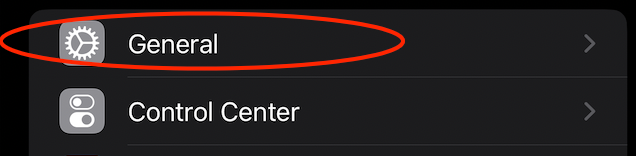
- Choose “Reset iPhone”
- Click on the prompt “Erase All Settings and Content,” and proceed with Continue.
- Tap on “Erase Now” and confirm
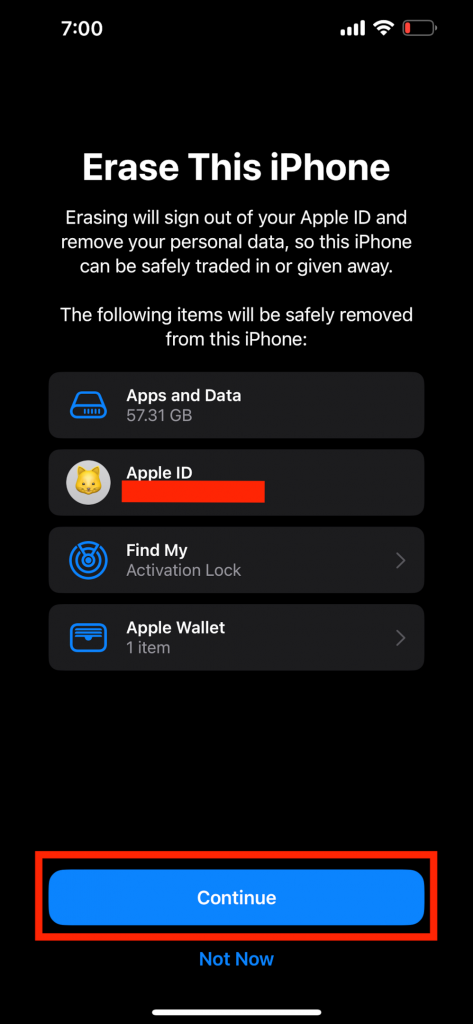
In addition, you may be asked to enter your credentials to confirm the reset if you have a security password, including digital passcode, face recognition, fingerprint, etc.
Keep in mind that any Apple device isn’t functional during the reboot. Wait for the reboot to complete. Your iPhone will automatically restart, and a prompt will appear, “Connect to the iTunes,” on the screen. You can quickly restore your data from iCloud or iTunes.
After the iPhone is reset from the factory reset, network settings, emergency services, and other settings are restored to factory defaults.
Final Words
Most third-party apps, settings apps, user activity, and phone services often result in issues in your iPhone XR. The iPhone’s ability to restore its factory operating function is carried out with a soft reset.
We hope this article will help you quickly reset your iPhone.