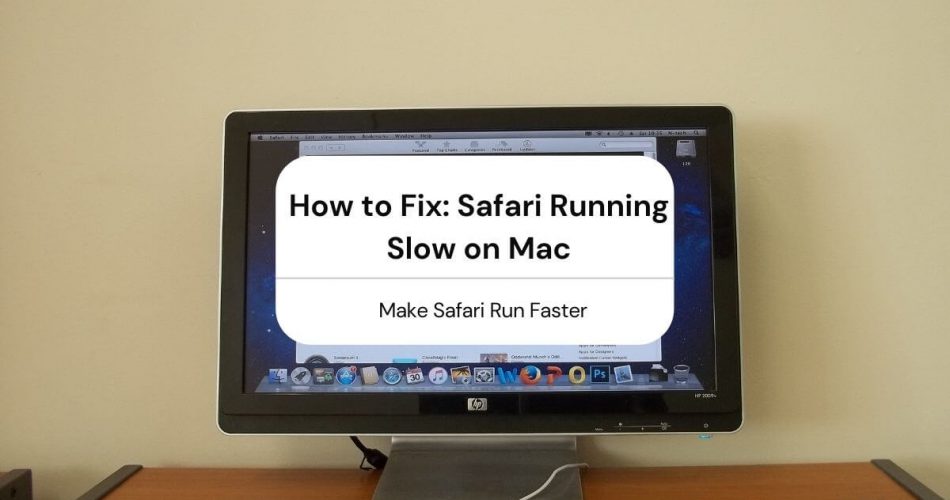Safari is a great browser, but like all browsers, it’s not immune to problems. One issue Mac users, in particular, face is Safari running slow.
You may see the beachball running forever! Or pages take too long to load, often with just text showing in all the wrong places. And sometimes, web pages are displaying fine, but you still see the loading symbol on the tab.
All these symptoms are signs of a slow-performing Safari. However, you can diagnose the issue and quickly resolve it to speed up Safari.
There could be several underlying causes behind this issue, so you must examine each possibility one by one to get to the bottom of it.
Table of Contents
Why is Safari Running So Slow On My Mac?
Before we talk about the possible reasons behind Safari running slow, it’s essential to understand that it’s normal for this to happen. Many times, it’s not entirely the browser’s fault, as the website itself is slow to load. This is true for those heavier websites with lots of graphical designs and video ads.
So it could very well be that the website you’re trying to reach is loading slowly in the first place. Secondly, it could be a slow WiFi connection with low internet speed. To pin that, you can try running other websites or, better yet, run a speed test online.
Once you’ve ensured that it’s not the website or your internet connection, perhaps it’s one of the following issues:
Full Cache
Safari also uses the cache on your Mac. This cache is a temporary memory that stores information you frequently need to make things a little faster. This could be the web addresses you frequent, files you access over the network, or passwords you use to sign in to accounts on different websites.
There’s only so much this cache can hold. Therefore, when it’s complete, Safari is forced to adopt another method, making it slow. This can happen from time to time, incredibly if you search and use many websites on Safari.
Solution
The quick solution to resolving an entire cache issue is to clear history. This will include all your browsing history, including cache. However, you can also make the cache exclusively clear.
Here’s how you clear history on Safari on Mac:
- In the Navigation menu on top of the Window, click on History.
- Select the last option: Clear History and Website Data.
- A pop-up will appear asking for the duration of history to delete, so select ‘all history’ from the dropdown menu.
Here’s how you clear cache:
- Click on Safari > Preferences
- In the Preferences panel, select Advanced in the top menu
- Check ‘Show Develop Menu in Menu Bar’ and close Preferences
- A new ‘Develop’ Option will appear on the Menu Bar, so click on it, then select Empty Caches.
Now, close Safari and relaunch it to see if it’s working faster.
Bad Extensions
It could very well be a bad extension causing Safari to run slow. You probably have noticed that Safari isn’t great with the Flash plugin either.
Extensions can be helpful, as they help us get things done faster without needing to switch between windows or applications. However, sometimes you don’t update the extension, or perhaps the developers leave some bugs.
Solution
This problem can be solved simply by disabling or removing the extensions. If you use several extensions, you can remove them one by one to see which one does the trick. Also, you can remove all of them with a much easier process (discussed later).
Here’s how you manually disable or remove Safari extensions:
- Go to Safari > Preferences
- Click on Extensions from the top menu
- You’ll see a list of your extension with an Uninstall button against each
- Click on Uninstall to permanently remove the extension
- Alternatively, uncheck the Enable box to disable the extension
Disabling or eliminating Safari extensions frees up space and may improve Safari’s performance.
User Account Issue
If clearing Safari history and removing third-party add-ons didn’t do the trick, perhaps the problem could lie with your user account. To check if this is the underlying issue, create a new account. Once created, open Safari and use it to check if it usually works.
If it does work usually and isn’t running slow, you need to Repair Disk.
Solution
- Use Spotlight to search for Disk Utility.
- Select the account’s disk and make sure to stay on the First Aid tab.
- On the bottom right corner, click on Repair Disk.
- For those using Macbook Pro with El Capitan or later version, click on First Aid from the top, and it will automatically scan for issues and resolve them.
After closing Disk Utility, check if Safari is faster.
Outdated macOS
If you’re running something older than macOS Sierra, the Safari is slow because of the old macOS. When the new version of Safari is released, Apple updates it with a new version of macOS or sometimes through a patch. Either way, it means it’s time to upgrade your macOS.
Solution
It’s always a good idea to be on the latest version of the macOS, so make sure to run your Mac on the latest operating system version.
If you want to find out which version you’re running, go to Apple Menu, then click on About this Mac. A window will open with system information, including the OS version.
It would help if you ideally were on the latest macOS Big Sur or, at the very least, macOS Sierra.
How to Make Safari Run Faster?
Besides the possible issues and solutions above, there are other relatively more straightforward solutions to this problem.
Close All Extra Tabs
This is the easiest solution that can give Safari an instant boost. The more tabs you have on, the more memory and processing power Safari uses, which, in turn, slows it down.
Some people have dozens of tabs open while they are just using two or three at the time. You need to stop multitasking and perhaps stick with one or two tabs only, at least when Safari is running super slow.
Newer Macs have more processing power and more significant memory so that you may get away with even 20 or 30 tabs open simultaneously. Nevertheless, there’s a limit to their capabilities too. So don’t open more tabs than you need.
Besides, having so many tabs open at the same time is just clumsy!
Close Other Applications
You may also be able to speed up Safari by simply shutting other applications. If you’re using Safari simultaneously as you’re using other heavy applications, you may notice a drop in Safari performance. It may not necessarily be loading pages slowly, but acting slow overall, like switching between tabs or scrolling down pages.
Therefore, try closing any other applications you have running and see if that affects the Safari speed.
Disable DNS Prefetching
DNS Prefetching is a feature on Safar version 5.0.1 or later. It loads a link before you even click on it. That could be slowing down the browser. It can also cause the problem in conjunction with website-related issues.
Launch Terminal and type the text: defaults write com.apple.safari WebKitDNSPrefetchingEnabled -boolean false. After this, restart Safari.
Disable Search Suggestions
Simply turning off search suggestions may do the trick. Here’s how you do it:
- In Safari menu > Preferences
- Select Search from the top menu bar
- Uncheck the box ‘Include search engine suggestions.’
Delete Preference File
This solution probably might not make a big difference but is harmless enough to be worth trying. Go to Finder. Type in the path ~/Library/Preferences and scroll down to com.apple.safari.plist and delete the file.
Restart Mac
Yes, sometimes, a simple restart operation can get things back to normal. So try that as well!
Reinstall macOS
Consider this as the absolute last resort, but if everything else fails to resolve this issue, you may want to reinstall macOS. You won’t lose any data, but only the settings will be reset. The process isn’t that hard, but it is time-consuming. You can find the reinstall macOS option in the utilities.
Click on reinstall macOS and follow the steps.
Conclusion
Safari running slow on Mac can be incredibly annoying. As you can see, anything from an overworked cache to an older macOS version can cause the problem. However, to resolve it, you need to apply each solution one by one.
Make it a habit to clear cache and Safari history periodically so this problem doesn’t occur. Also, make sure you’re on the latest versions of both Safari and macOS.
More often than not, the culprit could be your very own internet connection, so double-check that by running different applications and perhaps by connecting to another network. If Safari runs fine after connecting to another network, you have a slow internet speed.