Apple Inc prides itself in releasing some of the best, out-class, and top-notch pieces of technology, from iPhone to Apple TV.
In addition, the newest and most advanced range of Apple iPhone 11, iPhone Pro, and iPhone 11 Pro Max. This set of iOS devices has promising features while sharing the overall infrastructure with last year’s best sellers, including iPhone XR, XS, and XS Max.
While Apple devices are known to be of high quality and resistant to software malfunction or system breakdown, unfortunately, they are not entirely invincible. Be it an older model or the newest one; a smartphone is most likely to go into some technical issue.
This article will highlight some common technical issues that users with iPhone 11, iPhone 11 Pro, and iPhone 11 Pro Max experience. That said, we’ll also provide you with an all-rounder solution to all these issues; Soft reset.
Table of Contents
Common Technical Issues in Apple iPhone 11 and its Range
The iPhone 11 has joined the list of older Apple devices by becoming two generations older than the newest iPhone 13. Nevertheless, the Apple iPhone 11, iPhone 11 Pro, and iPhone 11 Pro max will continue to be one of this decade’s most modern and advanced smartphones.
Apple users seem committed to the iOS 11 series despite its lingering technical issues. Some common technical issues are in iPhone 11, iPhone 11 Pro, and iPhone 11 Pro max.
- Poor RAM management
- Airdrop issues
- Visual voicemail difficulty
- Unusual battery drain
- Stuck in recovery mode
- Disabled face ID
- Frozen home screen
- Straggled operating system
- Network connectivity lost
Soft Reset; A potential Solution to All iPhone 11 Issues
A soft reset is a standard and simple way to force restart the Apple iPhone 11 if it’s experiencing issues such as screen freeze, unresponsive screen, connectivity issue, update error, etc.
Soft resetting your Apple device (iPad, Mac, iPhone 11) will close and refresh every app. This procedure closes apps and features running in the background to erase the unnecessary captcha and data that could slow down Apple devices’ performance.
Therefore, if the data hasn’t been backup up by the operating system and RAM might be erased by soft resetting the Apple device. But the data stored in the settings, hard drives, and apps don’t get deleted.
In addition to this, here are two important key points to remember if you choose to soft reset, restore or force restart your Apple iPhone:
- Since every Apple device has an undetectable battery, whether a soft reset or a force restart, the process is carried out to spark and restore a battery pull when the iPhone is frozen, unresponsive, or doesn’t turn on.
- In various instances, the soft reset could affect the data (e.g., backup or update in progress, restore to factory settings, etc.)
Steps to do Soft Reset on Your Apple iPhone
Step # 01: To restart your device, press and quickly release the Up volume button present on the right side. Same as before, hold and quickly release the Volume Down button.
Step # 02: Now, press and hold the power side button under the volume buttons until a slide bar appears “Swipe to Turn Off.”
Step # 03: Swipe that slide bar to confirm the device’s power cycle. The screen of your iPhone 11 device darkens.
Step # 04: Wait for a few seconds; once your device is completely turned off, press and hold the power button again until the Apple logo appears
When the Apple logo appears, your device has successfully resolved the issue and is restarting.
Alternate Method to Soft Reset iPhone Device
Factory Reset / Hard Reset
If the issue persists, you may want to try an alternate soft resetting method: “Factory Reset” or “Hard Reset.”
Contrary to a soft reset, a factory reset will erase the device’s apps, settings, and data, including Apple ID password, network settings, iTunes services, emails, notifications, photos, contacts, etc. Your device will be back to the factory default values and settings.
Before performing a factory reset, remember that the iPhone and Mac having iOS 13 or higher version might slow down a little before being capable of power cycle after factory reset.
The steps to perform a factory reset includes:
- Go to the home screen and click on the Settings app
- Scroll down and go to General
- In General, find and tap on Reset iPhone.
- Select the dialog bar that says “Erase All Settings and Content” to reset iPhone, and proceed with Continue
- Click on Erase Now to confirm the factory reset
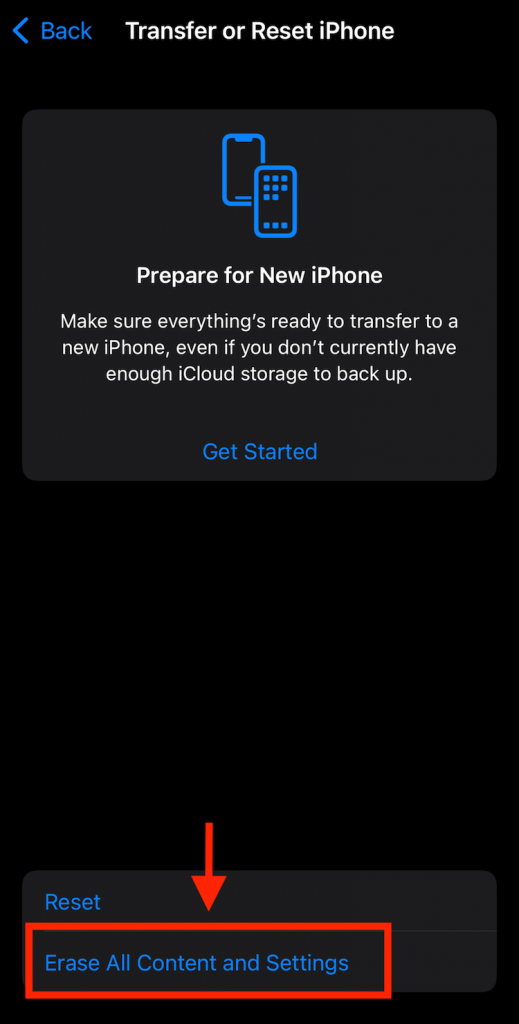
Moreover, if you have a security code such as an Apple ID password, face recognition, fingerprint, or passcode, you must put in the credentials to complete the reset.
Also, note that an Apple device can’t be used during the reboot. Once the reboot is done, iPhone will restart, and a dialogue box “Connect to the iTunes” will display on the home screen. If you have a backup of your device data to iCloud or iTunes, you can restore it through an iOS account sign-in. Wi-fi is also required to re-activate and restart the iPhone after a factory reset.
When the iOS phone is reset by factory settings, all the factory defaults, emergency services, and network settings are restored to the original version. In addition to this, also note the reset through factory reset doesn’t erase the software update version.
Difference between Hard Reset and Soft Reset
Many third-party apps, user activity, or phone services might frequently stop working and result in a frozen screen. The iPhone’s ability to restore its standard operating system is usually done through a soft reset.
A soft reset is a fancy word for normal device restart. It’s a restarting process in which the user manually turns off the device to power cycle its operations.
However, under rare circumstances, any malfunction or issue may prolong to prevent the device from restarting through a soft reset. In that situation, a hard reset should be done.
A hard reset, also known as force restart, is the last resort to deal with Apple’s device problem. Hard reset aims to delete all the data not backed up by iTunes or iCloud. It brings back the device to its factory default values. So, if you ever get stuck in a difficult situation where the final solution is a hard reset, ensure your device has been backed up.
A Soft reset can be used to solve the following issues in an iPhone
- Not receiving messages, unresponsive iMessage
- Delay or slow down performance
- Audio issues
- Unresponsive touch screen
- Network settings issues
- Minor software setback (e.g.recovery mode stuck-in, app frozen, screen unresponsive, etc.)
As the last safest option to troubleshoot a technical issue, a hard reset is a robust process to solve troubling problems such as:
- Corrupted software
- Virus and glitches
- Deleting unwanted settings
- Uninstalling malfunctioned apps
- Home screen issues

