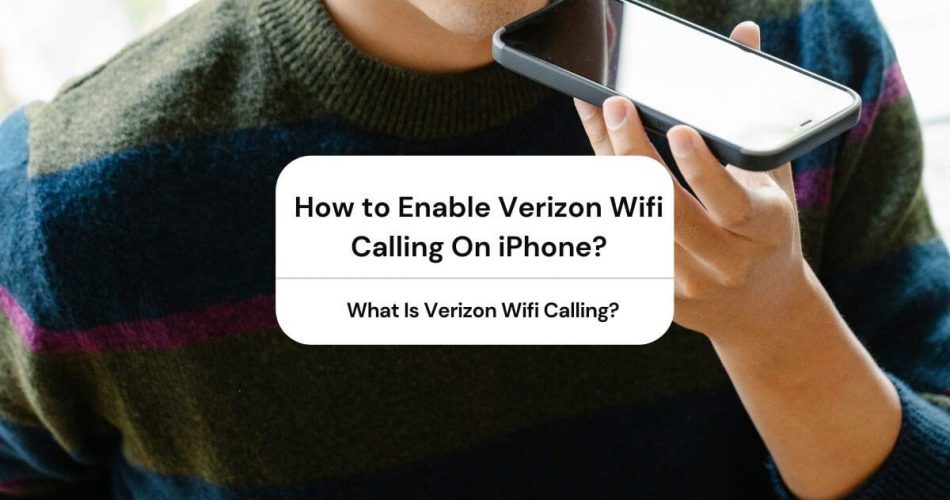Whether you are an android user or an iPhone lover, Verizon will not be a new name for you either way. Verizon is regarded as the largest cellular company in the United States, and its users are growing in numbers day by day.
Besides providing high-quality cellular service, Verizon also offers modern features like wi-fi calling. Verizon’s wifi calling is compatible with every device, including Android and Apple devices.
Most iPhone users will attest that pairing an iPhone with Verizon indeed turns out to be a great combination. This is because Verizon’s wi-fi calling feature is user-friendly and super convenient to operate on iPhones.
If you want to learn more about Verizon’s iPhone wifi calling, then read the following post:
Table of Contents
What Is Verizon Wifi Calling?
Verizon was previously known as Bell Atlantic. In 2000. the company changed its business model and offered new services under the name of Verizon. Similarly, in 2002, Verizon brought a significant change in its system by adding 3G services. Long-distance calls and internet service.
Verizon also offers wi fi calling services. Wi fi calling lets users communicate with voice and video calls made and received over a wi fi network. Verizon’s wi fi calling is available in most of their current smartphones as a built-in feature.
Verizon wi fi calling and texting is entirely free for numbers in the US. In short, whether you make countless wi fi calls or prefer to communicate with long wi fi calls, either way, you won’t be charged. The wifi network you use might charge you a fee.
Generally, voice wi fi calls uses 1-5 MB of data, whereas a 1-minute wi fi video call utilizes 6-30 MB of data. If you use Verizon wi fi calling for making calls and sending texts to numbers outside the US, then you will be charged according to the international long-distance calling charges of your subscription plan.
Suppose you are traveling internationally and would like to use Verizon wi fi calling from outside the US for other countries. In that case, you will be charged according to the international long-distance calling plan.
How Do I Enable Verizon Wifi Calling On iPhone?
Before activating Verizon wi fi calling on iPhones, you should make sure that you follow the following pre-requisites:
- It would help if you were using iPhone 6 or later because wi fi calling works on these devices.
- Your iPhone must be connected to the Verizon network.
- You must be present with your device within Verizon 4G LTE coverage area.
- You must have a valid US address for E911 functionality.
Once you have fulfilled these pre-conditions, you should then use the following steps to activate wifi calling on iPhone:
- Open iPhone’s home screen and click on the settings folder.
- Tap on the wi fi calling option. If you are using an eSIM with a second line, then make sure to select a line (e.g., Primary, Secondary, 888-888-8888, etc.)
- Slide the wi fi calling button to the right, and this will turn on the feature. If you wish to change your iPhone’s settings and set it to prefer wi fi calling while roaming internationally, tap on the choose wi fi while roaming the international button.
- A small window will pop up asking you to confirm wi fi calling’s activation; you should press the enable wi fi calling button.
- In the ‘important-emergency 911 address’ screen, you will have to enter your address details like address line 1, address line 2. apartment, city, state, zip code, etc. If you would be setting up the wi fi calling feature for the first time, your device will automatically enter the address without typing it manually.
- Click on the done button.
- In the terms and conditions window, press the agree to terms and conditions button and tap on the continue button. When the terms and conditions are accepted, a checkmark will appear on the screen.
- If you see the edit emergency address window, select the preferred address and press the save changes button.
- Make sure the wi fi calling on this iPhone button is on.
- Once the button is activated, wi fi is displayed after VZW in the status bar.
Why Can’t I Turn On Wi fi Calling Verizon?
If Verizon’s wi fi calling feature is not functioning correctly on your iPhone, then you can try the following solutions to fix the problem:
Use Force Restart Option
A lot of people try to fix iPhone-related issues by restarting the device. However, by applying the force restart method, you can select the wi fi calling problems being created in your iPhone. This step is beneficial if you want to get rid of a bug from your iPhone or if you want to tackle the minor-software related issues.
You can force restart iPhone by using the following steps:
- Press and hold the power button till you see the Apple logo on your screen.
- To force restart the newer iPhone with Face ID, press the volume button up, and then press it down, pressing the side button until you see the Apple logo.
Disable and Enable Wi fi Calling
Many times iPhones are suffering from minor software issues which stop their connection with the wi fi network. Such issues can be easily solved by few easy steps and enabling and disabling the wi fi calling feature.
You can use the following steps to disable and enable wi fi calling feature on your iPhone:
- Open iPhone’s main menu and head to the settings tab.
- Tap on the cellular field.
- Slide the wi fi calling button to the left to disable it and wait for a while.
- You can slide the toggle back to the right and enable the wi fi calling feature.
- Now check if the wi fi network is working or not.
Enable and Disable Airplane Mode
Most users assume that the airplane mode of a phone is helpful only for a specific purpose. This is not correct as the airplane mode has additional benefits as well. When you enable and disable the airplane mode on your iPhone, you are restarting your iPhone’s system.
With wi fi network issues, wi fi calling features, a cellular connection can be conveniently fixed by enabling and disabling the airplane mode. You can help and disable the airplane mode by sliding down the iOS control center and tapping on the airplane mode button.
Check The Carrier Updates
Sometimes, wi fi calling problems occur when you have not installed the carrier updates on your iPhone. Most cellular carriers regularly release updates that improve and enhance the performance of your device.
If your device is working with older settings, your iPhone’s major internet features, including wi fi calling, wi fi messaging, and web surfing, will be severely impacted.
Use the following steps to check the carrier updates available for your iPhone:
- Open iPhone’s main menu.
- Go to the settings folder, which appears with the gear-shaped icon.
- Select the general settings option.
- Open the about section, and if there are updates available, then a pop-up message will appear on your device.
- If there are updates available, then press the install updates button and wait for them to complete.
- Check the wi fi calling feature after the updates have been added to your iPhone.
Reset Network Settings
A more straightforward way to fix the Verizon wi fi calling feature on your iPhone is by resetting the network settings. Keep in mind that if you choose to opt for this step, then your iPhone’s saved Bluetooth settings, wi fi, and network settings of your device will be forgotten.
You can reset the network setting by following these given steps:
- Open iPhone’s main menu and go to the settings tab.
- Press the general settings option and click on the reset button.
- Tap on the reset network settings button, which will be located in the reset window.
- Once the network settings are reset, you should check if the wi fi calling feature is working or not.
Check the Status of Wi fi Connection.
Make sure that you connect your device to an internet connection. You should follow the steps mentioned above to enable Verizon wi fi calling on your iPhone. If you feel the wi fi calling problem is occurring because of Verizon’s mobile data’s poor performance, you can try contacting the Verizon support team and report the issue.
Conclusion
For people who want to enjoy the high-quality service of a one in all cellular company, Verizon is the best solution. The great thing about Verizon is that its mobile internet services are reliable and affordable. More importantly, Verizon services are compatible with every type of device.
As an iPhone user, we will love the wi fi calling feature Verizon offers for Apple devices. Verizon’s wi fi calling feature has improved the overall quality of everyday communication.