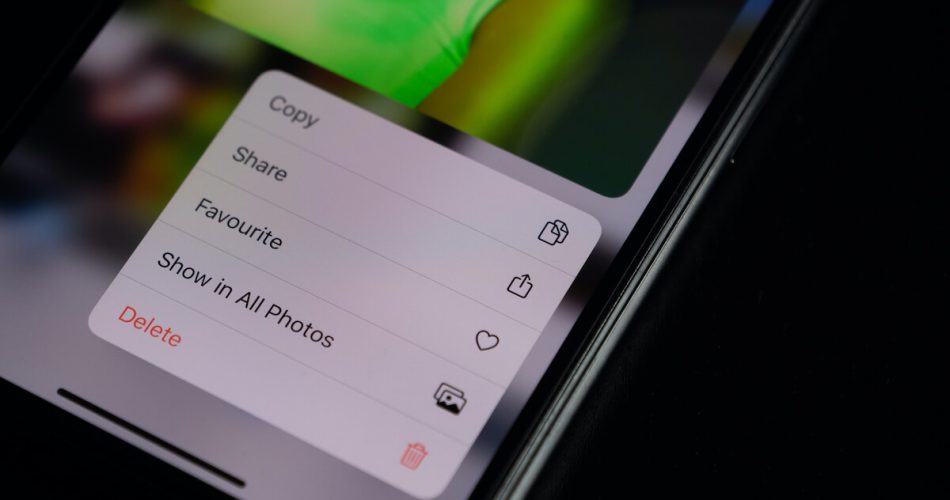Are you wondering how to delete data on an iPhone? At first, you will probably think this is as easy as it gets. You’ll delete the data, download another game, and be ready. But that’s not precisely true because we would not be a complete guide here if it were.
One of the most common problems Apple users always face is that whenever they delete a game and re-download it, it starts from where they stopped it. So naturally, this keeps one from starting the game immediately; understandably, it’s annoying.
So, in this article, we will discuss a few methods through which you can conveniently delete game data on your iPhone and wipe it clean.
Table of Contents
Why Can’t I Delete Game Data on iPhone?
It is a bit tricky to delete game data on an iPhone. While some games allow you to wipe all the data through the application, others may require you to delete and re-download it.
But unfortunately, there is no blanket solution to this. Some of the data can be erased by unlinking social media applications. Other times, you may have to go to the game center and delete the game and its remaining files entirely from there.
The only way to completely delete game data from Apple ID-connected devices is to delete documents associated with the app.
Another effective solution is to delete the app and its residue files from iCloud. Or you can delete the data from the Game Center app, which has all the game data.
To be precise, you must consider all these methods and decide which works more effectively. Therefore, we explain all these methods below for you to look into and try out.
See which method helps you delete app data efficiently.
Delete Game Data by Following These Methods
So if you want to delete game data complete on your Apple devices, here are a few methods that will prove to be effective.
- Delete Data Inside the Application
Whenever you face a problem, we suggest applying the most straightforward solutions before using the bigger guns. For example, you can first try to delete game data by going to game settings and deleting files.
If it works, you won’t have to get into an extra hassle that’ll take time and additional effort.
So, if you want to delete game data from the app, follow these steps.
- Launch the Game on your iPhone.
- Look for the in-game “Settings” icon on your iPhone. The In-Game Settings icon resembles three horizontal lines on the top right or left corner or is shaped like a gear icon.
- When you find the icon, tap and see if it gives you the option to Delete or Refresh the Data.
- If it gives you this option, tap Delete or Refresh Data, and the app will erase all your data files and game progress so you can start fresh.
If you don’t find this option inside the game, move on to the following method.
- Delete the Game App from Your Apple Device
Although the first method we discussed is the most convenient way to delete a game from your iPhone completely, unfortunately, not every game comes with this option.
But don’t worry; we have other ways to erase game data, including another effortless way to eliminate your iPhone from all the game files. This method includes deleting the game from your iPhone, after which you can download it again from the App Store.
This method typically deletes all the game data, and you can download the game and start from scratch.
If you want to delete the App from your iPhone, here’s what you must do.
- Go to the Settings app on your iPhone
- Tap General
- Tap Manage Storage
- Once you tap Manage Storage, you will find a list of apps. Scroll down to find the game you want to delete the progress of
- Tap on the game when you find it, and you will see a list of options
- Select Delete App
You might think you can delete the app by tapping and holding the game icon on the home screen, which is a shorter method. However, you can also remove the game from your device.
If this method also doesn’t have precise game data, our following method may help.
- Delete Data by Disconnecting the Game from Social Media Accounts
Most games on an iPhone or Android, for that matter, will ask you to link your games with social media accounts. You can save the progress and share your scores with friends online. You can also delete game data by unlinking your social media accounts from game apps.
To unlink social media accounts from games, follow these steps.
- Launch the game on your iPhone and go to in-game Settings
- Find the option “Disconnect Game from Social Media”
- Log into your social media account
- Go to the Settings menu
- Click Applications and Websites that will show all the games linked to your account
- Tap the Remove button on the game that you’d like to delete the data of
This should delete the game progress, and you can download the game again and figure out if it worked.
- Turn Off Game Center App on your iOS Device
The Game Center iOS is a social networking application for games. This app allows Apple users to compete in multiplayer games, share scores, and game progress, and compare achievements with friends.
Apple may have removed the Game Center from your iPhone after the launch of iOS 10, but it is still available on your iPhone.
Since then, Game Center doesn’t have a cloud platform where it can store the current progress of your game. However, if you have ever used a Game Center account before and your information is still saved on it, it may reload your old score and progress in your game, which is why you haven’t been able to remove it.
Here is how you can delete data from Game Center,
- Open the Settings app on your iPhone and search for Game Center
- Launch the Game Center and tap on the corner button to turn it off
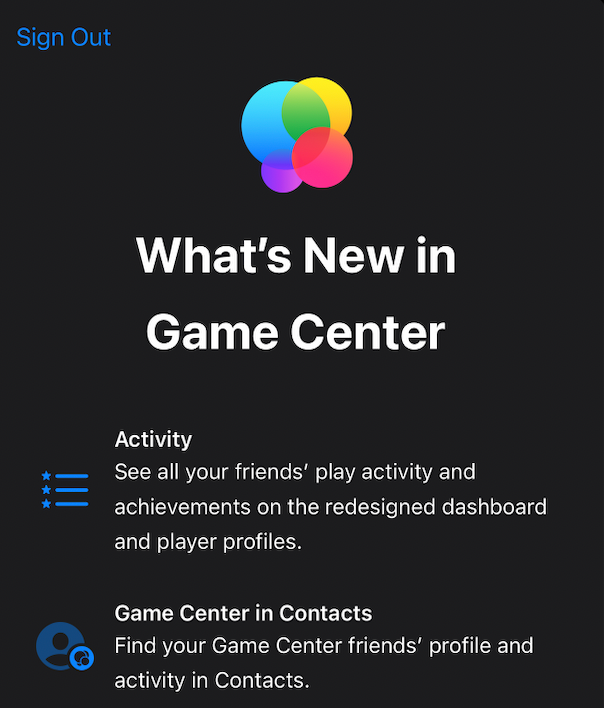
You may be allowed to sign back into the Game Center when you open your game again. You must decline and continue with your game.
If the problem persists and another app loads data from Game Center, you must create another Apple ID. Visit Apple’s website, create another account, and sign in on your iPhone. After that, you won’t get Game Center prompts.
- Delete the App’s Data from iCloud via Apple ID
Lastly, you can try to delete the game data from your iCloud account by logging in to the Apple ID. Most iPhone applications store app data in iCloud to create a backup of all the app files.
This way, your data remains safe, and you can access it across multiple devices such as MacBook, iPod Touch, iPad, etc. You can delete the iCloud app data, and it should also erase all the files from your iPhone.
You can do this on your Mac as well. First, go to iCloud and enter your Apple ID password. Then, you can open the games tab from the Apple menu and choose delete documents to remove game files instantly.
Follow these steps to delete all the app data from Apple ID.
- Delete the game app from your iPhone
- Open Settings
- Tap the Apple ID on top of the page
- Open iCloud and select Manage Storage
- Please scroll down to the game app you want to delete and then tap on the game when you find it.
- Select Delete Data, and it should delete all the app files
This should delete game data across all Apple ID-connected devices. You can download the deleted game and start from scratch.
Final Verdict
So, this is everything we could gather regarding how to delete game data on an iPhone. It may seem complicated, but deleting application data isn’t an issue.
Follow these methods closely, and you can delete game data quickly and conveniently from your iPhone.