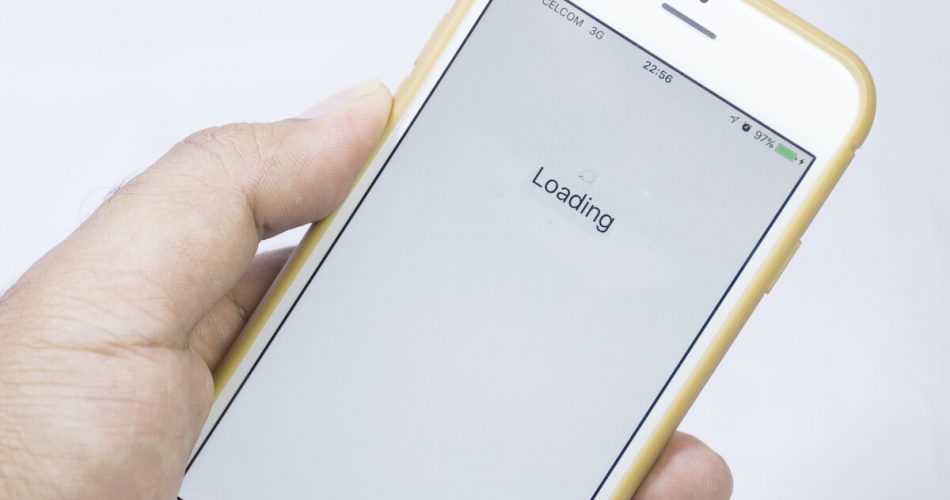Having an iPhone stuck on the loading screen can frustrate you. You will not be able to do anything on your iPhone screen. And it even gets worse if your new iPhone creates such problems.
No one can deny that we love our Apple products. But they can also make us angry when they show lousy problems like a phone stuck on the loading screen.
However, we should try and solve these issues because there is no device without technical difficulties.
Table of Contents
What Happens When Your iPhone is Stuck on the Loading Screen
Is your iPhone not moving forward from the opening screen showing the Apple logo or spinning circle (or spinning wheel)? Do you see a completely black screen?
All these problems come under the umbrella term “iPhone stuck on the loading screen.“
On most occasions, you only see the Apple Logo Loading Screen in such a situation. Unfortunately, this means you cannot do anything with your iPhone.
So, how will you fix the iPhone stuck on the loading screen issue? Should you go for the Factory reset option? Maybe, or maybe not.
In this post, we have solved the iPhone stuck on the loading screen error for you.
This article will discuss the best solutions to fix iPhone stuck issues. You may need to test these methods and find the best solution for your device.
Why does the iPhone Get Stuck on the Apple logo Loading Screen?
Before we dive into the solution for the iPhone stuck on the loading circle, you should learn about the causes of the problem. There can be multiple reasons for the iPhone stuck problem, and you should know about them.
The first reason can make the loading screen stuck in the iPhone update.
If your iOS devices are not up to date, then your devices can be stuck on the loading screen. So make sure that your iPhone is running on the latest software. Moreover, your iPhone can get stuck even if it is up to date. It happens if the system software isn’t updated correctly.
Jailbreak is never recommended, but if you go for that, prepare yourself for malware. Viruses can quickly enter your iPhone if it is jailbroken. And it can also make your iPhone stuck on the loading screen.
Moreover, the iPhone can also stop on the loading screen due to driver issues. So you should keep an eye on all these scenarios if you don’t want to see a stuck iPhone.
Not all of us can handle hardware problems. But you can keep an eye on software and keep your iPhone healthy.
Now, let’s learn about the methods that can help you to start your iPhone.
Five Methods to Fix iPhone Stuck Issue
Force Restart iPhone
This is one of the easiest methods to fix the iPhone stuck issue. You can force restart your Apple phone to restore your iPhone. If it does not work for you, you can proceed with the following methods.
Force restart for iPhone 8 and earlier devices
For restarting your iPhone 8 or newer phone, you can use the following procedure:
- Press and release the Volume up button. And repeat it with the Volume down button.
- Long press the side button.
- Now the Apple logo appears on the screen
Restarting iPhone 7 series
Press either of the volume buttons and side buttons on the iPhone simultaneously until your device reboots.
Restarting iPhone 6 series
Press the Home and lock buttons together for at least 10 seconds. Why? Because the older versions will take more time to reboot.
If you were able to restore your iPhone, then it’s great. However, if it didn’t help you, then don’t worry because this blog has four more solutions.
Update Your iOS
If you have an outdated or unstable iOS version, it may not be able to start correctly. In this scenario, you’ll need to upgrade your iPhone to avoid getting stuck on the loading screen.
Updating software can get rid of many other iOS system problems as well. The easiest way to update your iOS is through iTunes.
Follow the given steps to update iOS through iTunes.
- Ensure you have your computer’s most recent version of iTunes (FYI: iTunes 12.10.9 is the latest version). You can also spot it from the iTunes logo.
- Connect your iPhone to your computer with a USB cable.
- Navigate to the Summary tab from the left side by selecting the iPhone icon in the top left corner of your laptop.
- Now, to update its iOS, touch on Check for updates and then Download and Install.
- Wait for the software update to complete.
- After that, reboot your smartphone.
Updating your iPhone software is only possible if your iPhone has previously been linked to a computer and has trusted it. If it doesn’t work, try updating the software in recovery mode. Both approaches will not result in all the data loss.
Here’s how to do it:
- Launch iTunes on your laptop or computer
- Press the button for Volume Down of your iPhone.
- Connect your iPhone to the computer via a cable.
- While holding the Volume Down button on your iPhone, Use a USB cord to connect your iPhone to your computer.
- Let go of the buttons after the iTunes symbol shows on the screen. iTunes will detect your iPhone in recovery mode automatically.
- You will see a new window. After that, click Update.
Use Third-Party Software to Fix iPhone Stuck Issue
You can use a firmware package to eliminate the “stuck on the loading circle” issue. Here, we are going to talk about Dr. Fone and Perfix. Since these are the best tools for system repair.
Fixing loading screen problem using Perfix
Mobitrix Perfix is a professional iOS system recovery program that may help you fix your iPhone stuck on the loading screen and other issues like it restarting randomly.
The Perfix has the following benefits.
- It’s a lot more user-friendly than iTunes.
- It works with all iPhone models and versions.
- This does not allow data loss.
- It can fix the stuck-on loading circle even if you can’t get into your iPhone.
- It can also fix many other problems with the iPhone.
If you are interested in using Perfix to fix iPhone stuck issues, follow the given steps.
- Install Perfix on your PC.
- Select iOS system Repair and then press the Start button.
- Select Screen Stuck from the drop-down menu and click Fix Now. Then click on Standard Repair.
- To continue, select the Download option. And to begin repairing the stuck Screen, click Start Standard Repair.
Fix iPhone stuck using Dr. Fone.
Dr. Fone is another reliable software for iOS system recovery and other iPhone issues. For instance, you can also use it to solve problems like the black loading Screen, white Apple logo, resort loop, and many more. And it is also compatible with all Apple devices.
Here’s your procedure to unstuck your iPhone using Dr. Fone.
- Install the software. (It is available on both windows and mac)
- Launch the software and click on system repair.
- There you will see two options: standard mode & advanced mode. Select standard mode.
- Enter the model of your iPhone and iOS number.
- Click on start now. You’ll have to wait while Dr. Fone downloads the required files.
- When downloading is complete, click on Fix Now.
- After some time, your iPhone will reboot, and it will be normal again.
Use Recovery Mode
The recovery mode will delete your data. This is why we don’t recommend using recovery mode for fixing a black screen. Recovery mode sets the iPhone to factory settings and default settings.
However, if you go for the recovery mode, you will also need a method for iOS data recovery.
You must take a backup of your data before using recovery mode for rebooting your iPhone.
The following steps can help you to solve the iPhone or iPod touch black screen problem through recovery mode.
- Open iTunes
- While holding the Volume Down button, use a USB cable to connect your iPhone to your computer.
- Let go of the volume buttons after the iTunes icon shows on the Screen. iTunes will automatically detect your iPhone in recovery mode.
- Click Restore in the pop-up window.
Put your iPhone in DFU(Device Firmware Update) mode.
DFU mode is the last option for you. The effect of DFU mode is similar to recovery mode. However, this will also cause data loss. So, before applying DFU mode, ensure you have a copy of your data.
Note: the best way to secure your data is to take regular backups. Or store it in the cloud.
Here’s how you can eliminate the loading screen problem through the DFU mode.
- Make sure your iPhone is linked to your computer before starting iTunes.
- For around 8 seconds, press the power button along with the Home button (for iPhone 6 and older models) or the Volume Down button (if it is an iPhone 7).
- Release the Sleep button but keep holding the Home or Volume buttons until iTunes detects your iPhone in DFU mode.
- If you can see a black screen, release the Home or volume button. If it isn’t, go over the steps again.
- Your iPhone will be okay after you click Restore in iTunes.
Summing Things Up: iPhone Stuck on Loading Screen
You can use some more methods to fix various iOS system issues. But these are the best ones. First, you should visit the nearest Apple store if you cannot solve the issue.
We hope that you have found your solution. Stay tuned if you want to solve all your iPhone problems.