When picking the best phone, iPhone consistently wins the race against the good, old Android phones.
Owed to its market share and features, iPhone has secured its place higher on the list. Especially when it comes to playing sound, iPhone audio upstages all its competitors. The loudness of its speakers and the volume range is remarkable and often highlighted by iPhone users.
However, users have reported issues regarding their device’s sound with integrating new features in the latest iOS version. As a result, it’s not uncommon to come across glitches like sound on your iPhone not working.
Sometimes your notification sound doesn’t come through. Other times audio from the speaker can be distorted, and rarely, your iPhone may have no sound volume at all.
These iPhone problems are not rare or avoidable. But, the good news is that they can be easily fixed. So, you can keep reading this article if you want to fix the sound on your iPhone unless you like to watch muted videos, like in the famous Charlie Chaplin movies.
Table of Contents
Reasons For No Sound On iPhone
In the contemporary world, iPhones are still considered among the best mobile devices in the market. But, it is essential to remember that despite all the new integrations and features, Apple’s phones are not perfect.
When the sound on your iPhone doesn’t work as intended, it can be a rather annoying to be stuck in. Especially because the sound not working is a significant inconvenience for any user. But, it gets easier if you understand the root cause of the problem.
Keep reading to figure out why sound is not working on your iPhone:
Connectivity Problems
The best way to listen to audio on iPhone is via headphones. However, sometimes the headphones are disconnected, which is why you can’t hear anything and the volume slider disappears. So, instead of fixing the iPhone, you should focus on seeing if the jack port is working fine.
Likewise, network settings, including Bluetooth or WiFi connectivity, can impact how well audio works. So always check the Bluetooth function of your iOs device. For instance, Bluetooth speakers or any other Bluetooth device won’t work if you aren’t connected to them appropriately.
Sometimes, the iPhone may be stuck in headphone mode. This can be easily fixed if you undo the action from the settings app. Moreover, ensure you clean the dust or grime in the port, as the hardware problem can also contribute to sound issues.
Volume Settings
At times, fidgeting or bumping against other objects can adjust the volume by accident. Specific software-related settings, such as the ring Silent switch or DND mode, can also induce this problem. Occasionally, sound options like bass settings can also impact your iPhone’s speakers.
Existing Bugs
Sometimes bugs or errors in the firmware of your iPhone can also result in the sound not working. This is more common in older iPhone models. These glitches can come through downloads or installing new apps. However, the good news is that you can remove them by rebooting your devices or installing the latest iOS software update.
Third-Party Apps
It makes sense when audio isn’t coming through if your first thought is to fix your iPhone. But your iPhone is not always at fault.
While it’s true that iPhone sound issues are not unheard of, sometimes the problem could lie in the platform or app you are streaming on. So always check the device’s app settings before pointing fingers at your phone.
Hardware Crisis
It’s not always about what’s inside. For example, it may be a hardware problem when you don’t hear sound on your iPhone. The best way to deal with this problem is to contact apple support and get a hardware repair.
Although keep in mind that you should keep going to apple support as the last option on your list, as it can be expensive. So, you should troubleshoot your iPhone’s sound settings before proceeding to the last resort.
Keep reading to learn several quick and easy ways to fix sound not working on your iPhone devices.
Ways To Fix iPhone Sound Problems.
It is frustrating when your phone’s sounds don’t function as intended. So keep reading if you want to fix this issue as soon as possible. The best bit is that you won’t require any outside help. Instead, you can follow the instructions from the comfort of your house.
Inspect your iPhone’s Settings
It is not uncommon for us to overlook the functions we use the most. So, when troubleshooting your iPhone’s sound issue, it is wise to check the sound setting before anything else.
First thing first — check the volume by adjusting the volume bar. If the button is toggled to the left, your iPhone is mute. You can change the volume by sliding the button toward the right to increase sound levels.
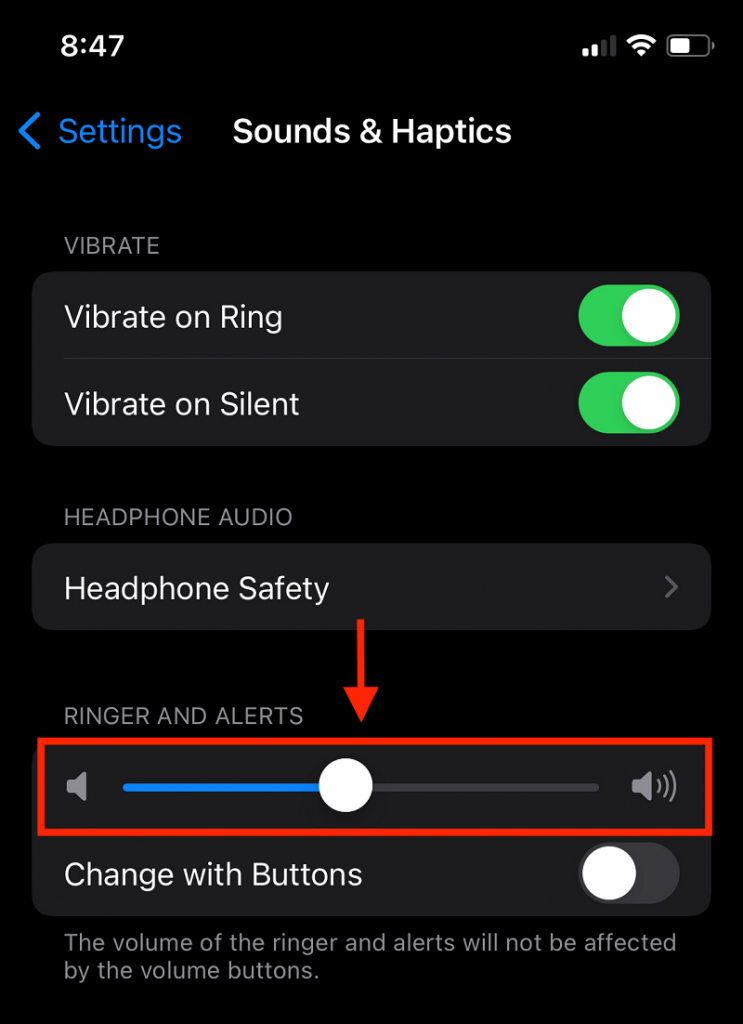
This mistake is widespread and can often go unnoticed on your iPhone. Moreover, the OS updates can bring changes to your iPhone settings. One of these changes can be in the volume levels. However, if none of these issues exist, you should check if the “Do Not Disturb” mode is on.
Here is how you can do it:
- Launch iPhone Settings and then go to Focus. Next, find and click on Do Not Disturb. You can also find the DND mode icon in your Control center.
- Locate the Do Not Disturb switch. If the button is on, tap it to restore your device’s sound.
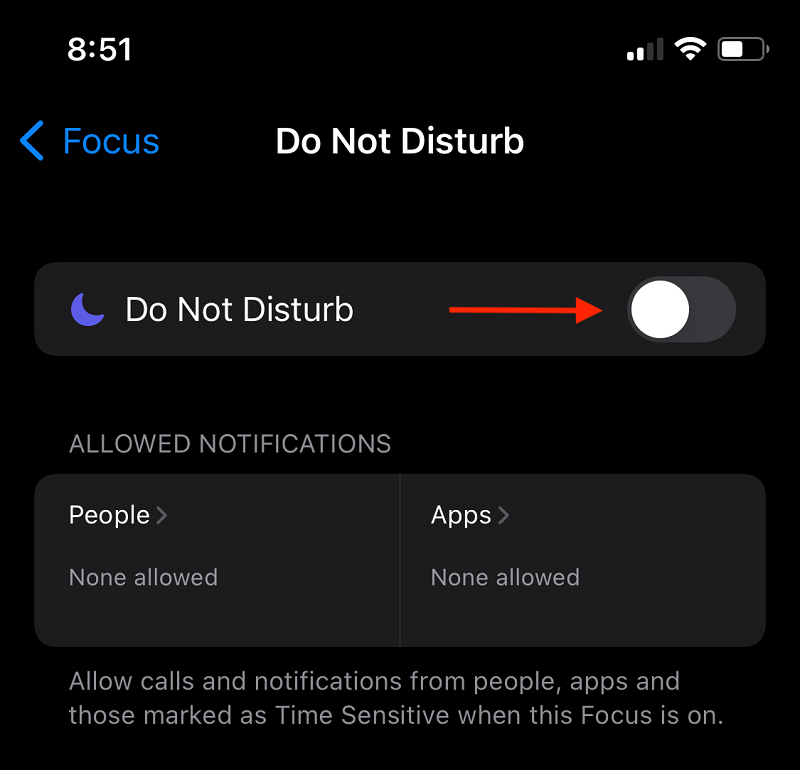
The Silent Mode Removal
Sometimes, you can’t hear anything on your device because of the Ring/Silent button.
Almost all the versions of iPhone mobiles, even older models, have this attribute. This speaker button mutes all sounds in an instant.
The good news is that you unmute your iPhone just as quickly by toggling the ring mode button. It is located on the left side of your device, just above the volume buttons. Locate it, and if you see a red bar, you need to flip it to restore all sound functions.
Check The iPhone Speaker
If you can not hear sounds on your iPhone, it is very plausible that your iPhone speakers are not working. To check it, you can go to Settings and find the option of Sounds and Haptics (Or just sounds). Now, drag the Ringer and Alerts slider backward and forward several times.
If your sound case is resolved after this step, your iPhone speaker works fine. Although, if you still can’t hear any sound, your phone may need a hardware repair.
Third-Party App Sound Settings
Third-Party apps, as mentioned above, can be the leading cause of sound problems in your iPhone. For example, music apps like Youtube Music, SoundCloud, and Spotify have built-in volume systems and controls. Similarly, social media and video call apps such as Zoom or Facebook have a silent mode.
While it makes sense for these apps to disable or enable sound, these settings can also damage your iPhone’s speakers. Sometimes, the settings of these Third-app party lingers on even after minimizing the app.
To explain to you how to fix this, let’s show you some steps while using Instagram’s specific app in this example:
- Launch Instagram on your iPhone
- Search for the small speaker icon on any video or reel. If there is a line on it, it denotes the media has been muted.
- Click on it to switch sounds back on.
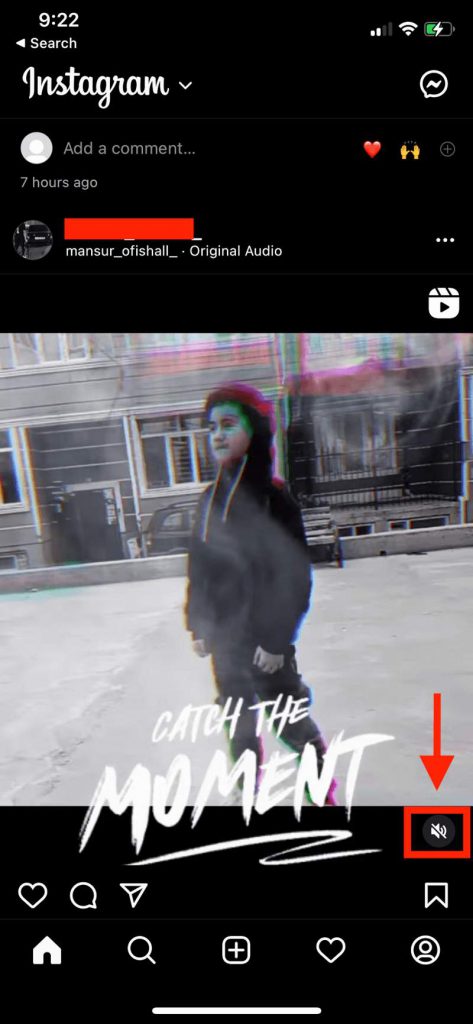
Switch Off Bluetooth
The audio signals may be distorted or disturbed if your iPhone is connected via Bluetooth to other devices like speakers. So, in this case, the best way to tackle the situation is to double-check the Bluetooth button in your control center.
Then, disable Bluetooth and restart Bluetooth audio device before reconnecting it to your iPhone.
Restart Your Device
Rebooting your iPhone, iPad, or iPod touch is always an option to fix many problems. So, if the sound problem is not corrected, you can reset all settings. If you have the latest iPhone models, then this is how you can restart your iPhone:
- Simultaneously, press the Lower Volume and Power button of your iPhone.
- As soon as the Power slider appears, release the buttons.
- Lastly, turn your iPhone off by gliding the icon to the right when prompted.
To finish resetting, hold down the Power button. The operation is complete when the Apple logo emerges on your iPhone screen.
Reset All Settings
If none of the above options works for you, it’s time to try the reset option. By performing this step, your iPhone will revert to how it was when you switched on your device for the first time.
Now, adding that your files and media shouldn’t be erased when you reset all settings is crucial. Creating a backup of your iPhone data is recommended on iCloud or iTunes.
Remember, you have been warned.
Restore Factory Settings
If all the previously stated steps fail to bring back the sound, you can resort to the last DIY option. You can try restoring your iPhones to factory defaults. This process can be time-consuming; therefore, only try it as your last resort because you may lose your data.
When you reset an iPhone back to factory defaults, your device gets a clean slate. Its consequences are mentioned below:
- Any system, app, or software updates will be deleted. As a result, your iPhone will reset to the iOS it came with when purchased.
- Apps and their data will be erased.
- Internal memory, including any personal data files, will be erased. Apple devices do not support external drives such as an SD memory card for backups.
- All modifications to settings will be reset.
Meet Apple Support
And last but not least, if none of the options works out, you should make an appointment with Apple support. It can be pretty heavy on your pocket, so only choose this option after exhausting all the other options. Because it is plausible there is a hardware issue that only the company can check and replace.

