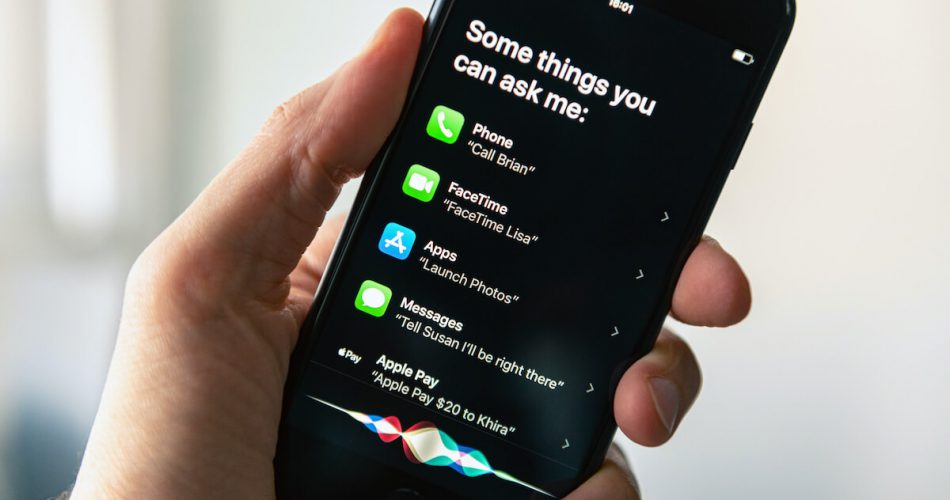Siri is your modern-day personal voice assistant but is more intelligent and faster than the traditional PAs. There’s no doubt that tech will be the future, so it only makes sense to have assistants in the form of AI.
Be it the good old Siri, Google Assistant, or any other voice assistant; users now have the option to make their lives a little easier. Apple was the first company to roll out a mainstream voice assistant, yet they have not fully optimized Siri due to their strict privacy policies concerning customer security.
Most iPhone users have had the experience of using Siri for calling, surfing the internet, etc. It is a helpful tool for giving commands to your iPhone without touching it. But if you find Siri’s suggestions useless and annoying, keep reading to learn how to turn them off.
Table of Contents
Siri’s Suggestions
Siri learns from your iPhone usage and provides suggestions to make your day more manageable and less hectic. It is a beneficial tool for many people who do not find enough time to do everything themselves.
Yet, on the other hand, some users find Siri’s behavior intrusive to their privacy. Even though, out of all the assistants, Siri is the most user-friendly tool. But you can quickly turn off Siri suggestions if you think they are not valuable.
Siri suggestions may not be ‘it’ for some users. So, if you find Siri’s suggestions more annoying and less helpful, you can disable suggestions by following the steps below.
- Completely disable Siri suggestions
- in iOS device
Are you annoyed by your Siri launching whenever someone says ‘Hey Siri’ You can turn off Siri suggestions entirely by following the steps given below:
- Open the Settings app and scroll down to ‘Siri & Search
- Toggle off all the Siri suggestion options, including suggestions on the lock screen, Home screen, etc., in the Siri suggestions section.
- Also, to disable Safari suggestions go to the ‘Safari’ section of settings and tap ‘turn off Safari suggestions.’
- If you do not want Siri sending your search information to Apple, turn off Siri suggestions in ‘Search and Siri suggestions.’
- Toggle off ‘Suggestions while searching in the ‘Search & Siri’ tab to prevent Siri suggestions
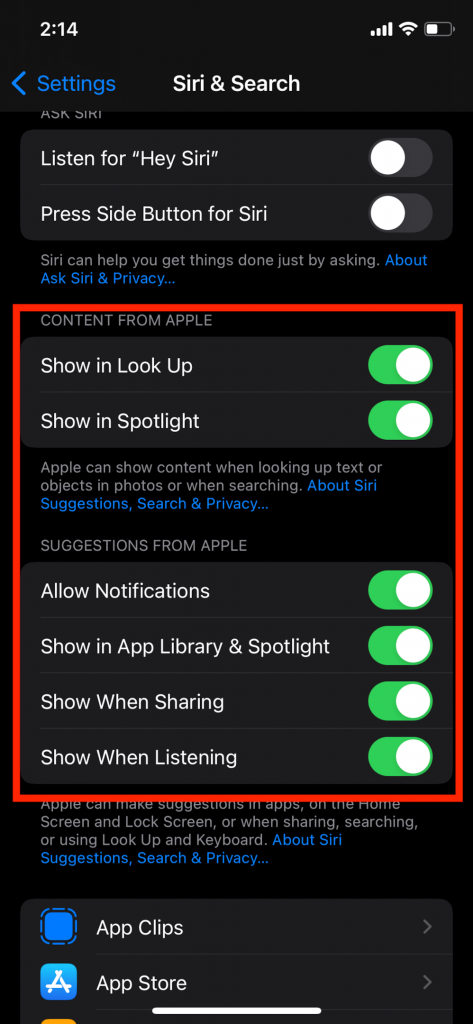
- Turn off Siri for specific apps
To disable Siri suggestions for a particular app, follow these steps:
- Open settings and go to ‘Siri & Search
- Here you will find apps Siri suggests shortcuts for
- Scroll through the list of apps and click on the one you want to modify
- On the details page, you can then customize settings for Siri
- Toggle off the ‘Learn from this app’ bar if you do not wish Siri to make suggestions for that app
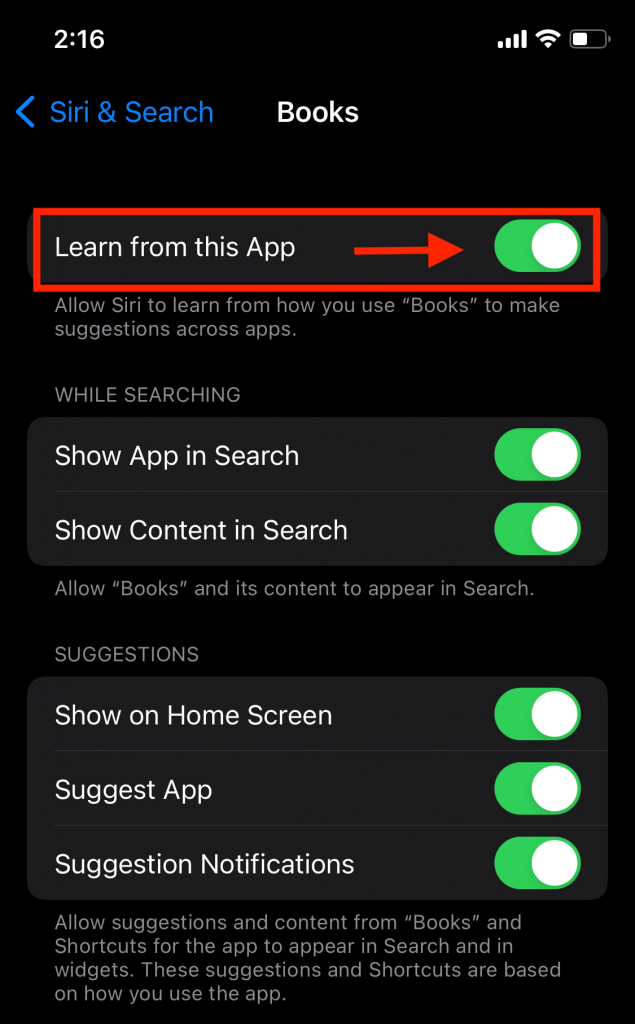
- Hide Siri suggestions widget
If you find Siri’s suggested apps on your ‘Today view’ screen, follow these steps:
- Swipe right from your iPhone Home screen until the ‘Today view’ screen opens
- Scroll down and select ‘Edit’
- Press the (-) button next to ‘Siri app suggestions’ and click ‘Remove’
- Lastly, press ‘Done’ to save your settings
- Also, if you have a Siri suggestions widget, remove it altogether to disable Siri suggestions
- On the search screen, collapse the suggested apps by clicking the arrow on the top-right corner
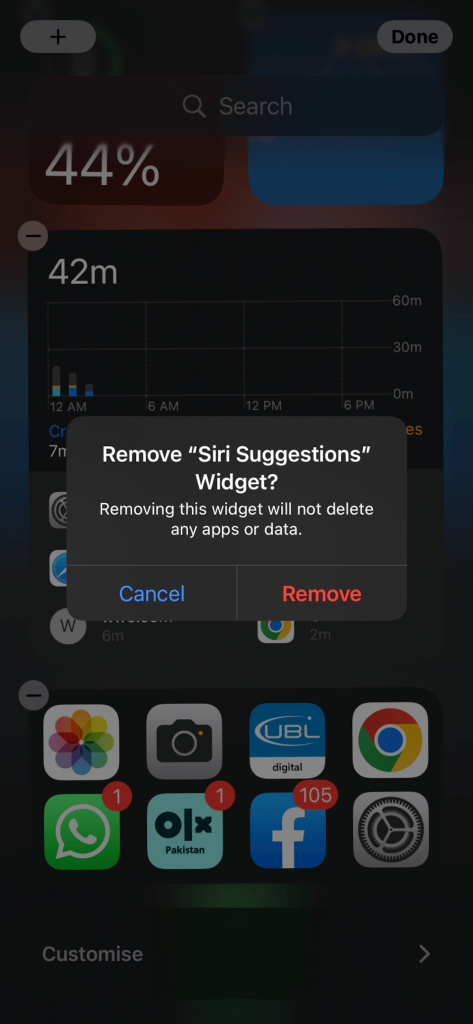
- Disable Siri app suggestions on Mac
To disable Siri suggestions on Mac, follow these steps:
- From the Apple menu bar, select ‘System Preferences
- Then select ‘Siri’ and choose ‘Siri suggestions and privacy’ or ‘About Siri and privacy’
- Uncheck the apps you do not want Siri to take suggestions from and select ‘Done’
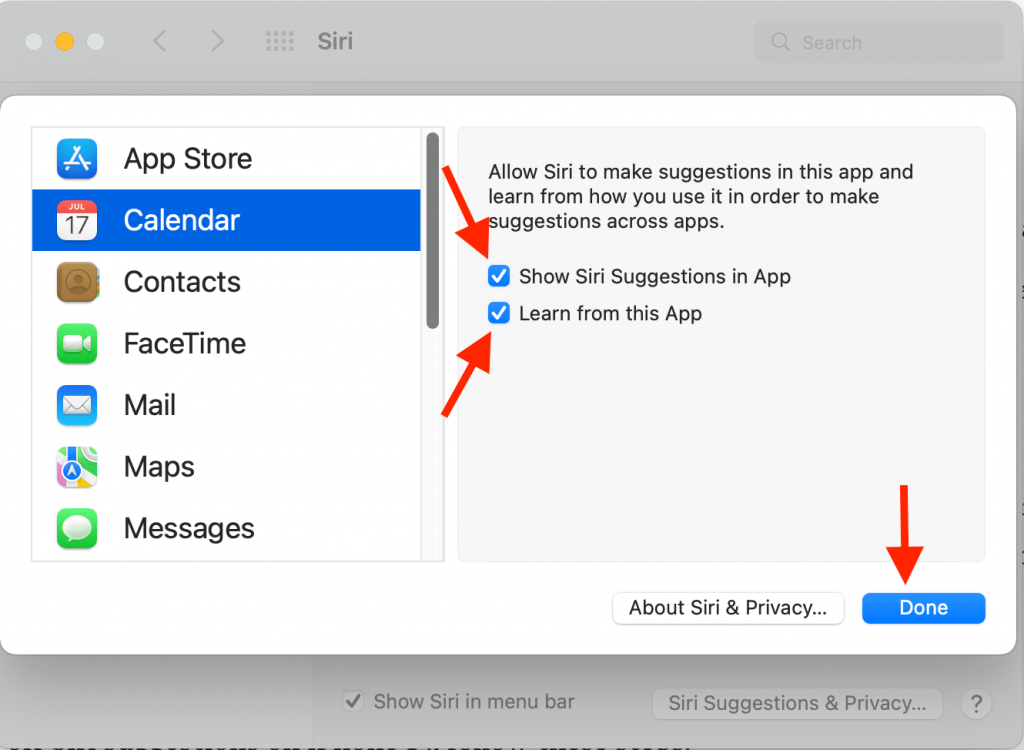
FAQs
Should Siri’s suggestions be turned off?
Keeping the suggestions switched on or off is the user’s preference. Siri works as your assistant, storing your information and providing recommendations. You can turn it off if you find constant suggestions for apps and widgets useless.
How do I turn off Siri’s suggestions on my iPhone 13?
To turn off Siri suggestions on iPhone 13, follow these steps:
- Open the Settings app and tap ‘Siri and search’
- Toggle off all the suggestions for Siri
Why do Siri’s suggestions keep popping up?
Siri learns your browsing history and phone usage to suggest apps and widgets. If the Siri suggestions are turned on, the app suggestion on the lock screen and the home screen will keep popping up.
How do I turn off Siri’s suggestions on iOS 14?
You can disable Siri suggestions on iOS 14 in the ‘Siri & search’ section. If you toggle off all the suggestion options, Siri will no longer suggest anything.
In short!
Siri’s suggestions on iPhone make it a perfect tool for multitaskers. But, if you find Siri suggestions annoying and invaluable, you can turn them off. You can turn off Siri entirely or for some individual apps.
Siri personalizes a lot of features and suggests apps for users. Whether you keep it turned on or turned off, this article will help you like all the Apple devices like the iPad, iPhone, and MacBook have inbuilt Siri.