You might be wondering, ‘Doesn’t everyone who has a computer know-how to scroll’ Well, it’s a different case for Macbook Air and Macbook Pro. Apple device’s primary functions are other than a Windows PC.
Old Apple users have muscle memory of using the two-finger swipe gesture to roll through pages. But, if you have recently shifted to a Mac, this guide is for you. Macbooks have ‘reversed scrolling gestures’ compared to Windows, which means sliding a finger upwards actually scrolls the page down
Table of Contents
How to scroll on a Mac
Follow these steps below to learn a few different ways to scroll through a Mac.
- Trackpad gestures
The most common method of scrolling through a MacBook is using the trackpad. It is built into the Macs and helps in seamlessly scrolling through a page and windows.
Apple moved to a ‘Force Touch’ trackpad in 2015. The scroll direction on Mac is the opposite of a Windows PC. Follow these steps below to use the trackpad efficiently.
- two-finger technique
Put two fingers on the trackpad and scroll down by sliding your fingers upwards and scroll up by sliding your fingers downwards on the trackpad. You can also scroll left and right to glide through different windows.
- three fingers technique
Put three of your fingers on the trackpad and swipe up to choose between multiple windows. You can also swipe left on an opened window to return to Homescreen.
- Space bar
If you have opened a page and the cursor has not selected any text, you can scroll down using the space bar on the keyboard. Just keep tapping the spacebar till you reach the end of the page. The space bar can not scroll back up. It will just aid in scrolling down quickly.
If you press the space bar, it will scroll down the whole portion of the visible text and display the next part, as it helps in ‘quick scrolling.’
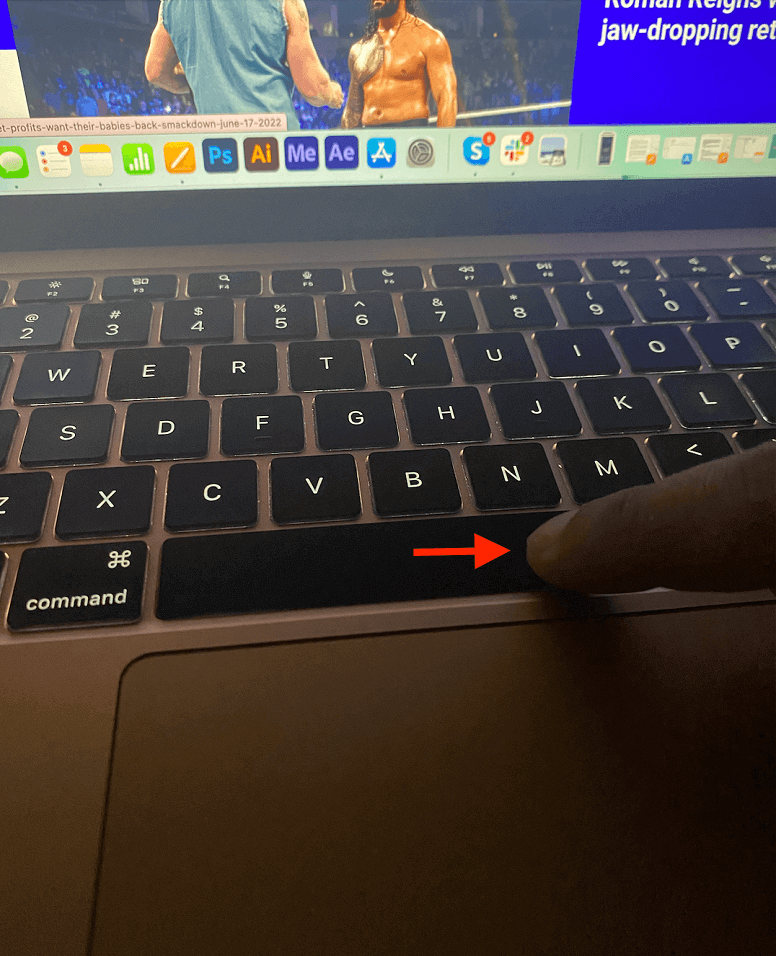
- Up and Down arrow key
You can use the arrow keys on the keyboard to scroll up and down. Arrow keys help users scroll line by line. A single click will scroll down the line and tap it continuously to help to scroll faster.
To go down, press the ‘down-arrow key,’ and to scroll back up, press the ‘Up-arrow key.’ Arrow keys help in ‘slow scrolling’ through a page or document.
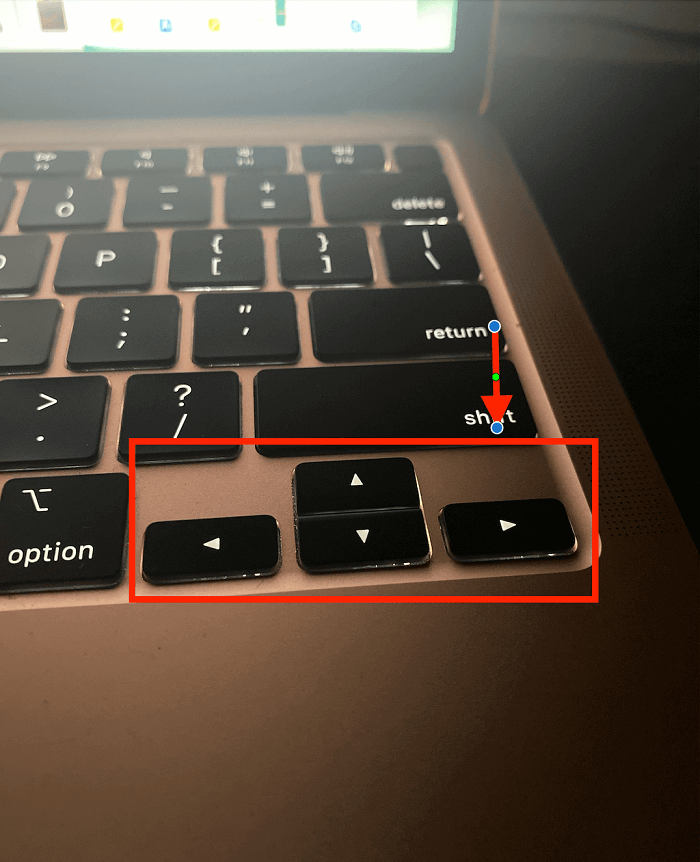
- Apple Mouse/ external mouse
If you have connected the magic mouse on your Mac, you can scroll using the mouse gestures. Just place one finger on the right side of the mouse and scroll up and down by sliding the finger downwards and upwards.
If a non-Apple mouse is connected to your MacBook Air via Bluetooth or USB, you can scroll through a document using the scroll wheel built into that mouse.
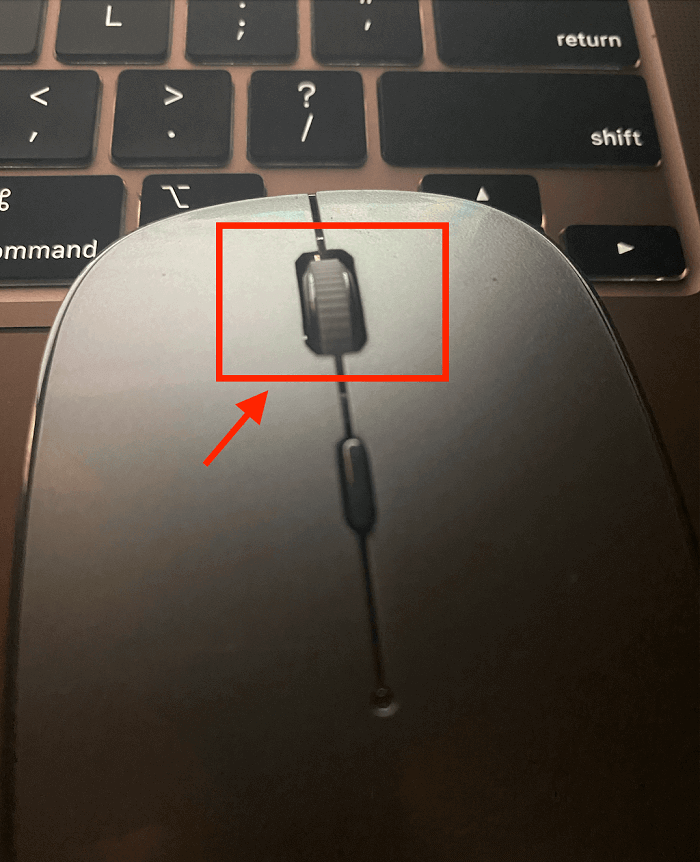
- Scroll bars
Lastly, you can scroll through a page using the scroll bars on the right side or the bottom of the screen. Go to any current web page and drag the scroll bar to scroll through.
Press and hold the bar on the right side of the screen and drag it down by sliding the finger upwards on the trackpad. To scroll back, uphold the bar and slide the finger downwards.

Change system preferences
You can customize and configure the scroll bar and change the trackpad settings on your Mac.
- trackpad settings
To customize trackpad features, follow these steps:
- Click the Apple menu bar and select system preferences
- In the System preferences window, click on the ‘Trackpad’ icon
- You can then change the gesture settings for the trackpad
- Choose your desired settings for scroll & zoom, point & click, scroll direction, rotate objects, etc
- configure scroll bar
To configure scroll bars on your Mac, follow these steps:
- Click the Apple menu bar and select the ‘System preferences’ option
- Then click the ‘General’ icon and customize the scrolling bar options
- Close ‘System preferences’ and use the new customized options
FAQs
How do you scroll up and down on a Mac?
Use a trackpad and swipe two fingers up and down to go through a page.
How do you scroll on a Mac without a mouse?
You can use the trackpad, the space bars, or the scroll bars if you do not have a mouse.
Why can’t I scroll on Mac?
If the magic mouse is broken, it is possible not to be able to roll through a page.
Conclusion
You must have learned how to roll through pages by now. Whether you use an input device, the built-in trackpad, or an external mouse, the scrolling feature provides an easy and quick roll through the tabs and windows.
You can customize the scrolling speed and scrolling option in the general preferences pane of the settings app. In addition, your personal preferences are catered by Apple, and you have a scroll customization option in the Macbook Air and Macbook pro.

